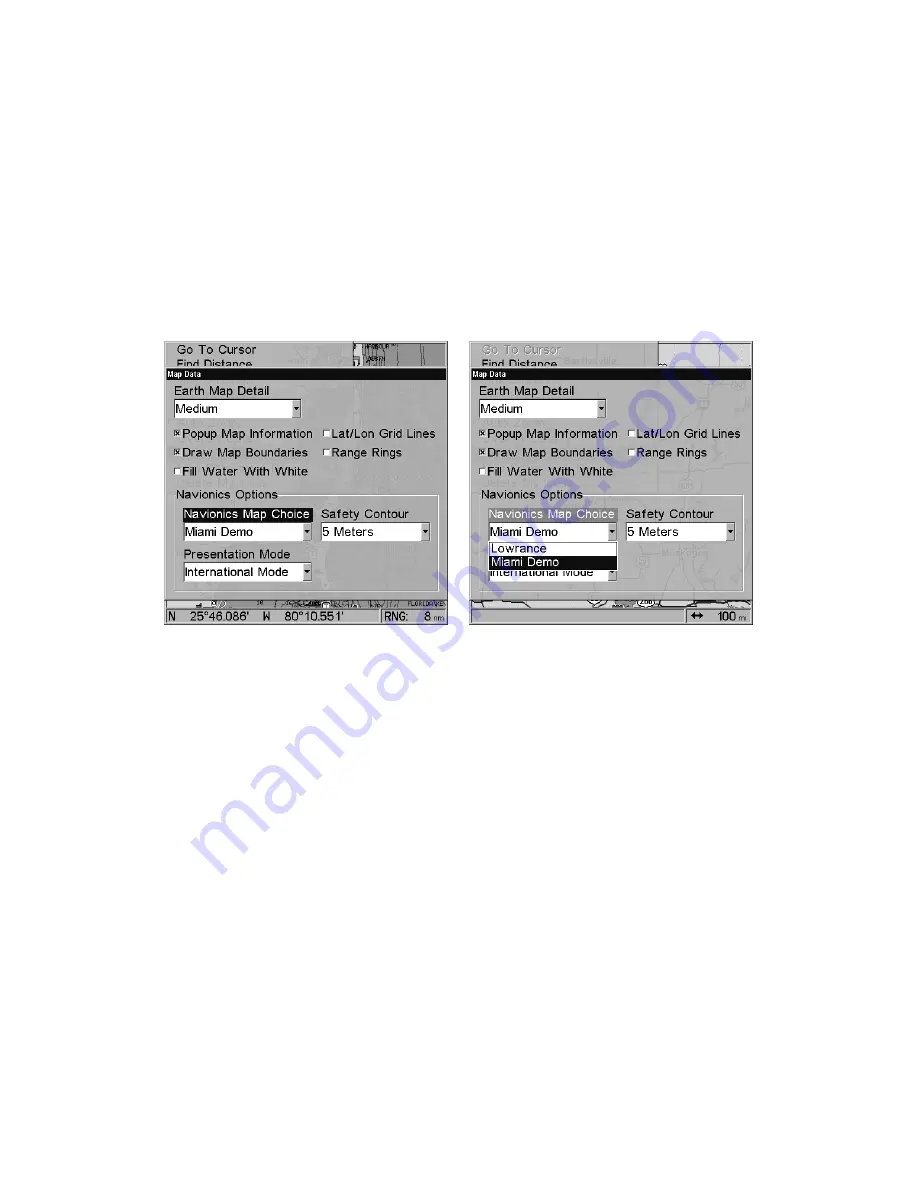
83
To display a Navionics chart:
1. Install the Navionics MMC in the memory card compartment and
turn on the unit. (For full card install instructions, see Sec. 2.)
WARNING:
You should never format the MMC containing your
Navionics chart. Formatting the MMC will permanently
erase the chart from the card.
2. From the Map Page, press
MENU
|
↓
to
M
AP
D
ATA
|
ENT
|
↓
to
N
AVIONICS
M
AP
C
HOICE
|
ENT
. Use
↑
or
↓
to select the
Map Name
, then press
ENT
|
EXIT
|
EXIT
.
These figures show menu sequence (from left to right, after selecting
Map Data command) for choosing a Navionics chart for the Miami area.
3. To turn off a Navionics chart, From the Map Page, press
MENU
|
↓
to
M
AP
D
ATA
|
ENT
|
↓
to
N
AVIONICS
M
AP
C
HOICE
|
ENT
. Use
↑
or
↓
to select
L
OWRANCE
, then press
ENT
|
EXIT
|
EXIT
.
Port Information
Navionics charts contain Port Services information, represented by anchor
icons on the map display. An example is displayed in the following figure.
To view Port Services information:
1. Use the arrow keys to move the cursor over a Port Services icon.
When selected, a pop-up name box appears.
2. Press
WPT
to display the Port Services Information screen.
The Port Services information screen has two windows. The top window
lists the various service categories. The lower window lists the detailed
services available in each basic category.
Summary of Contents for GlobalMap 3500C
Page 1: ...Pub 988 0156 081 www lowrance com GlobalMap 3500C Mapping GPS Receiver Operation Instructions...
Page 16: ...10 Notes...
Page 28: ...22 Notes...
Page 74: ...68 Notes...
Page 122: ...116 Notes...
Page 128: ...122 Notes...
Page 129: ...123 Notes...
Page 130: ...124 Notes...






























