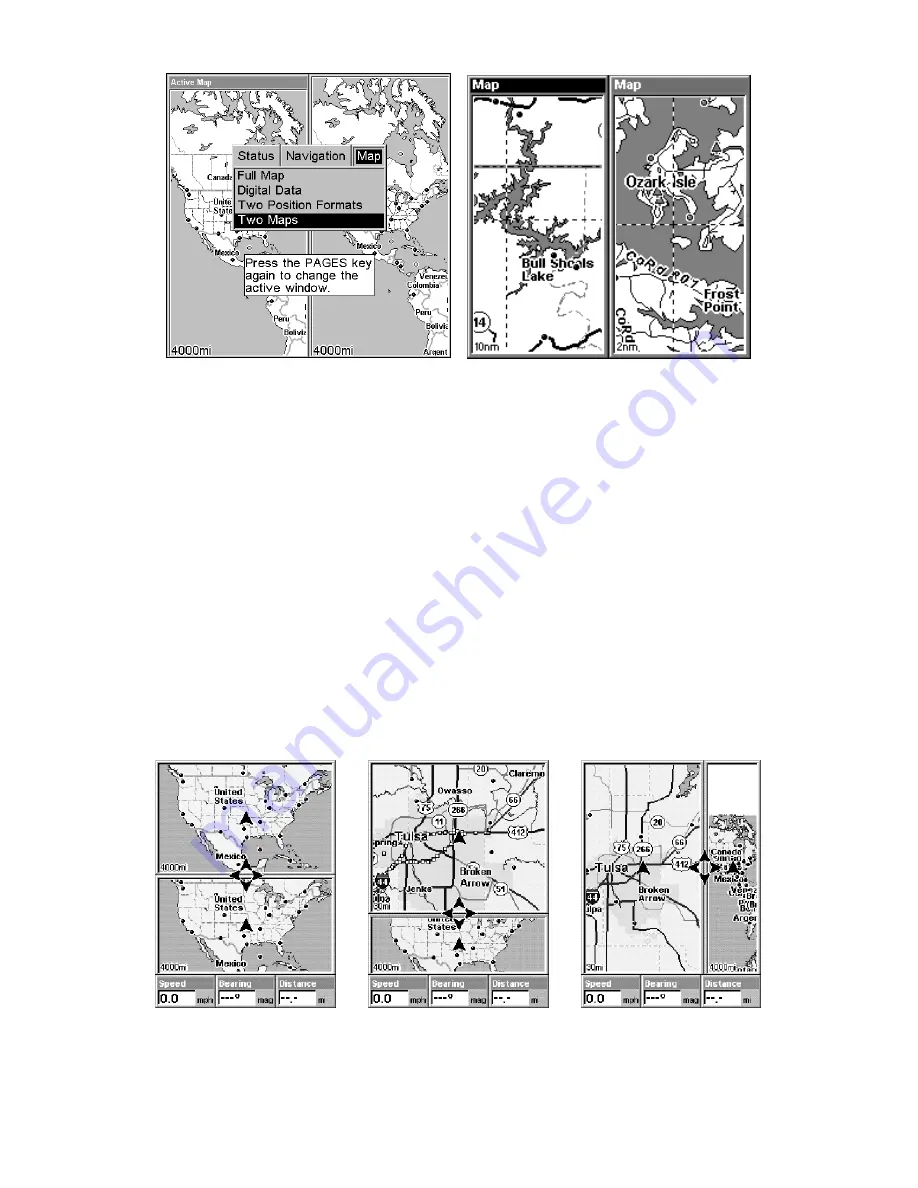
34
Pages Menu with Two Map option selected, left.
Map Page with two map windows, at right. The left map is active.
Resize Window is another extremely handy feature for pages that have
two major windows. You can change the relative size of the windows, as
well as horizontal or vertical layout, to suit your viewing preference.
Here's how:
1. From any two-window display, press
MENU
|
↓
to
R
ESIZE
W
INDOW
|
ENT
.
2. Four flashing arrows appear along the centerline dividing the two
windows. Press an arrow key perpendicular to the centerline to adjust
the window widths. Press an arrow key parallel to the centerline to
switch between horizontal and vertical layout. (You can only change
size, not switch layout, on the Map With Sonar page - it's always two
vertical windows.)
Press
EXIT
to clear the four flashing arrows.
From left to right, after selecting Resize Window command: Fig. 1. Two
Maps page display with four flashing arrows on the dividing center-
line. Fig. 2. The centerline has been moved down to enlarge the top
Fig. 1
Fig. 2
Fig. 3
Summary of Contents for GlobalMap 3500C
Page 1: ...Pub 988 0156 081 www lowrance com GlobalMap 3500C Mapping GPS Receiver Operation Instructions...
Page 16: ...10 Notes...
Page 28: ...22 Notes...
Page 74: ...68 Notes...
Page 122: ...116 Notes...
Page 128: ...122 Notes...
Page 129: ...123 Notes...
Page 130: ...124 Notes...
















































