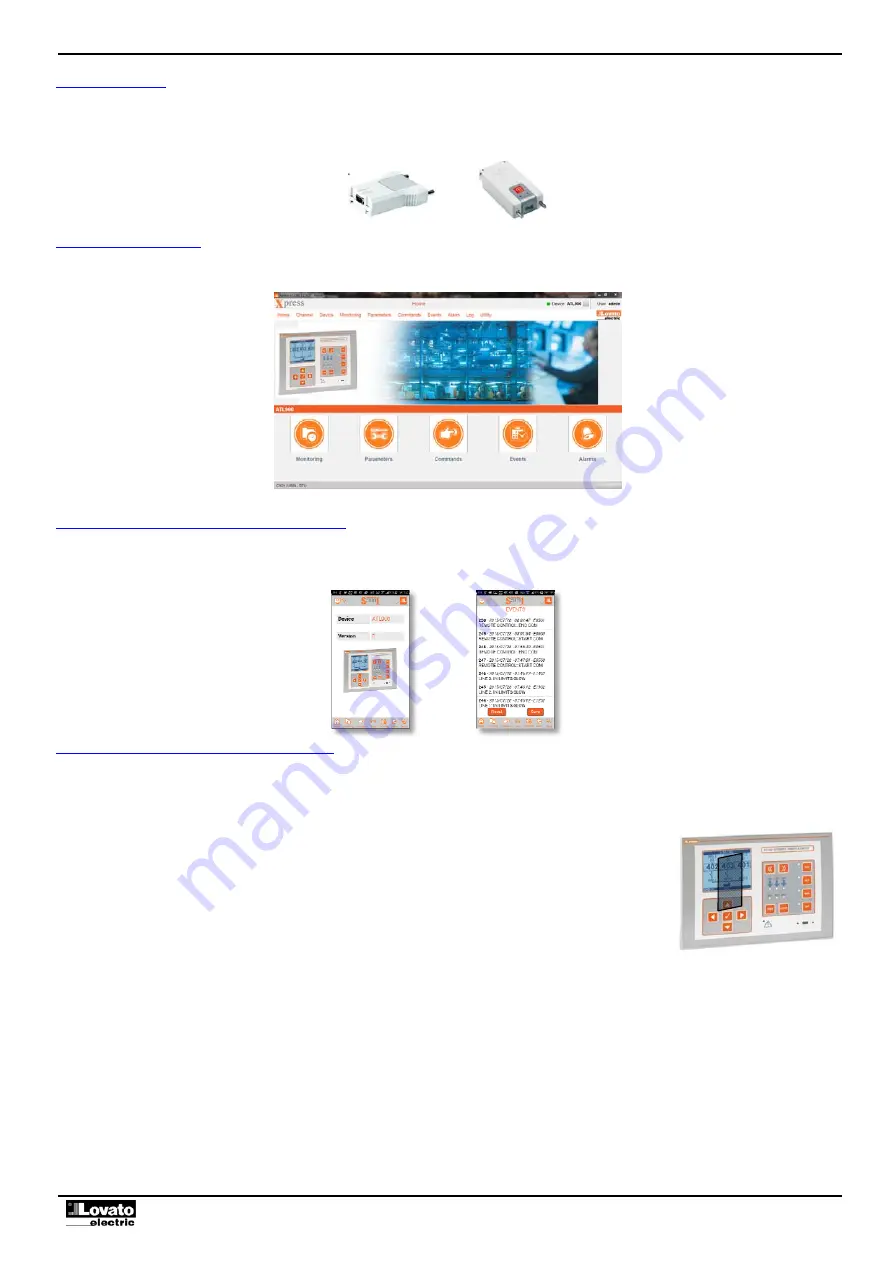
Doc: I437GB04_16.docx 09/03/2016
p. 9 / 37
IR programming port
The ATL900 parameters may be configured by means of the front optical port using the IR-USB CX01 programming dongle or the IR-WiFi CX02 dongle.
Simply approach a CX.. dongle to the front port and insert the plugs in the specific holds to obtain the mutual recognition of the devices as indicated by the green LINK LEDs on
the programming dongle.
CX01 USB Dongle and CX02 WiFi Dongle
Parameter setting from PC
The configuration and remote monitoring software
Xpress
can be used to transfer the set-up parameters (previously set) from ATL900 to the PC hard disk and vice versa.
Parameter transfer from PC to ATL may be partial, i.e. only the parameters of the specified menus.
Parameter setting from smartphone or tablet with CX02
It is possible to connect to the ATL900 by means of the app SAM1, available for tablet and Android or iOS smartphones, and the CX02 accessory.
The app can be used to view alarms, send controls, read measurements, set parameters, download events and sent collected data via e-mail.
Parameter setting from smartphone or tablet via NFC
Using the app
Lovato electric NFC Configurator
, available for Android-based smart devices (Smartphones or tablets), you can access the programming parameters in a simple
and innovative way, which does not need any connection cable and is able to operate even with non-powered ATL900.
You can transfer the programming parameters by simply placing a smart device on the front of the ATL900.
Operation conditions:
o
The smart device must support the NFC function and have it enabled. The smart device must be unlocked (Active).
o
If ATL900 is powered, it must be in the OFF mode (automatic operation inhibited).
o
If an advanced password is set (see P03.03), this must be known, otherwise the access to parameters will not be possible.
o
We recommend to have the APP already installed on the smart device. Otherwise you can still continue to the next step and you
will be automatically led to the installation site on the online store.
o
By placing the smart device in contact with the front panel of the ATL900, roughly in the position indicated by the picture on the
side and holding it in place for a few seconds, you will hear a beep. The APP will automatically start and the parameters will be
loaded and displayed.
o
Access to parameter menus and their editing is done in the same way as for the other APPs seen previously.
o
After having applied the desired changes, press the
Send
key and place again the smart device in contact with the front panel of
ATL900. The parameters will be transferred and implemented after ATL900 re-initialization. This is shown by the NFC logo on
ATL900 display.










































