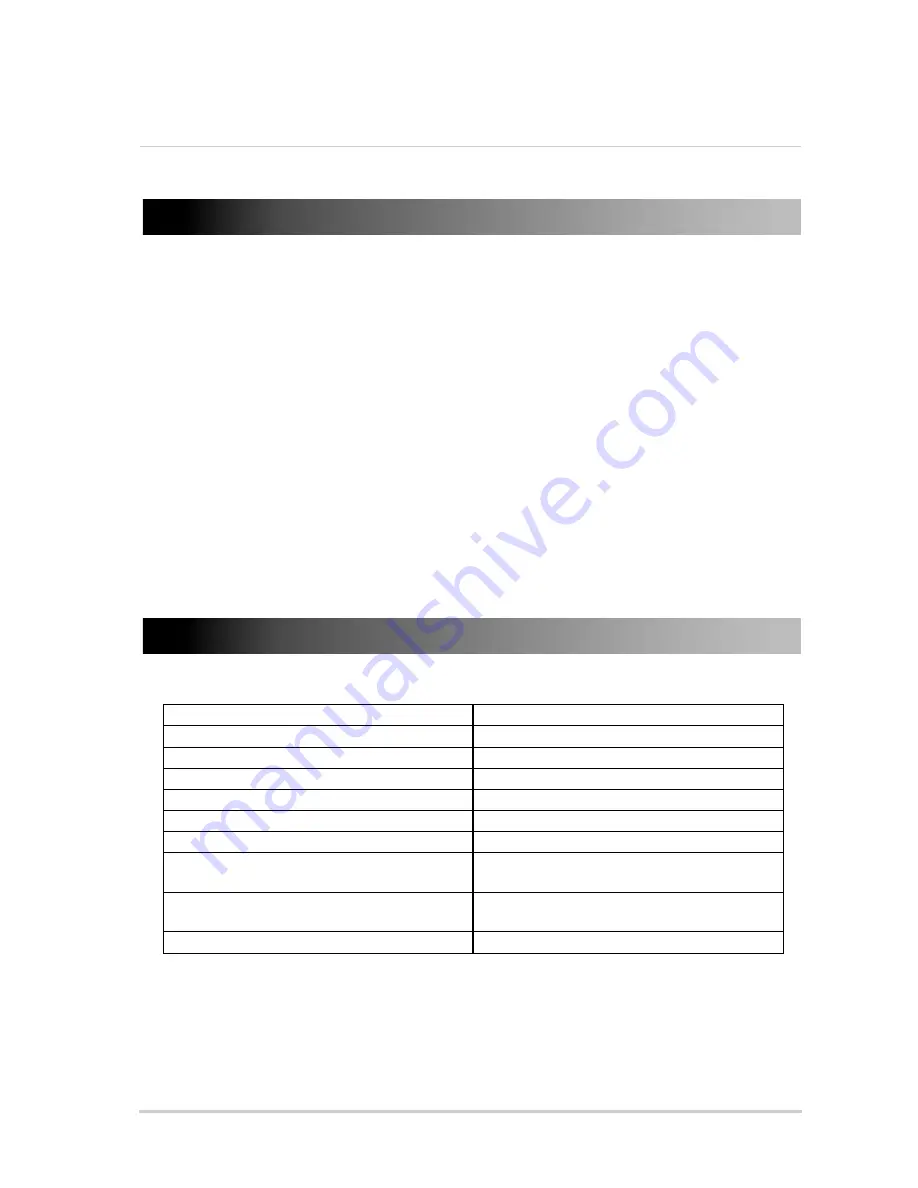
9
Maintenance
7. Maintenance
• Be sure to press POWER to power off the monitor and disconnect the power adapter before
cleaning or moving the monitor.
• Wipe the monitor with a dry, soft cloth.
• If the monitor screen is very dirty, wipe clean with a cloth that has been dipped in a diluted
soap-and-water solution and wrung out thoroughly. Then wipe again with a dry cloth.
•
Do not
use alcohol, benzine, thinner, cleaning fluid, or other chemicals to clean the monitor.
•
Do not
use compressed air to remove dust from the monitor.
• When removing the monitor base, lay the monitor face down on a soft area to prevent it from
getting scratched or damaged.
8. Technical Specifications
Display
27" TFT LED
Resolution
H: 1920 V: 1080
Dots Distance
0.31125(H) x 0.31125(V) mm
Visible Range
597.6(H) × 336.15(V) mm
Power Source
12V DC
Power Requirement
4A
Power Consumption
up to 48W
Operation Temperature
23° ~ 113°F
–5° ~ 45°C
Dimensions (including stand)
25.7" (L) x 18.1" (W) X 7.8" (D)
654mm (L) x 460mm (W) X 200mm (D)
Weight (approx.)
11lbs / 5kg
As our products are subject to continuous improvement, Lorex Technology Inc. and its
subsidiaries reserve the right to modify product design, specifications, and prices without
notice and without incurring any obligation. E&OE
Summary of Contents for Vantage L27LE10B
Page 10: ...viii...
Page 12: ...x...
Page 16: ...4 Connecting the Monitor 3 3 Connect to DVR Using VGA...
Page 22: ......
Page 23: ......




































