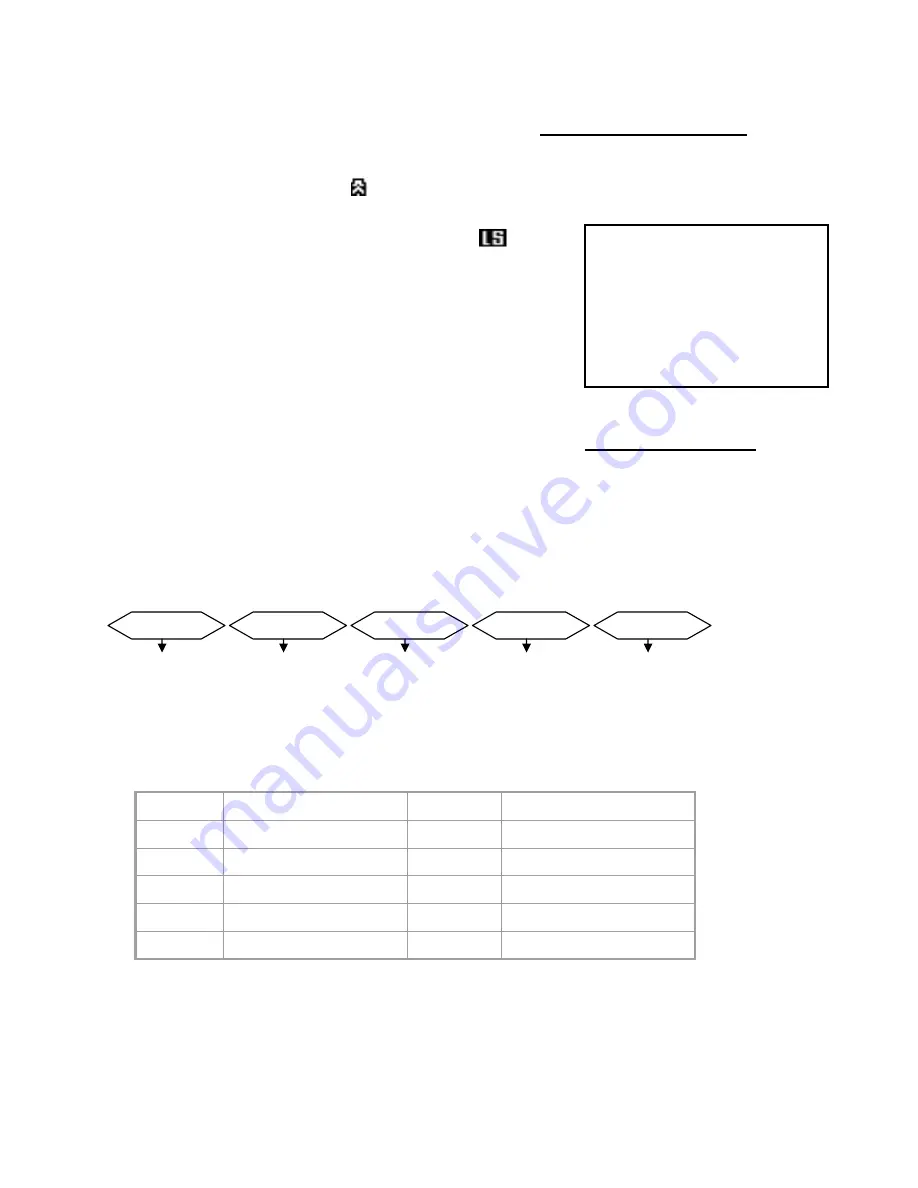
ALARM AND VIDEO LOSS
When an Alarm occurs, you will see the icon appear on the channel where motion detection is taking
place. If you have set the Internal Audible Alarm to ON, then you will also hear a Buzzer.
A Channel that does not have a camera connected will show the
icon,
indicating a Video Loss. The red LED light above the channel with a Video Loss
will blink. If you have set the Internal Audible Alarm to ON, then you will also
hear a Buzzer when video is disconnected.
The Event List, available from the Menu and shown to the right, lists occurrences
of Alarms and Video Loss.
RS232 REMOTE PROTOCOL
The RS232 / Alarm input allows you to control the Quad Processor system from your PC. In order to
achieve this, you will require an RS232 COM Port communication program installed on your PC. There are
many of these software programs available on the internet, some of which are free.
The remote connection on the Quad Processor uses 8 data bits, 1 start bit, and 1 stop bit.
Below is an example of the data stream with the control codes shown.
The PC keyboard simulates the Quad Processor’s keypad. For example, pressing “V” will make the Quad
Processor go to VCR mode. Note that the letters are case sensitive. Below is a list of corresponding keys,
and their codes:
8
For further instructions on connecting the Quad Processor to your PC’s RS232 port, please refer to
Appendix #4.
ASCII
FUNCTION
ASCII
FUNCTION
A
AUTO
1
CH1
Q
QUAD
2
CH2
M
MENU
3
CH3
V
VCR
4
CH4
F
FREEZE
CH EVENT YY/MM/DD TIME
------------------------
-----
CH1 VLOSS 01/02/10
12:20:15
CH2 ALARM 01/02/10
13:15:10
--- ----- --/--/-- --:--
:--
--- ----- --/--/-- --:--
:--
--- ----- --/--/-- --:--
:--
--- ----- --/--/-- --:--
:--
ACT – OxFF
OxCO
ID
FUNCTION
STOP – Ox7F

































