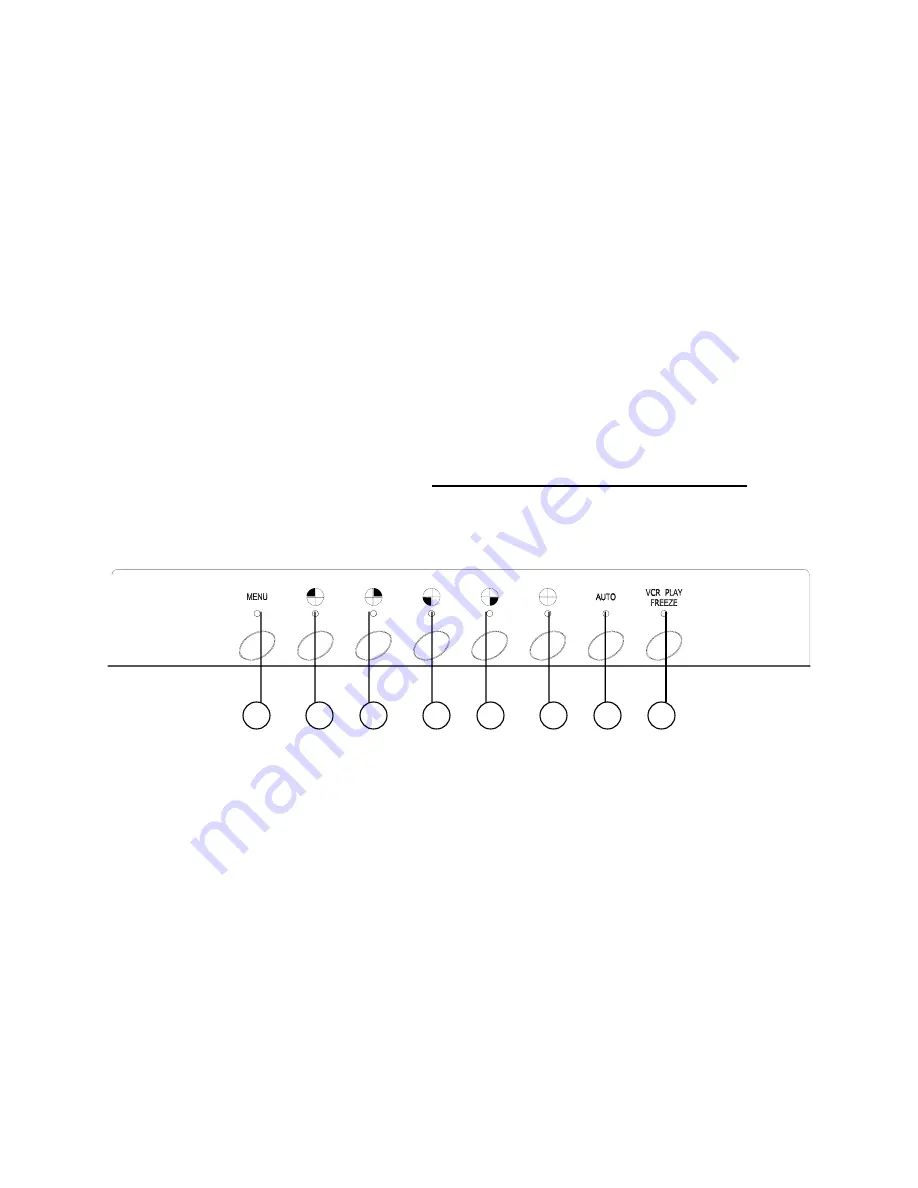
5
QUAD / ( + )
Pressing this button goes to Quad display. It is also used to increase values when making selections in Menu mode.
AUTO / ( - )
Pressing this button initiates automatic sequencing between four all camera locations, in the following screen order:
CH1
Æ
CH2
Æ
CH3
Æ
CH4
Æ
QUAD
Æ
CH1 ……..
Note: Sequencing will automatically bypass a channel with a video loss.
VCR / FREEZE / ENTER
This button performs the following functions:
1) Press and hold this button for 3 seconds in order to enter VCR mode.
2) For the Freeze feature, press this button once. The screen will change to Quad mode, and the word “FREEZE” will
appear in the top-right corner. Press a channel button, and that corresponding channel’s screen will freeze with the
letter “Z” appearing as an indicator. You can then continue to freeze and unfreeze individual channels by pressing
their respective buttons. To exit Freeze mode, press the VCR PLAY / FREEZE / ENTER button a second time.
3) In Menu mode, pressing this button selects a menu option to be edited.
6.
7.
8.
LED INDICATORS
Above each button is a red LED indicator, which shows the system’s status and helps to navigate in Menu mode.
Below is a summary of what each red LED indicator signifies:
1
2
5
3
4
6
7
8
1)
When in Menu mode, this red indicator illuminates.
2-5)
When in Full Screen viewing, the LED that is ON is the channel being viewed (CH1 / CH2 / CH3 / CH4).
When in Freeze mode, the LED’s that are ON are the channels being frozen.
During an Alarm or Video Loss, the indicator lights blink on the corresponding channels experiencing the Alarm
or Video Loss.
6)
This LED illuminates when in Quad viewing mode.
7)
This LED illuminates when in Auto Sequencing mode.
8)
This LED illuminates when Freeze mode is activated, or blinks when in VCR mode.
NOTE:
In menu mode, only relevant buttons (2~8) for programming will be illuminated.

































