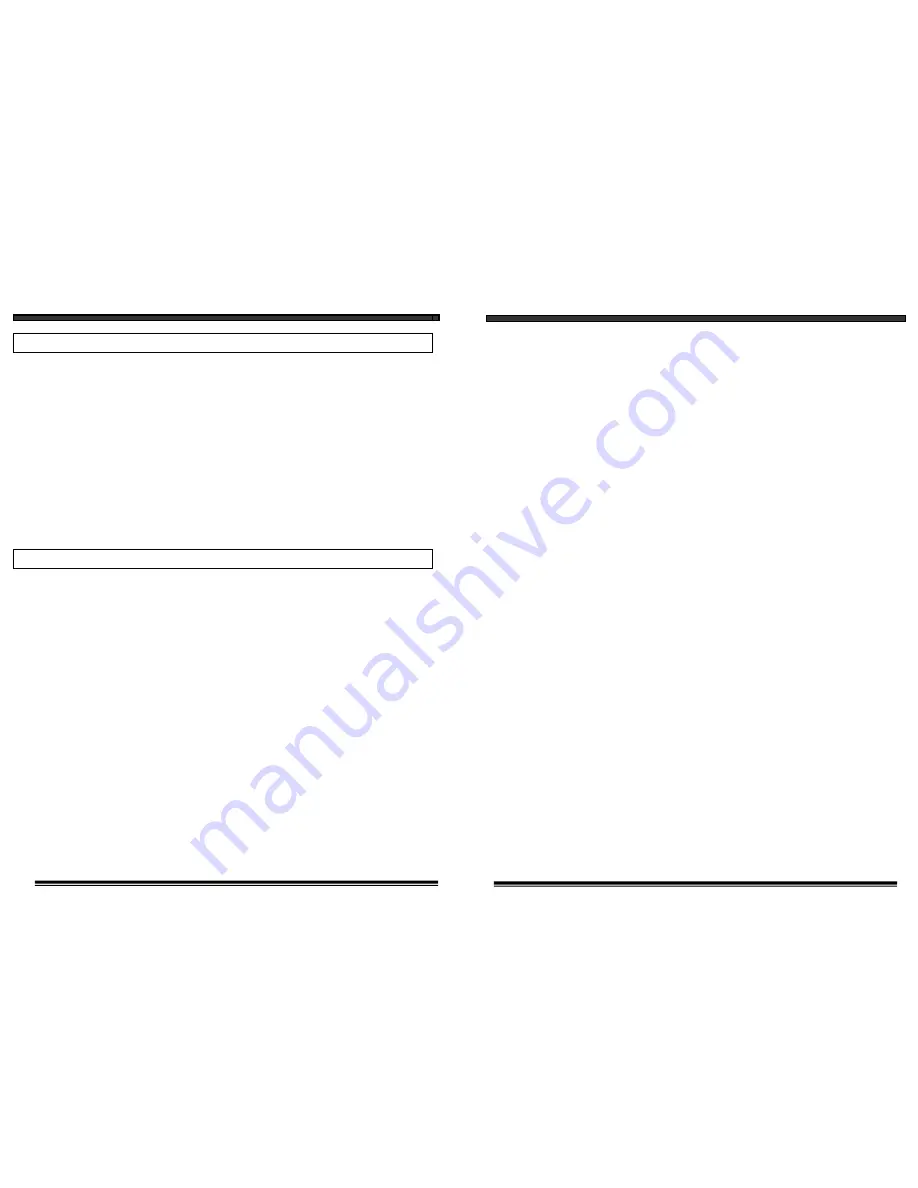
SYSTEM OPERATION
AUTO MODE VIEWING OPTIONS
This system is preset to Manual mode, with a dwell mode of 2 seconds.
In Auto mode, the LED light will be ON.
To manually view a specific camera location, press the Auto/Manual
button. Press the Ch. Select key to view the desired camera location.
Press the Auto/Manual button to return to the Auto Mode feature.
* NOTE: In the event of a power failure or a power breakdown, your
system will automatically switch back to Channel 1.
SELECTABLE DWELL SETTING
This system provides you the option of three selectable dwell options (2,
5 and 10 seconds) when the system is set to Auto Mode. This system is
preset to two second selection.
Changing Dwell Mode
1.
Press and hold the CH select button. The LED button will turn on
to indicate that it is set to 2 seconds.
2.
Continue to press and hold the CH select button. The LED button
will flash at a one second interval to indicate that it is now set to
the 5 second interval
3.
Continue to press and hold the CH select button. The LED button
will flash three times to indicate it is set to the 10 second interval.
12
3
8. REPLACEMENT PARTS
- When replacement parts are required, be sure the
service technician has used replacement parts that are specified by the manufacturer
or have the same characteristics as the original part. Unauthorized substitutions
may result in fire, electric shock, or other hazards.
9. SAFETY CHECK
- Upon completion of any service or repairs to this video
product, ask the service technician to perform safety checks to determine if the
video product is in proper operating condition.
10. An appliance and cart combination should be moved with care.
Do not place this equipment on an unstable cart, stand, or table.
The equipment may fall, causing serious injury to a child or adult,
and serious damage to the equipment. Wall or shelf mounting
should follow the manufacturer's instructions and should be
done with a mounting kit approved by the manufacturer.









