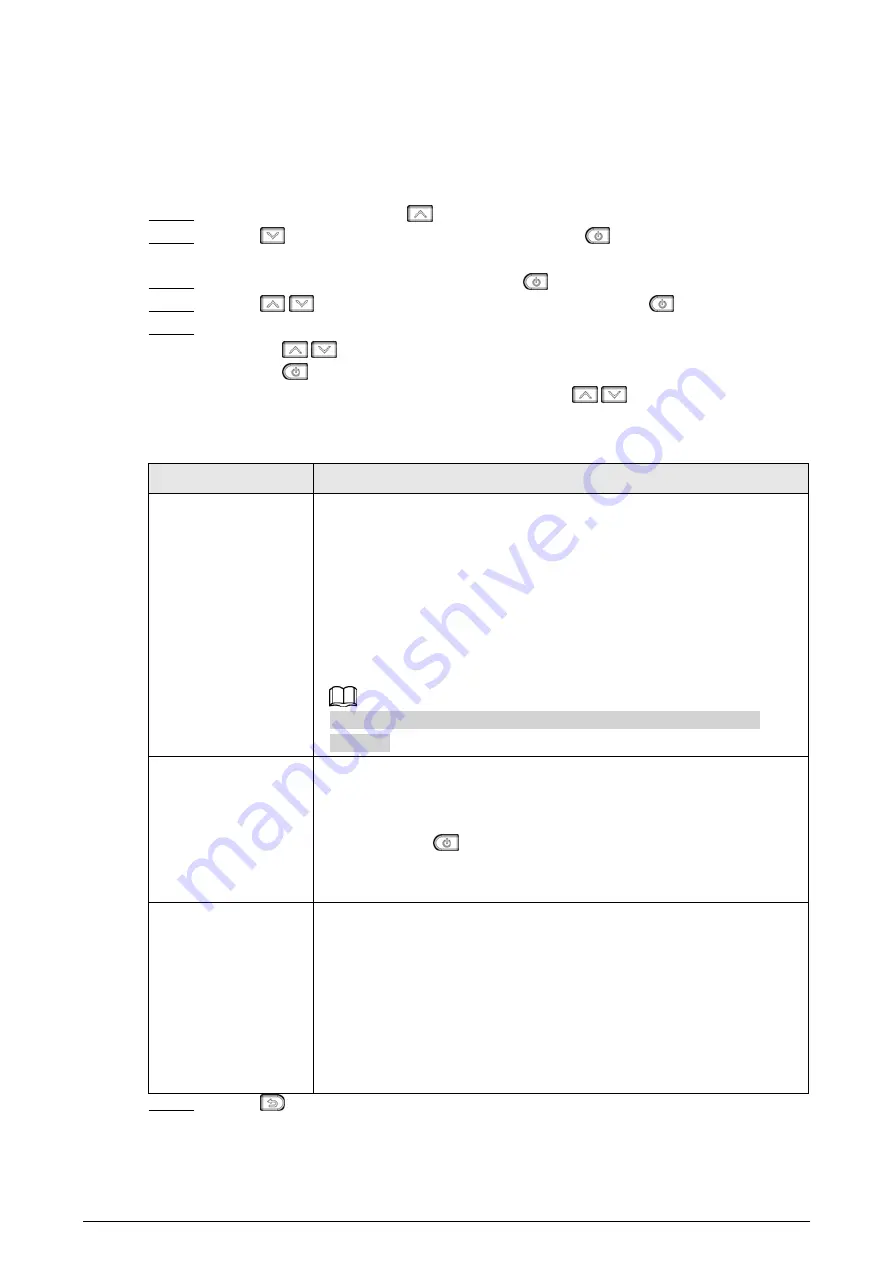
10
4.2 Temperature Monitoring Settings
The Camera supports temperature monitoring. An alarm will be triggered when the
temperature of the monitoring target exceeds the alarm threshold.
Monitoring method includes
Max Temp Point
and
Head Detection
.
Step 1 On the live interface, press
, and the
Menu
interface is displayed.
Step 2 Press
to select
Temp Settings
, and then press
, and the
Temp Monitor
interface is displayed.
Step 3 Select
Skin Temp Monitor
, and then press
Step 4 Press
/
to select a monitoring method, and then press
to confirm.
Step 5 Configure temperature monitoring parameters.
● Press
/
to select parameters.
● Press
to confirm.
● On the parameter configuration interface, press
/
to increase or decrease
the parameter value.
Table 4-2 Parameter description of temperature monitoring
Parameter
Description
Alarm Settings
● Alarm Threshold: Set the alarm threshold value. An alarm will
be triggered when the temperature of the monitoring target
exceeds the alarm threshold. On the live interface, the
temperature that exceeds the alarm threshold flashes and is
displayed in red.
● Snapshot: Set whether to enable snapshot when an alarm is
triggered.
● Buzzer: Set whether to beep when an alarm is triggered.
Enabling snapshot or buzzer will reduce the battery life of the
Camera.
EnvTemp Mode
Set ambient temperature mode.
● Self-adaptive Mode: The Camera calculates the ambient
temperature automatically. Select
Self-adaptive Mode
, and
then press
to set the current ambient temperature as the
reference temperature.
● Manual Mode: Set the current ambient temperature manually.
Temp Correction
The difference of the temperature monitoring environment might
cause the temperature deviation between the monitored
temperature and the actual temperature. You can select multiple
monitored samples for testing, and then correct the temperature
deviation by this parameter according to the comparison between
the monitored temperature and the actual temperature. For
example, if the monitored temperature is 0.5°C lower than the
actual temperature, the correction value is set to 0.5°C; if the
monitored temperature is 0.5°C higher than the actual temperature,
the correction value is set to -0.5°C.
Step 6 Press
to save the configuration and quit.


































