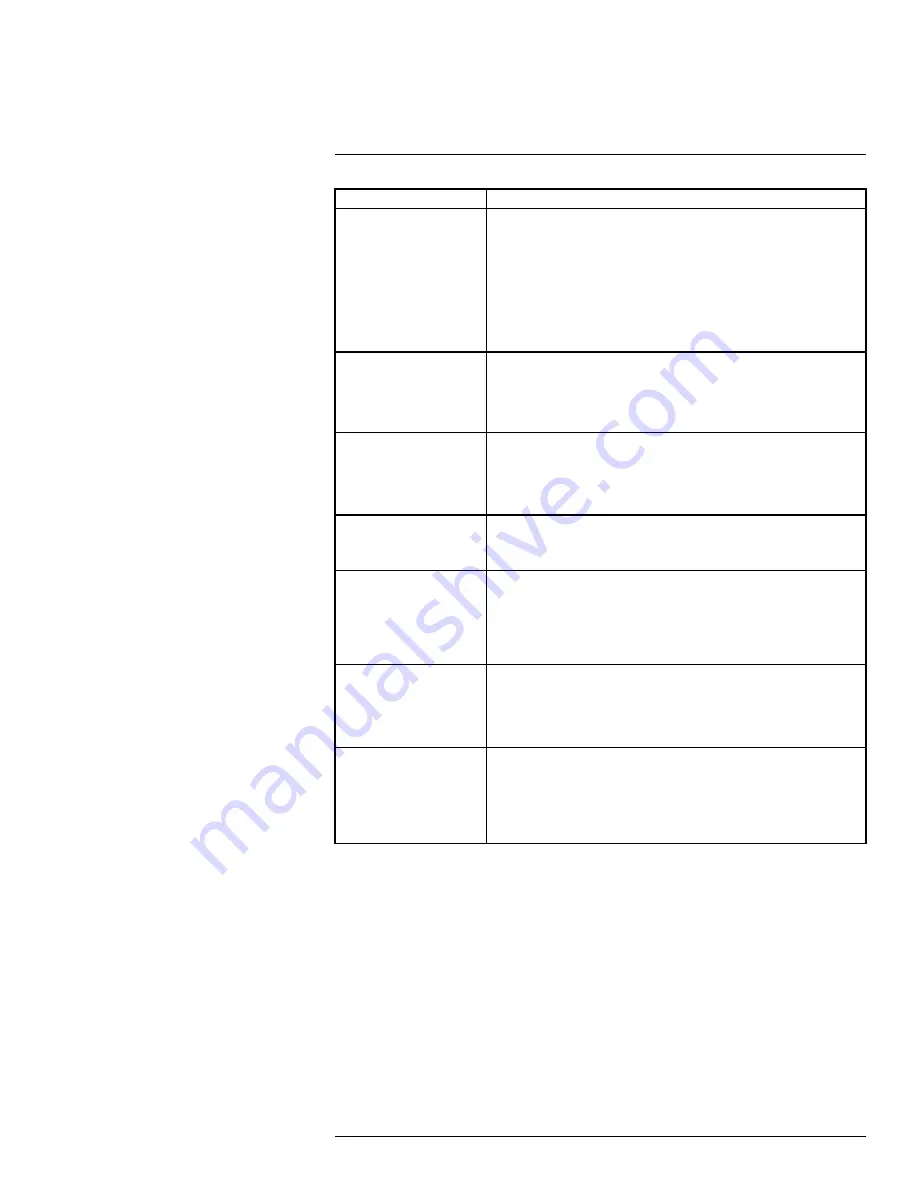
Error
Solutions
System is not receiving power,
or is not powering up.
•
Confirm that all cables are firmly connected to the recorder.
•
Confirm that the power adapter is securely connected to the back of the unit.
•
Confirm that the system is powered on (LED indicators on the front should
be ON).
•
If the unit is connected through a power bar or surge protector, try bypassing
the bar and connecting the power directly to the wall outlet.
•
Confirm that there is power at the outlet:
◦
Connect the power cable to another outlet.
◦
Test the outlet with another device (such as a lamp or phone charger).
There is no picture on moni-
tor/TV after connecting it to
the recorder.
•
Power off the monitor/TV and the recorder. Power on the monitor/TV, and
then power on the recorder.
•
Ensure that the monitor/TV is set to the input channel that the recorder is
connected to.
•
Check the video cable connection to the recorder and the monitor/TV.
Mouse not detected by system.
•
Remove then firmly reconnect the mouse cable to one of the USB ports
marked
Mouse / Backup
.
•
Power off the system (disconnect power cable). Firmly connect a USB mouse
to one of the USB ports. Reconnect the power cable to the 12V DC port on
the rear panel.
The edges of the recorder’s
on-screen display are cut off.
•
If you are using an older Cathode Ray Tube (CRT) monitor, you may need to
enable overscan. See 13.2.5
Changing the Display Resolution
, page 49 for
full instructions on enabling overscan support.
The image on one or more of
my cameras is distorted or
discolored.
•
The system uses the region entered in the setup wizard to intelligently deter-
mine the video format for your region.
•
To change the region, enter the main menu. Under
System
, click
General
,
then click the
NTP
tab. Use the dropdown next to
Time Zone
to select the
correct region, then click
Save
. The system takes some time to refresh and
reboot.
The system beeps during mo-
tion detection.
•
Enter the main menu. Under
Settings
, click
Motion
to open the
Motion Set-
tings
tab. Use the dropdown next to
Buzzer
to select
Disable
for any chan-
nels you want to disable the buzzer for, then click
Save
. For more details on
motion detection configuration, see 13.2.10
, page 55.
I am not receiving email
notifications.
•
Ensure you have configured email notification. For full instructions, see
13.2.8
Setting up Email Notifications
, page 52.
•
If you want to use your own SMTP server, you must enter your SMTP server
address, SMTP port, username, and password in the appropriate fields. For
full instructions, see 13.2.8.2
Email Notifications — Using your own server
#LX400109; r. 5.0/56381/56402; en-US
83
Summary of Contents for LHWF1006 Series
Page 1: ...Instruction Manual LHWF1006 Series...
Page 2: ......
Page 3: ...Instruction Manual LHWF1006 Series LX400109 r 5 0 56381 56402 en US iii...
Page 8: ......
Page 95: ......




















