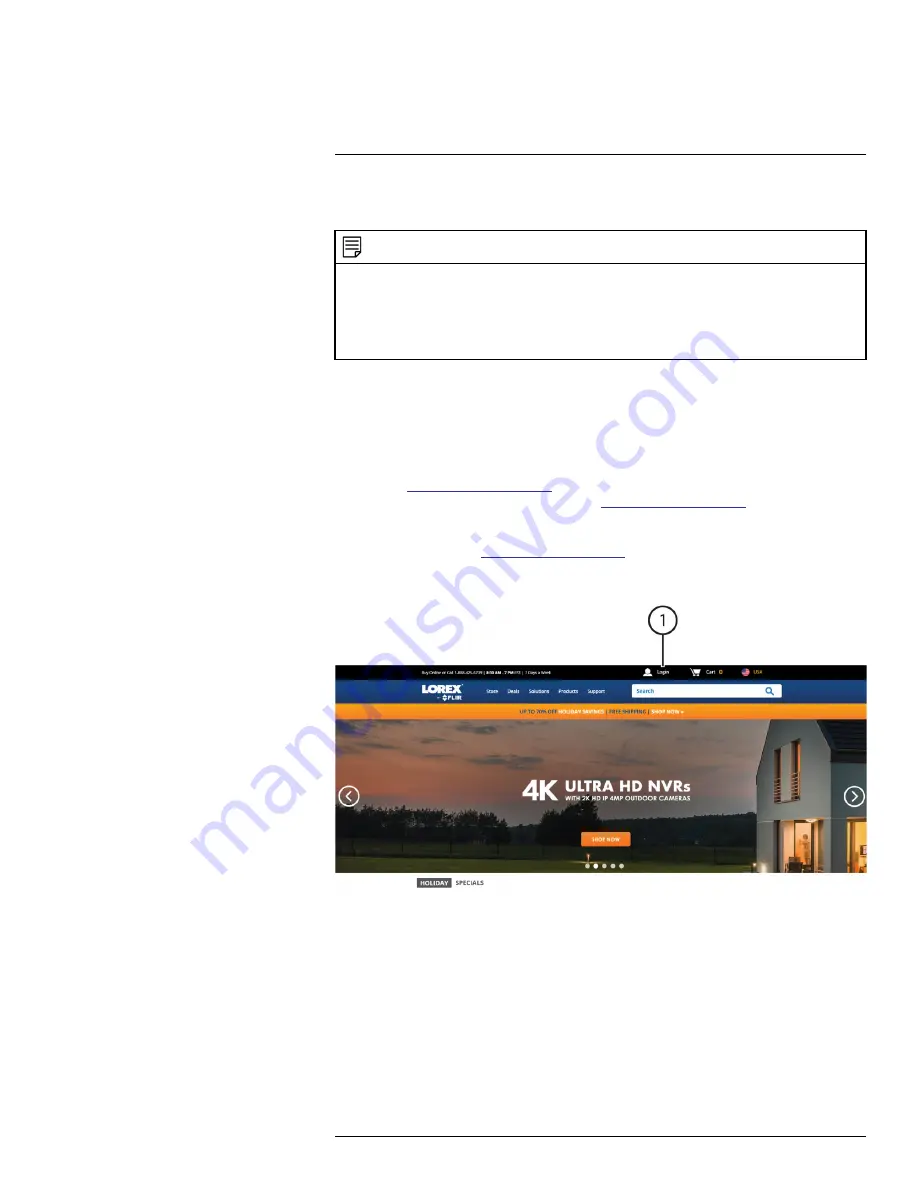
Setting up DDNS connectivity allows you to view your recorder from any computer or compatible
mobile device with Internet access.
NOTE
The primary connectivity option for the recorder uses Lorex Cloud Services to connect to your system over the In-
ternet without the need for port forwarding or DDNS registration.
•
For instructions on using the Lorex Cirrus app for smartphones and tablets, see 15
Using Smartphone or Tablet Apps
•
For instructions on using the Lorex Client 13 software for PC and Mac computers, see 14
18.1
STEP 1: Port Forwarding
You
must
port forward the HTTP and Client ports (default:
80
and
9000
) on your router to your
recorder’s IP address before you can remotely connect to your system using DDNS. There are sev-
eral methods to port forward your router:
•
Use the
Easy Connect Auto Port Forwarding Wizard
(PC only) to port forward the required
ports (see
www.lorextechnology.com
for details). For instructions on how to use the Easy Con-
nect Wizard, see the Easy Connect manual on
www.lorextechnology.com
.
•
Manually port forward the required ports on your router to your recorder’s IP address by fol-
lowing your router manufacturer’s instructions. For more information on port forwarding, see
the reference guides on
www.lorextechnology.com
.
18.2
STEP 2: Create a LOREX Account
#LX400109; r. 5.0/56381/56402; en-US
76
Summary of Contents for LHWF1006 Series
Page 1: ...Instruction Manual LHWF1006 Series...
Page 2: ......
Page 3: ...Instruction Manual LHWF1006 Series LX400109 r 5 0 56381 56402 en US iii...
Page 8: ......
Page 95: ......



























