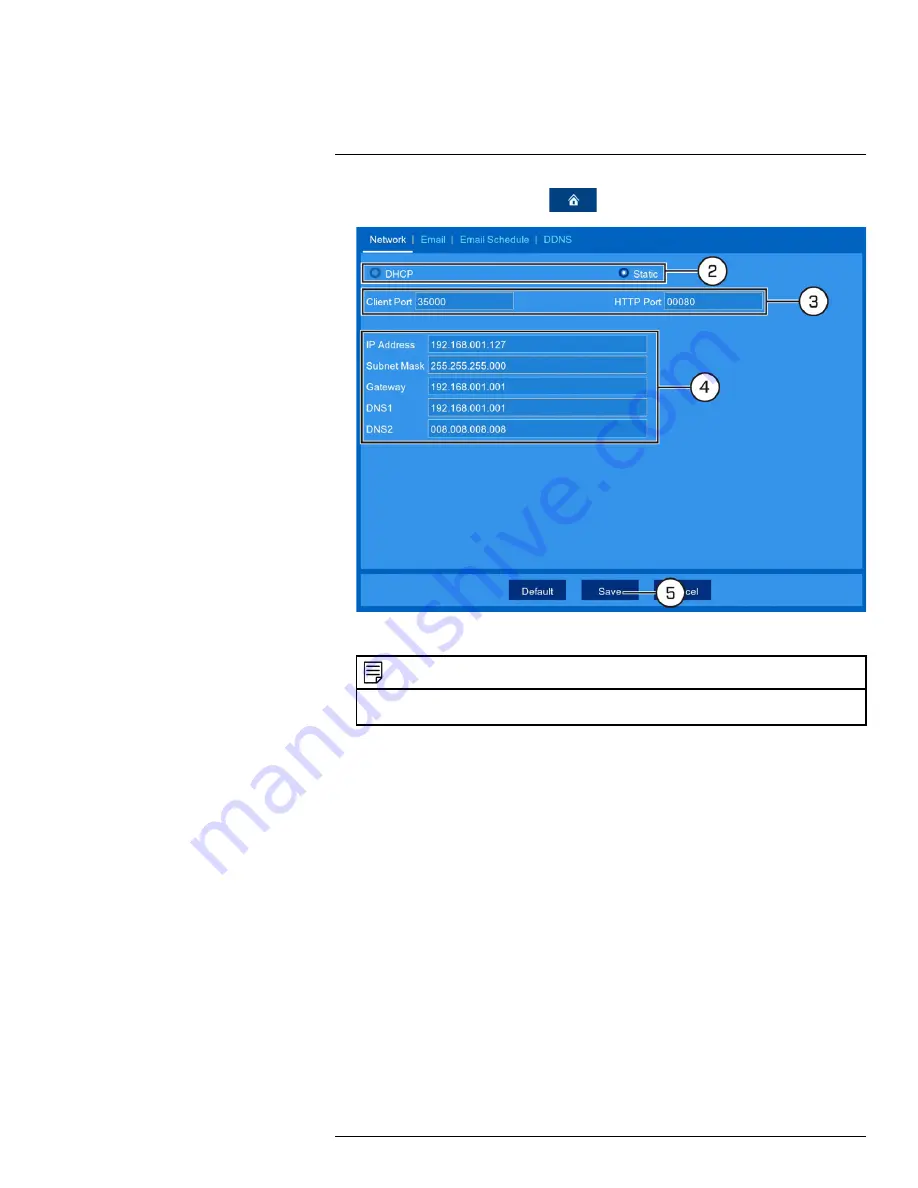
1. From the live viewing screen, click
>
Settings
>
Network
>
Network
.
2. Select
DHCP
(default — recommended) or
Static
.
NOTE
Selecting
Static
requires you to edit the IP Address, Subnet Mask, Gateway and DNS settings. This option is
for advanced users only.
3. Click the fields next to
Client Port
and
HTTP Port
to change port numbers if required.
4.
(FOR STATIC IP ONLY)
Click the fields next to
IP Address, Subnet Mask, Gateway
and
DNS
to edit as required.
5. Click
Save
.
13.2.8
Setting up Email Notifications
You can configure the system to send email notifications about important activity from your secur-
ity system. To have the option of using Lorex’s free email server (recommended) or using a differ-
ent one.
•
For instructions on enabling email notifications using the Lorex server, see 13.2.8.1
tifications — Using the Lorex server (recommended)
, page 53.
•
For instructions on enabling email notifications using a different mailing server, see 13.2.8.2
Email Notifications — Using your own server information
, page 54.
#LX400109; r. 5.0/56381/56402; en-US
52
Summary of Contents for LHWF1006 Series
Page 1: ...Instruction Manual LHWF1006 Series...
Page 2: ......
Page 3: ...Instruction Manual LHWF1006 Series LX400109 r 5 0 56381 56402 en US iii...
Page 8: ......
Page 95: ......






























