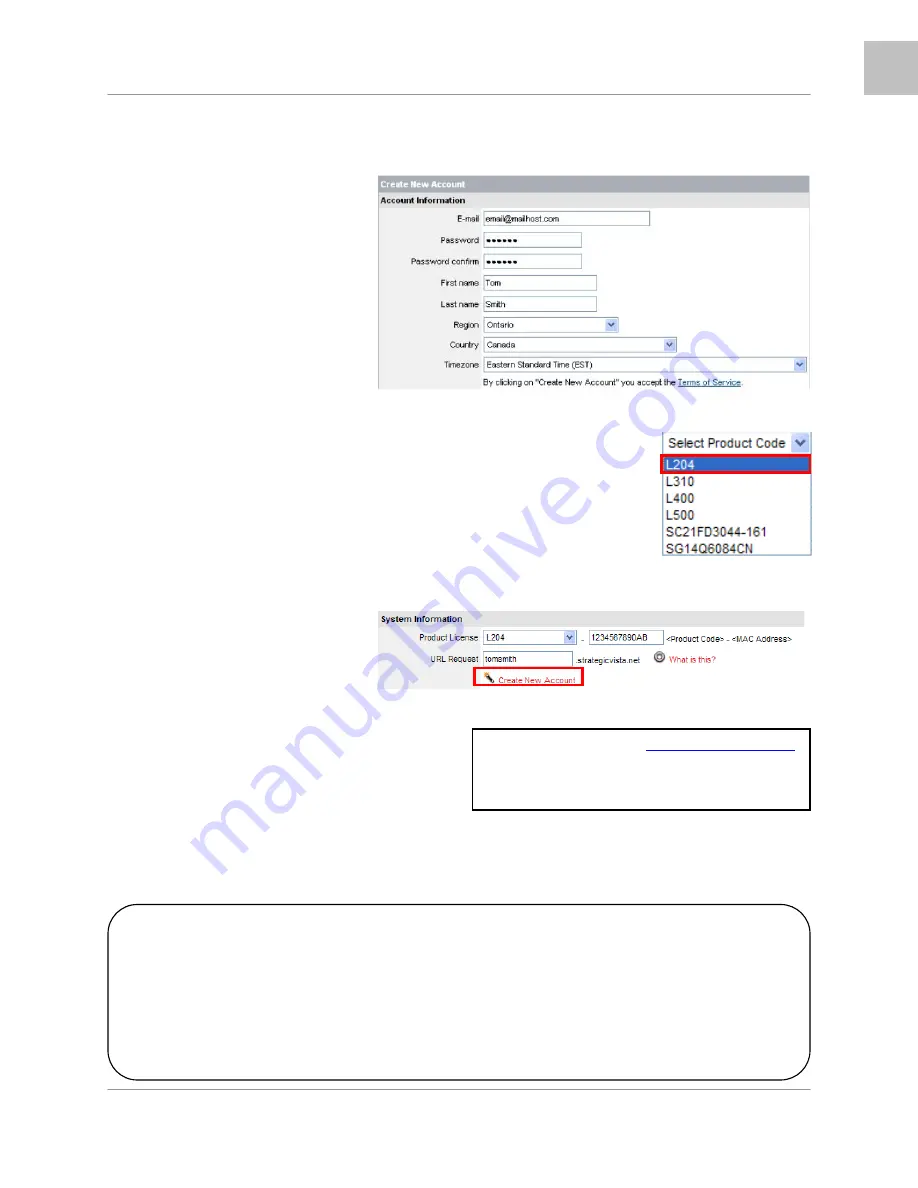
Appendix #5 – Network Connectivity Overview
69
ENG
Setting Up Your DDNS Account (Step #3 Cont …)
3. Complete the Account Information
fields with your personal information
4. Complete the System Information fields:
• Product License: Select your product model from the Product License drop
down menu
• <Product Code> - <MAC Address>: Locate the MAC address of your (recorded
while loading the System)
• URL Request: Choose a URL for your DDNS connection (i.e. your name, your
company or business name, or anything of your choice.)
Once the information has been entered, click on the Create New Account link.
5. Your Account information will be sent to you at the
E-mail Address you used in Step 3.
You will need this information for remote access to your System. Record YOUR information below:
Service Provider:
dns1.strategicvista.net
User Name:
tomsmith1
Domain Name:
tomsmith
Password:
(your password)
User Name:
____________________________________________________
*Domain Name: ____________________________________________________
Password: ____________________________________________________
* Only the first part of the Domain Name is required for setup on the System. If the full Domain sent
is tomsmith.strategicvista.net, the unit only requires that only tomsmith be entered.
























