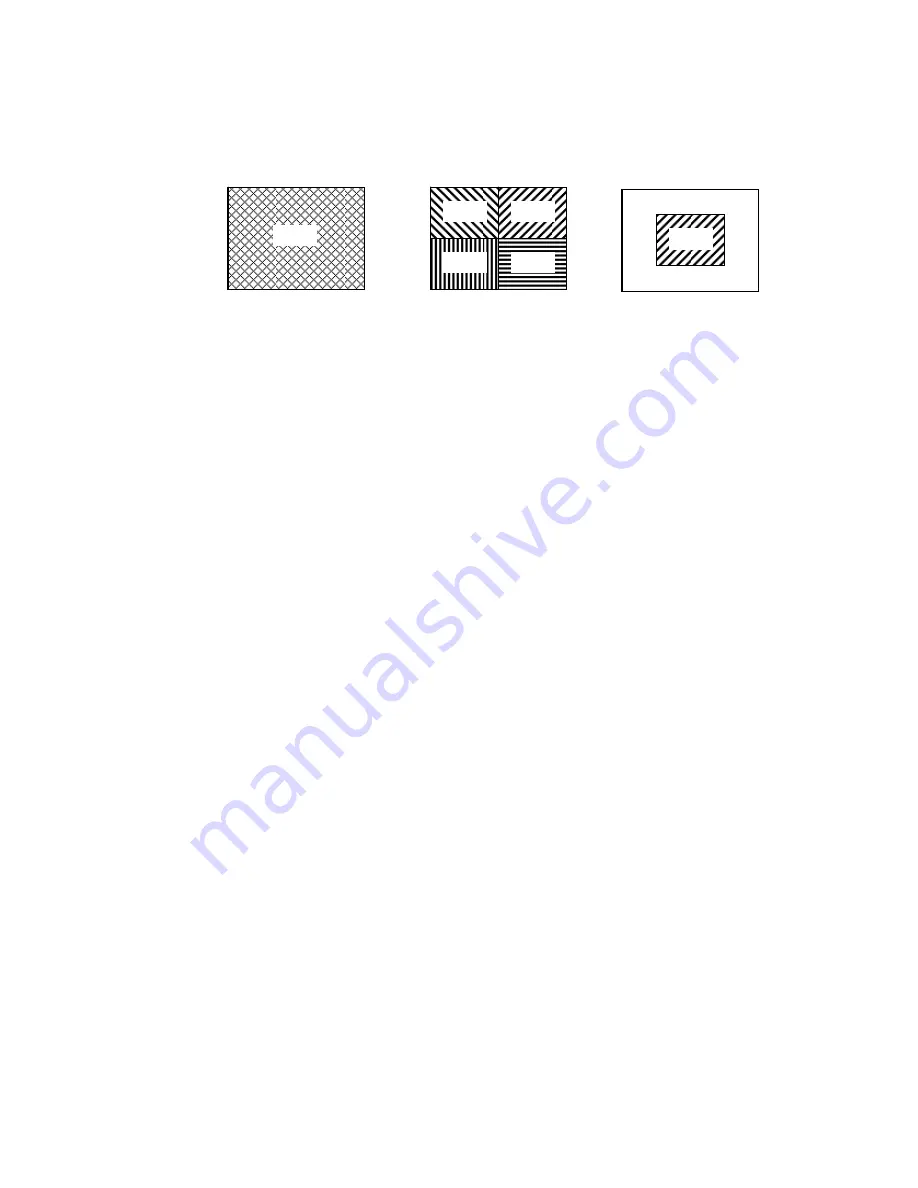
21
6.
SYSTEM SET ( l )
-This sub-menu allows you to configure various
preferences on the system, related to Monitor settings.
(i) KEY BUZZER :
When set to [Y], the system will make a sound
when a key is pressed on the remote control or on the main
panel of the monitor.
(ii)
LOSS BUZZER :
When set to [Y], the system will make a sound
when a camera becomes disconnected.
(iii)
QUAD LINE :
Activates and deactivates the border line in Quad
mode.
(iv)
BLANK COLOR :
Choose between blue, gray or black as the
background screen color in Menu Mode.
(v) TITLE/TIME :
Change the location of on-screen display for
Time/Date and camera titles. T/R/B/L represent Top / Right /
Bottom / Left respectively. Therefore, for example, the setting
“TR/BL” would display the Title in the Top-Right corner of the
screen, and the Time in the Bottom Left corner.
(vi) PAN/TILT(CH1) :
Activates Pan/Tilt mode to become accessible.
(vii)
ALARM OUT :
Select the Alarm Out setting, which is defaulted to
NO (Normally Open) for triggering external devices.
(viii)
DEFAULT SET :
Selecting [Y] resets all programmed settings
back to the default factory settings (except for the time & date).
7. SYSTEM
SET
(ll)
- This sub-menu allows you to configure various
preferences on the system, related to DVR settings.
(i)
HDD INFO DISP :
Sets the display settings for information on the
HDD status. This can be displayed as a percentage of HDD
space used, or amount of Bytes available, or the HDD
information display can be set to OFF.
(ii)
RS232 BAUD RATE :
Sets the speed at which the RS 232 input
and the computer communicate. Baud Rate, which is the rate of
05
02
03
04
01
00
















































