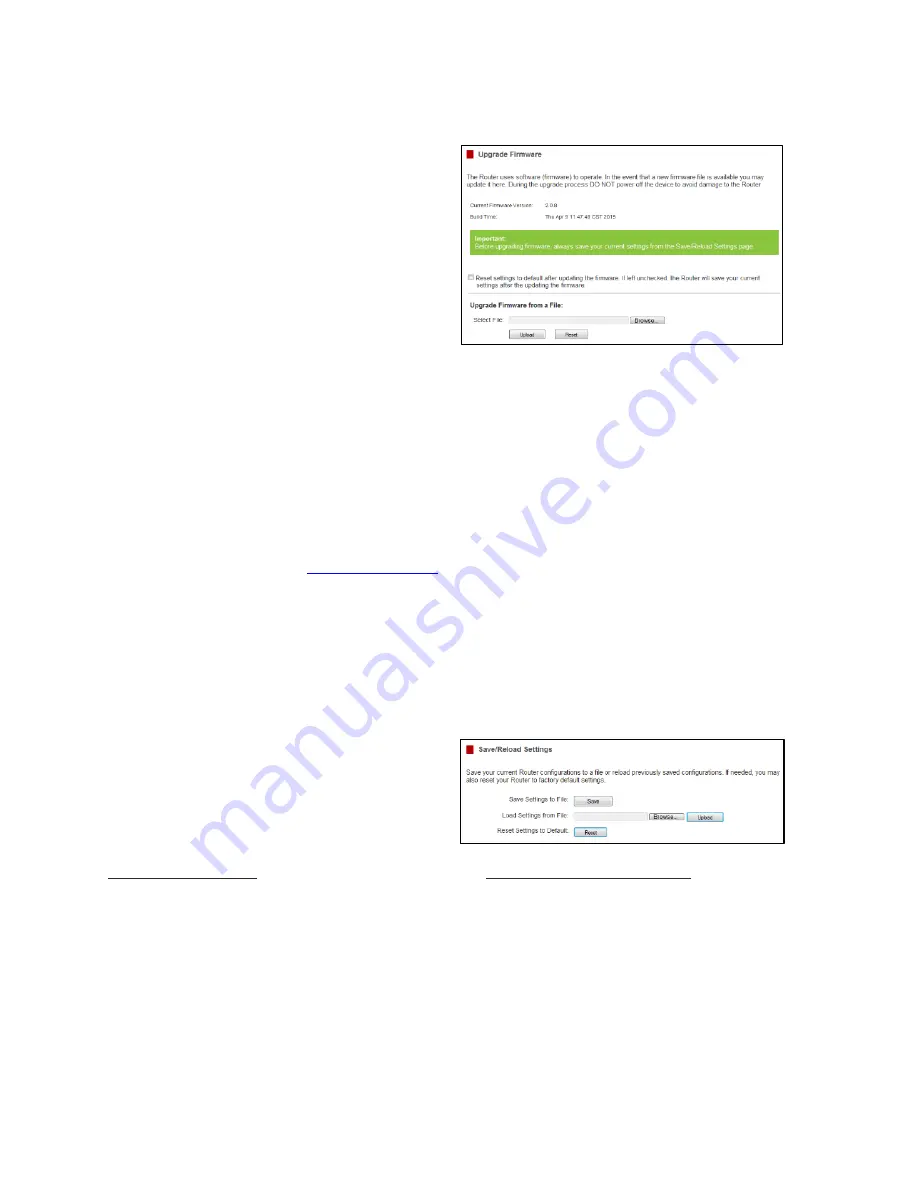
31
Upgrade Firmware
Loopcomm continuously updates the firmware
for all products in an effort to constantly improve our
products and their user experiences. When connected
to an active connection with Internet access, the
Router can automatically check for new firmware
updates that are available by pressing
Check Now
.
Follow the prompts to complete the upgrade process.
Before upgrading the firmware, remember to always
save your current settings first by going to the
Save/Reload Settings page
. The firmware upgrade
process will reset the settings of the Router to default settings.
Manual Firmware Upgrade: In the case that the Router does not have access to the Internet, you can
manually upgrade the firmware by downloading the firmware file from the Loopcomm website. The firmware
update is downloaded as a zip file and you will need to have an unzipping program to open the file. Inside the file
will be a text document with details on the current firmware release and instructions on how to upgrade the
firmware.
To manually upgrade your firmware:
a)
Download the file from
and remember the location where you saved it. Firmware
files may also be provided by Loopcomm.
b)
Click
Choose File
and locate the file.
c)
Click
Upload
to begin upgrading.
Note
:
Firmware files normally have a
.bin
file extension.
Save and Reload Settings
Saving your current settings allows you to back-up
your current settings which may be reloaded at a later
time. This feature may be useful for testing new
features and settings without having to worry about
returning to a stable platform.
To save current settings:
To load previously saved settings:
a) Click Save
.
a) Click Browse
.
b) Select a file name and location
.
b) Locate the previously saved settings file
.
c) Click Upload to restore the settings to the
saved file.
You may also reset the Router’s settings to factory settings by pressing Reset. By resetting the Router you will
lose all previous configurations and will need to run the Basic Setup Wizard again to configure the Router’s
Settings.
























