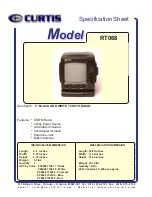the extracted files to the root of a blank SD card (minimum 128 MB memory). Please DO NOT
change any file names.
- Insert the SD card into the LookeeTV and unplug the power cord from the device.
- Press and hold the
ENTER
and
POWER
buttons simultaneously. Continue to hold these two
buttons and plug the power cord back into the device. Continue holding the two buttons until you
see the LookeeTV logo appear on the display.
- Press the
ENTER
button when prompted, “Would you like to recover it now? Yes (Enter) or No
(Power Off)”. The LookeeTV will begin copying the recovery files from the inserted SD card, and
initiate a full system recovery.
- After your LookeeTV device is recovered, press the
POWER
button to turn off the device and
unplug the power cord. Then plug the power cord back in and power up your LookeeTV.
- Your LookeeTV device is now functioning as normal and you can now update the firmware if
required.
6.3 There is no TV display.
-
Check the connections between your LookeeTV and home TV. Verify that the AC plug is
connected properly to the main unit and the power outlet.
- Verify if the LookeeTV unit is powered on.
- Verify if the TV is tuned to the appropriate AV channel.
6.4 There is no sound coming from my TV.
-
Check if the audio plugs and jacks are connected properly and correctly to both the LookeeTV
and your home TV.
-
Verify that your LookeeTV unit and home TV are not muted and the volume is turned up to
audible levels.
6.5 My remote control is not functioning.
-
Ensure you are operating your remote control within range of your LookeeTV unit (about 3
meters) and try again.
- If problem persists, check the battery and replace if necessary.
6.6 My LookeeTV cannot connect to a Wi-Fi network.
- Verify that the Wi-Fi connection is available.
-
Verify that the unit is connected to a Wi-Fi connection correctly. Please refer to 4.2 and 5.1
instructions for connecting to a network.
-
Restart your LookeeTV device.
6.7 I get a black and white screen on my TV while using the TV-out function.
-
Ensure you have selected the correct TV standard (NTSC or PAL) for your TV and your TV is set
on the correct input. Please refer to 4.21.
-
Ensure all cables are properly plugged into the LookeeTV device and your home TV.
- Check the settings of the TV connected to the LookeeTV.