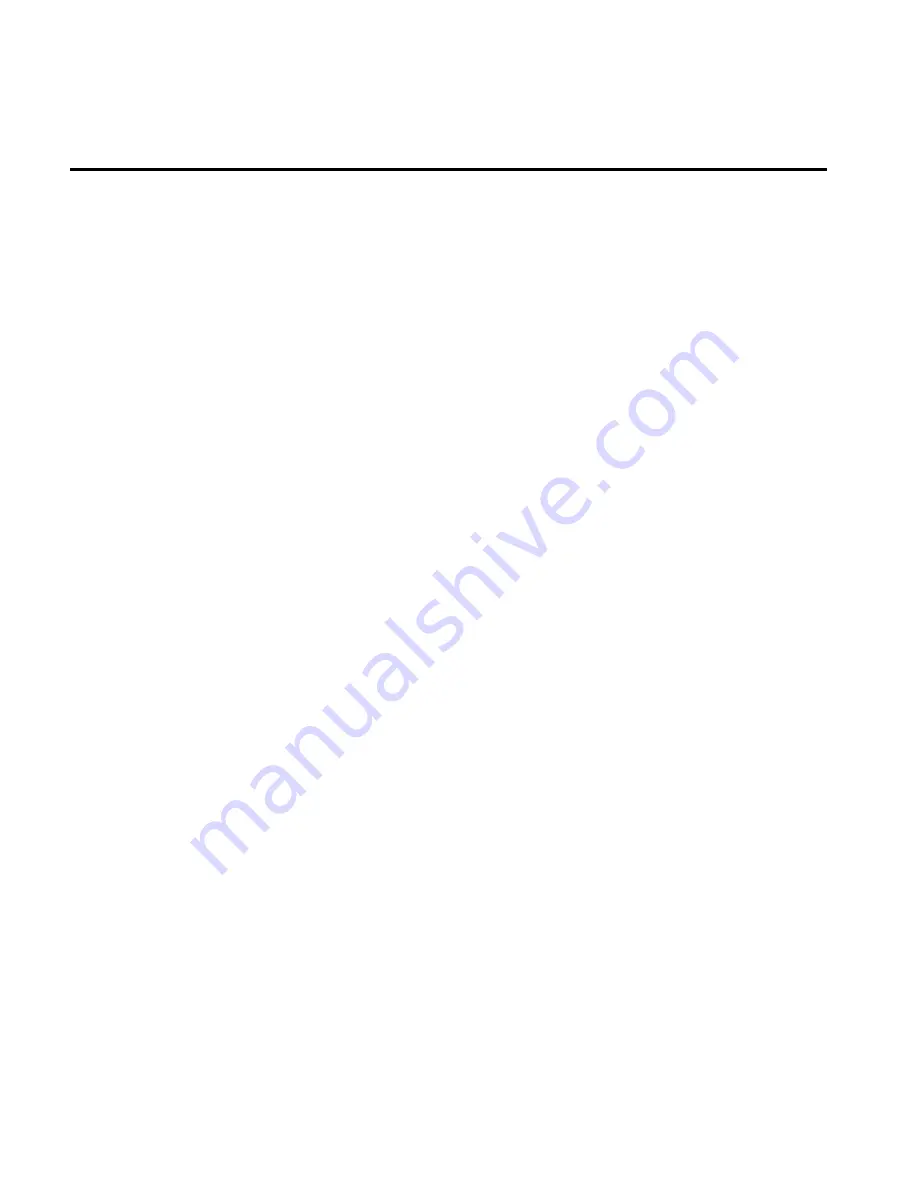
Now you can enjoy all of the LookeeTV video, audio and images right on your own TV.
Other Settings 5
Select the “
Settings
” menu and choose the following options.
5.1 Network Setup:
(See section 4.2)
5.1.1 Wi-Fi Setup:
You will see the three options here:
A. Auto Search:
Auto search for available Wi-Fi connections.
B. Manual:
Manually input a network.
C. Saved Networks:
Check and manage all saved networks you used previously. The
LookeeTV device will automatically recognize and connect to any available networks you
have previously connected to.
5.1.2 Connecting Options:
1). DHCP
2). Setup Static IP Address.
3). PPoE Connecting.
5.1.3 Network Status:
Information contains SSID, IP address, Mark, Route and DNS
to determine if the system is Wi-Fi connected.
5.2 Network Cable Setup
5.3 Language:
Press
UP/DOWN
on the main unit or remote control to choose,
and press
ENTER
to confirm the language selection. The change will take effect immediately.
5.4 Alarm:
Please refer to the information provided in section 4.17.
5.5 Key Tone Setting:
Tone On – Press
ENTER
to turn on the key tone, and then you will see 5
Key tone sound options; Tone Off – Turn off the key tone.
5.6 Slideshow Setting:
You can set the picture slideshow interval time (5, 10, 15 and 30 seconds)
for each image, and display mode (Full screen or original).
5.7 FM Setting: Region Setup:
Choose your FM Region (Standard FM Band or Japanese FM
Band).
Auto Scan:
Search FM stations automatically. Please refer to 4.20 FM setup for more info.
5.8 Screensaver Time:
Switch to Clock Display Mode automatically if LookeeTV is idle for pre-set
amount of time (Off, 15s, 30s, 60s and 90s). System will return to the previous interface after
screensaver is interrupted by user activity.
EXIT
or return to the main menu after clicking
MENU.


















