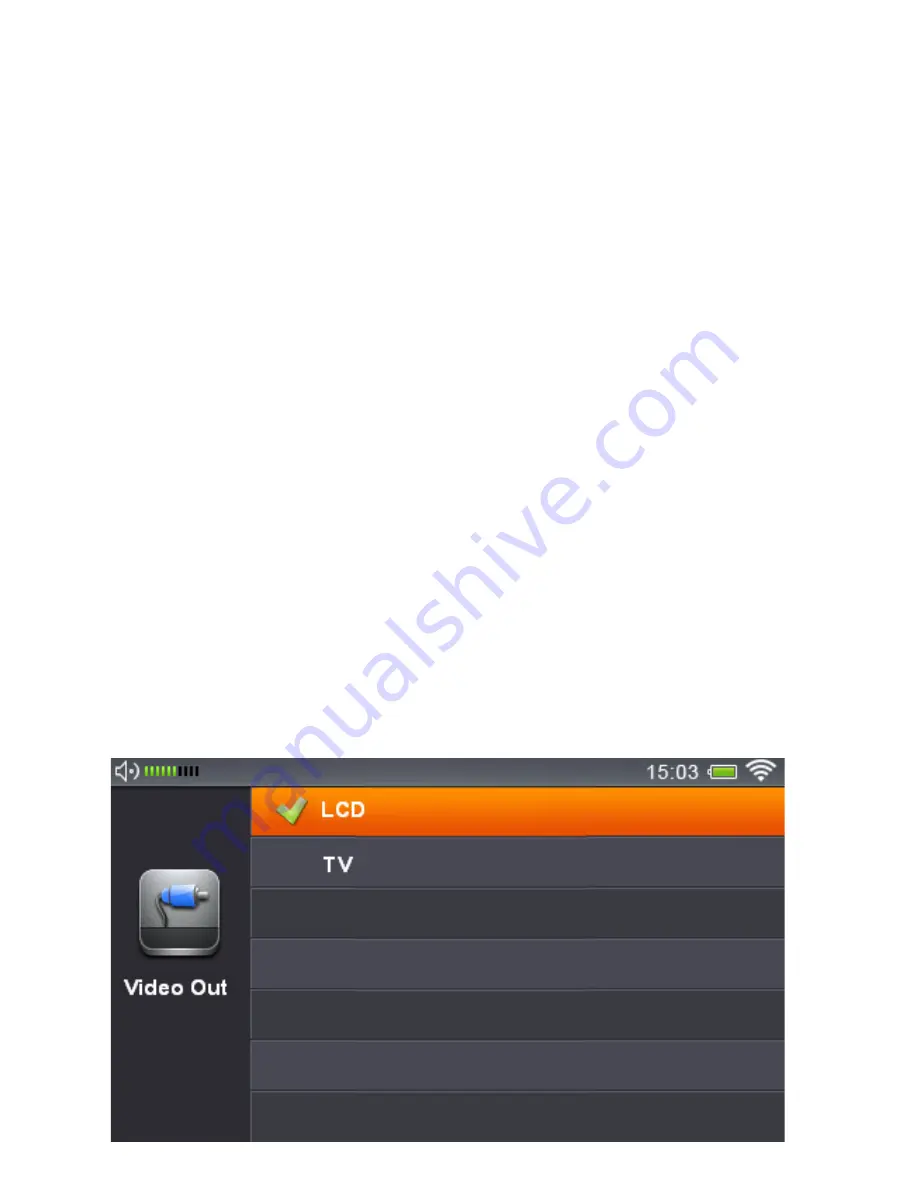
4.19 TV / LCD Output
The LookeeTV Desktop HD supports two types of video and audio output:
1. LCD output from the main unit: 4.3” TFT high resolution 480 X 272 pixels, 16:9 LCD
2. TV output:
•
HDMI output at 720p resolution (with HDTV)
•
CVBS output at 480p resolution
Before switching to TV output, take the following steps to connect your LookeeTV to
your TV:
1. Connect the 3.5mm plug of the CVBS cable (included in the package) to the CVBS slot at the
rear of the main unit, and connect the other plugs (Yellow plug for composite video, Red and
White for audio) to the corresponding AV jacks of your TV. If using an HDMI cable, complete the
same process, but ensure that the cable is connected to the HDMI ports at the back of your
LookeeTV and HDTV.
2. Turn on your TV and ensure you are displaying the correct input channel.
3. Ensure your LookeeTV device is powered on.
TV Out Options:
1. Go to the “
TV OUT
” menu and select either
LCD
or
TV
. Please note that
LCD
is the default
display for the LookeeTV device and will be automatically selected. If you choose
TV
, you will see
two options:
HDMI
or
CVBS
. If you choose
HDMI,
your LookeeTV’s LCD will turn off, and your
HDTV will immediately display the LookeeTV interface. If you choose
CVBS,
you see two more
options:
PAL
or
NTSC.
Choose the correct format based on what your home TV supports. Once a
proper format is selected, your LookeeTV’s LCD will turn off, and you will see the LookeeTV’s user
interface displayed on your TV.
2.
The
LCD/TV
shortcut button on the remote control switches between the LCD on the
LookeeTV and your home TV. This button defaults to the most recent
TV Out
selection you
made (HDMI or CVBS).



















