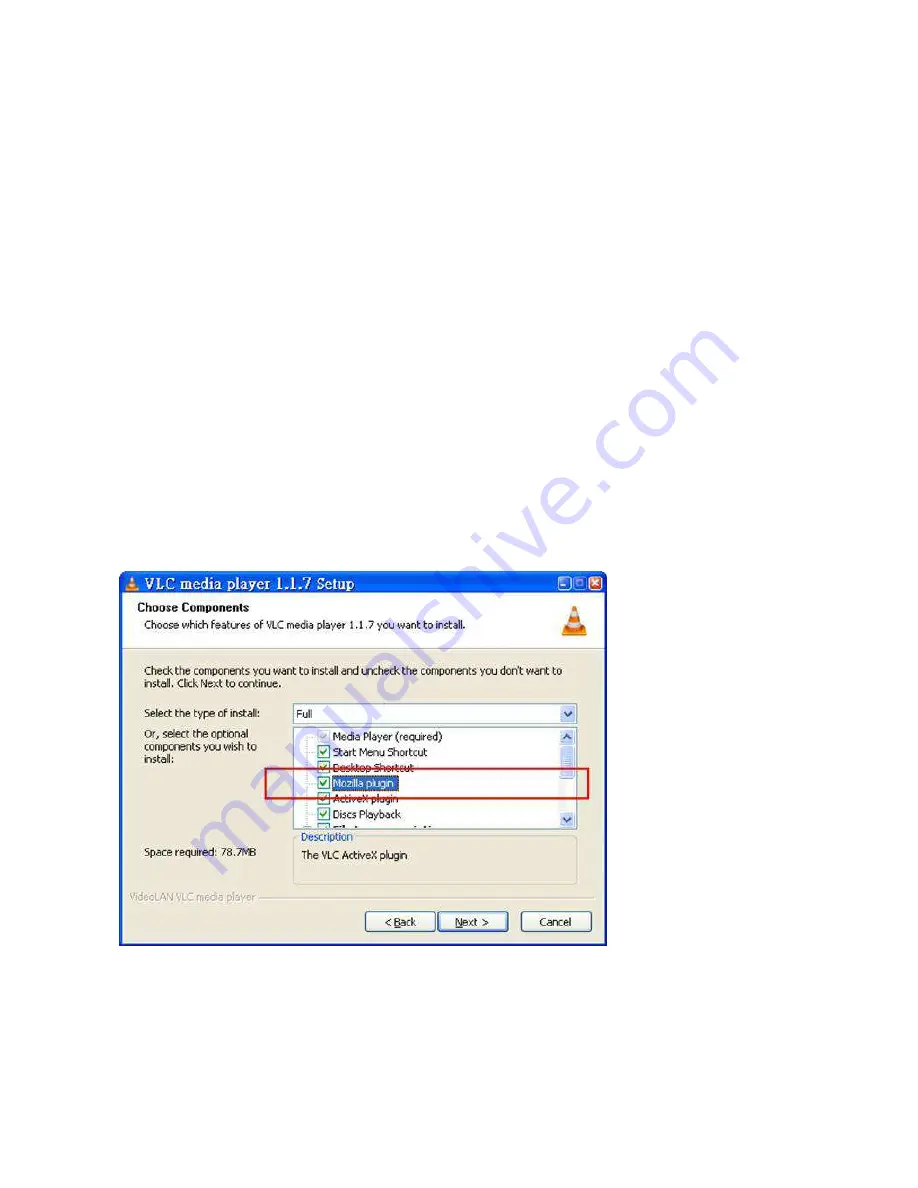
12
How to make the Mozilla Firefox properly work with the cameras?
Please note that in addition to Microsoft Internet Explorer, other browsers such as Mozilla Firefox, Safari and
Google Chrome are also compatible for viewing the screens from Granvista Plus network cameras. However,
you may not be able to get full two-way audio supports from Firefox, Safari and Google Chrome due to the
WWW browser software’s existing support status on the needed plug-ins. If you want to have camera’s audio
feature with Firefox browser, you would have to install the needed plug-in from VLC.
Similar to Internet Explorer which needs to download the needed ActiveX programs, the Firefox browser will
guide the users to download and install the VLC program for the needed plug-in the first time when it
connects to the network cameras, so that it can work properly.
In the process of installing the VLC program, please be sure to check the “Mozilla plugin” option, so that
Firefox may work properly with the network cameras.
The VLC program is a very handy shareware that the users will find it helpful when they want to replay the
“.mp4” video clips recorded by the cameras. Actually the users may use its streaming function for viewing the
camera’s rea-ltime screen directly too. Please refer to the “Video/Advanced” introduction for more details.
Please note that the example here does not necessarily reflect to the latest version of VLC program.
Summary of Contents for Granvista Plus GVP-221
Page 21: ...20 3 Camera General...
Page 30: ...29...
Page 41: ...40 6 System Information Lists of System and Network configurations...
Page 57: ...56 8 Set the default directory of each individual user...
Page 59: ...58...
Page 61: ...60...




























