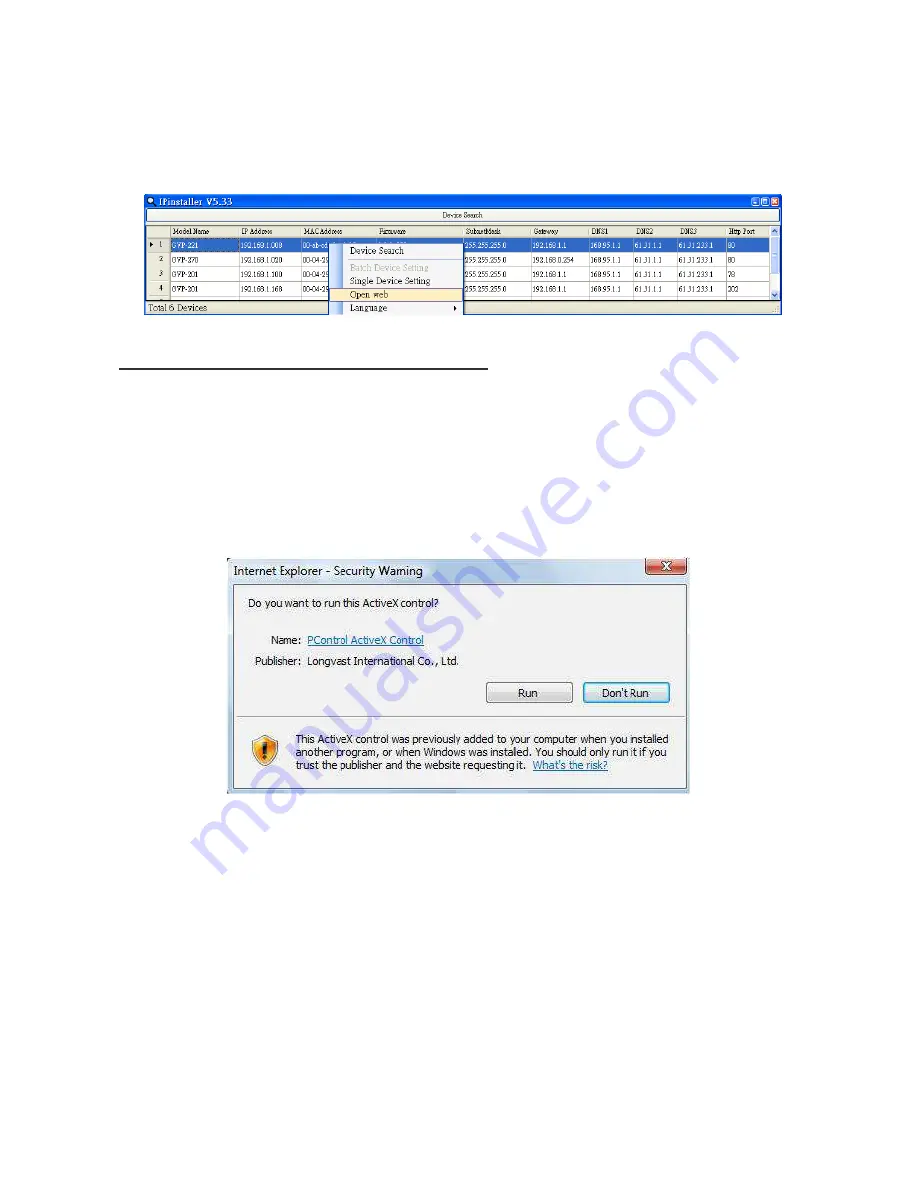
10
3.
If you find your browser is opened and automatically connected to the camera Home Page, it indicates
that you’ve assigned an IP Address to the unit successfully. Now you can close the IP Installer and start
to use your camera.
4.
Usually the users no longer need to run the IP Installer software again after configuring the cameras
correctly.
Verify and Complete the Installation from Your Browser
If not able to get the ActiveX downloaded properly, user must temporarily lower the security settings to
perform a one-time-only installation of the ActiveX component onto the workstation, as described below:
- From the Tools menu, select [Internet Options] -> [Security] -> [Custom Level]
- Set the security level to Low and click [OK].
- Depends on different versions of browser software used, the users may have to set the individual ActiveX
settings from “Disable” to “Prompt” or “Enable” if necessary for completing the ActiveX program
downloads.
- Restore the security level after the ActiveX installation.
Summary of Contents for Granvista Plus GVP-221
Page 21: ...20 3 Camera General...
Page 30: ...29...
Page 41: ...40 6 System Information Lists of System and Network configurations...
Page 57: ...56 8 Set the default directory of each individual user...
Page 59: ...58...
Page 61: ...60...


























