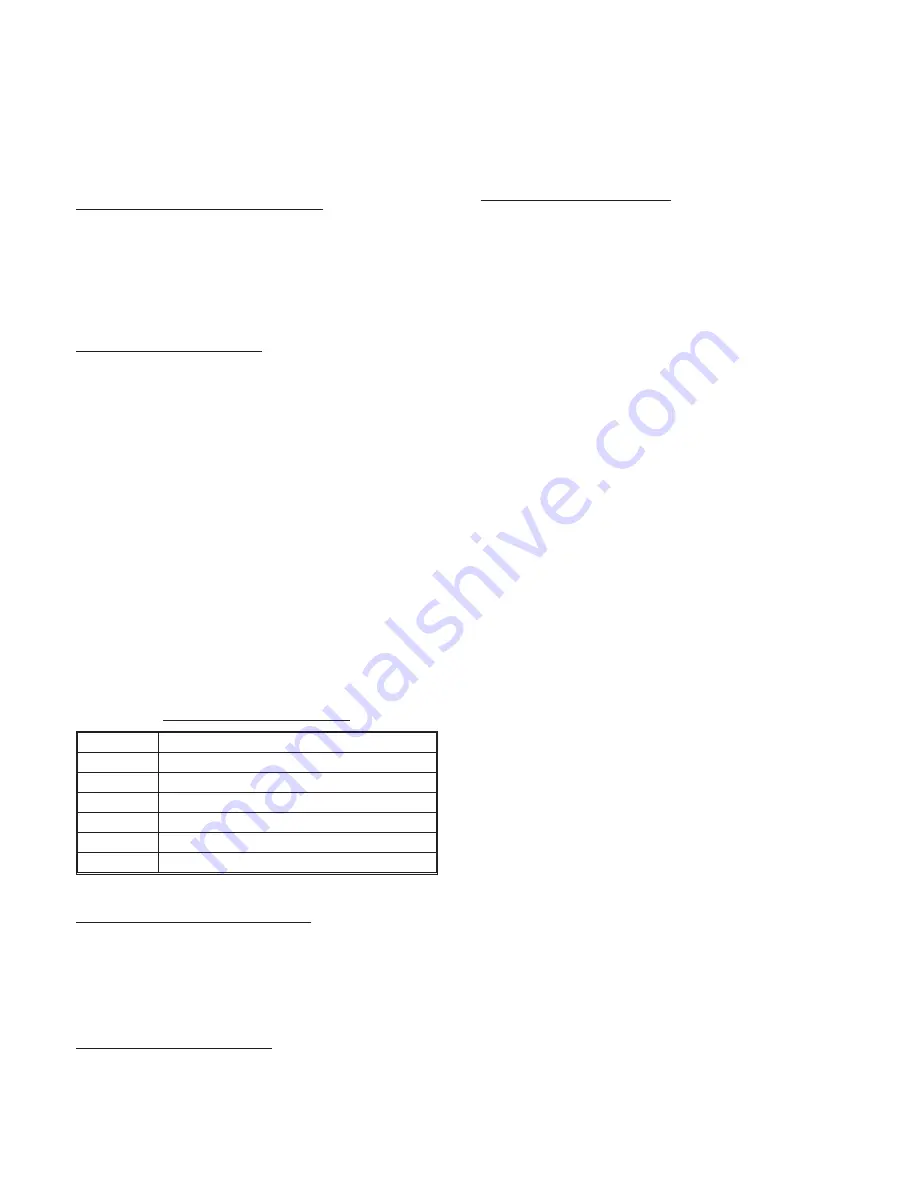
green segments that hold the furthest left and right
readings for about four seconds.
If a mono signal is being displayed, then the red
and green segments will be at the same location re-
sulting in a dot that looks orange. If the mono signal is
off center (such as left channel only), the resulting or-
ange dot will be off to one side of the display.
3-7 FINE — High Resolution Mode
Fine is a high resolution mode that expands the
meter scale to .2 dB per segment around the 0 VU
point. This mode is useful when doing precise align-
ments using steady state signals. Fine is activated by
pressing the MODE button at the bottom left of the
meter front panel until the FINE indicator lights..
3-8 Auxiliary Data Display
Ultra-VU models with serial digital inputs provide
information about the input data format via indicator
lights along the bottom of the meter front panel.
EMPH indicates pre-emphasis has been applied
to the audio and is recovered from the embedded
channel status data. The circle is lit only when em-
phasis is detected. The indicator is accurate with
both AES/EBU and S/PDIF input formats.
PRO indicates whether the data stream is in the
professional or consumer format and is recovered
from the embedded channel status data. The circle is
lit only when the AES/EBU professional format is de-
tected.
SAMPLE RATE is the actual data sample fre-
quency measured by the meter in one second inter-
vals. This function is active even when the received
data is invalid.
Sample Rate Data Display
Label
Meaning
32.0
32,000 Hz, +/- .1%
44.0
44,056 Hz, +/- .1%
44.1
44,100 Hz, +/- .1%
47.9
47,952 Hz, +/- .1%
48.0
48,000 Hz, +/- .1%
-none-
no data or non standard rate
3-9 Changing Display Brightness
The overall illumination level of the meter can be
set to one of eight levels. To change the brightness
level, press the MODE button until the BRT indicator
lights. Then press the HOLD button until the desired
illumination level is achieved.
3-10 CLIP indicator set point
The large red clip segment at the top of each bar-
graph can be set to light on the reception of either one
or four clipped samples in a row. To change the set-
ting press the MODE button until the CLIP indicator
along the bottom of the meter lights. A segment in the
lower bargraph will start to blink alternately red and
green to indicate the current setting. Press the HOLD
button until the desired setting is shown on the bar-
graph.
3-11 Resetting the Program
The Ultra-VU contains software that executes on a
programmable DSP chip. If the processor memory
becomes corrupted, the meter will probably fail to op-
erate. In most cases, an independent watchdog cir-
cuit will notice that the meter is working incorrectly
and restart the system.
The processor can be reset manually by turning
the power off and then back on again.
* * * * * * * * * * * NOTICE * * * * * * * * * * *
Once a day the display will freeze for a second
while the meter goes through a reset and the analog
to digital converter recalibrates itself.
* * * * * * * * * * * * * * * * * * * * * * * * * * * *
** Ultra-VU Operation & Service Manual **
Page 8
Summary of Contents for ULTRA-VU
Page 1: ...ULTRA VU LED BARGRAPH AUDIO METER Operation Service Manual Logitek...
Page 17: ...SECTION 7 Diagrams Page 17 Ultra VU Operation Service Manual...
Page 18: ...Ultra VU Operation Service Manual Page 18...
Page 19: ...Page 19 Ultra VU Operation Service Manual...
Page 21: ...Page 21 Ultra VU Operation Service Manual...
Page 23: ...Page 23 Ultra VU Operation Service Manual...
Page 24: ...Ultra VU Operation Service Manual Page 24...
Page 25: ...Page 25 Ultra VU Operation Service Manual...
Page 26: ...Ultra VU Operation Service Manual Page 26...
Page 27: ...Page 27 Ultra VU Operation Service Manual...









































