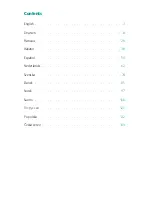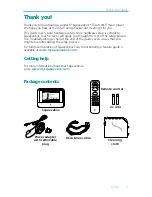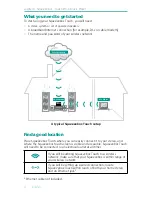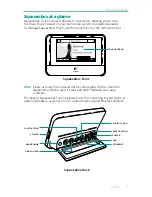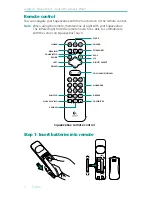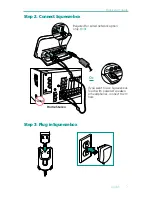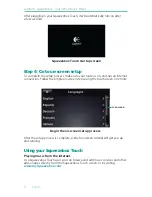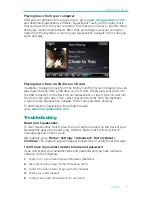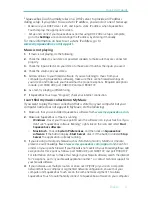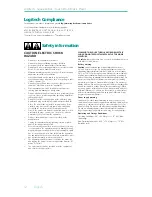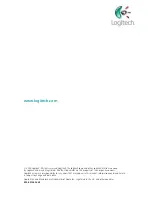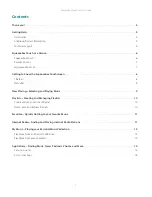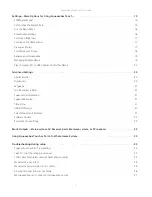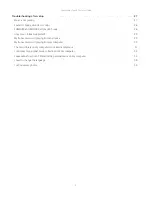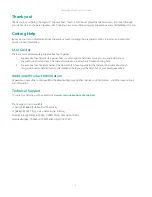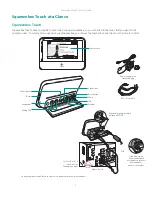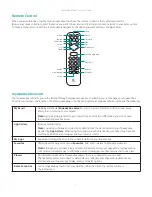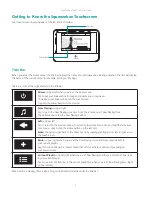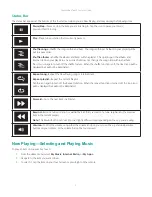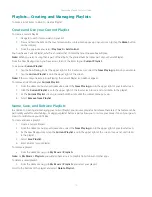English 9
Quick start guide
Playing music from your computer
After you’ve completed the setup process, go to
www.mysqueezebox.com
and download Squeezebox software. Squeezebox Touch can then play music
that you have stored on your computer. Files that are in iTunes or another music
library are scanned and indexed. After that, you simply select your computer
name from the My Music screen on your Squeezebox, navigate to the tune you
want, and play.
Playing music from a USB drive or SD card
In addition to playing music from the Internet and from your computer, you can
play music directly from a USB drive or an SD card. Simply plug your drive into
the USB connector on the back of your Squeezebox, or insert your SD card into
the slot on the right side. Then, select your device name from the My Music
screen on your Squeezebox, navigate to the tune you want, and play.
To download the
Squeezebox Touch Feature Guide
,
go to
www.mysqueezebox.com.
Troubleshooting
Reset your Squeezebox
To reset Squeezebox Touch, press the reset button located on the back of your
Squeezebox above the power plug. Hold the button until a “Factory Reset”
message appears on the screen.
Alternatively, go to
Home > Settings > Advanced > Factory Reset >
Continue
. The Logitech logo will appear, followed by a Factory Reset message.
I don’t have my wireless network name and password
If you don’t know your network name and password and you have a wireless
network, do the following:
Check to see if you have them written down somewhere.
1.
Ask someone else in your home if they know them.
2.
Contact the person who set up your home network.
3.
Check your router manual.
4.
Contact your router manufacturer for assistance.
5.