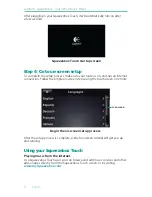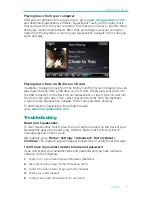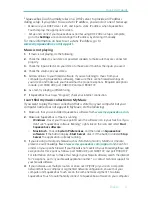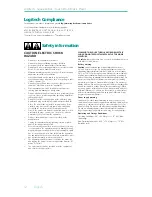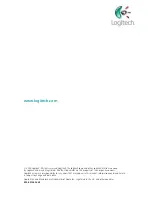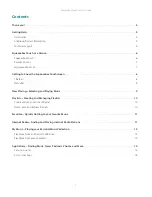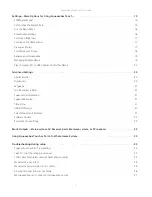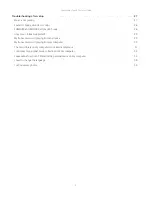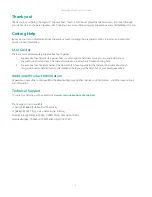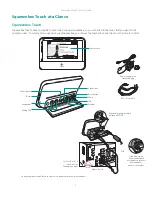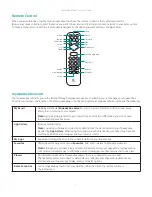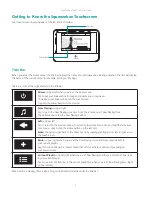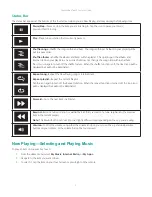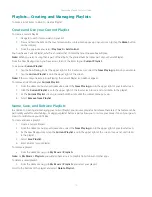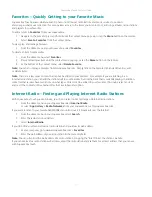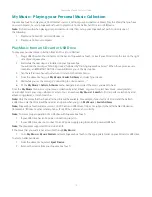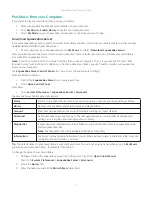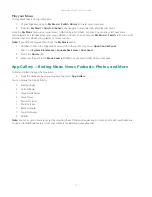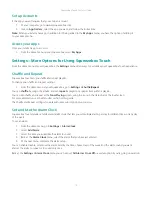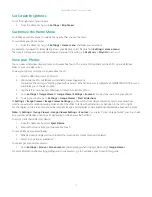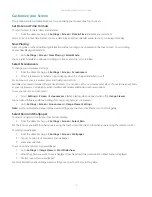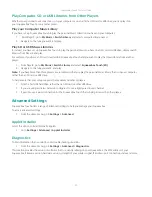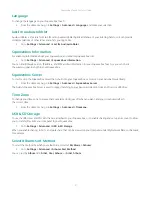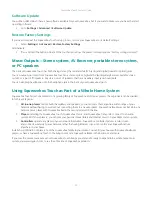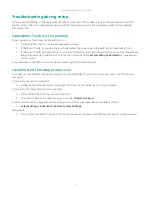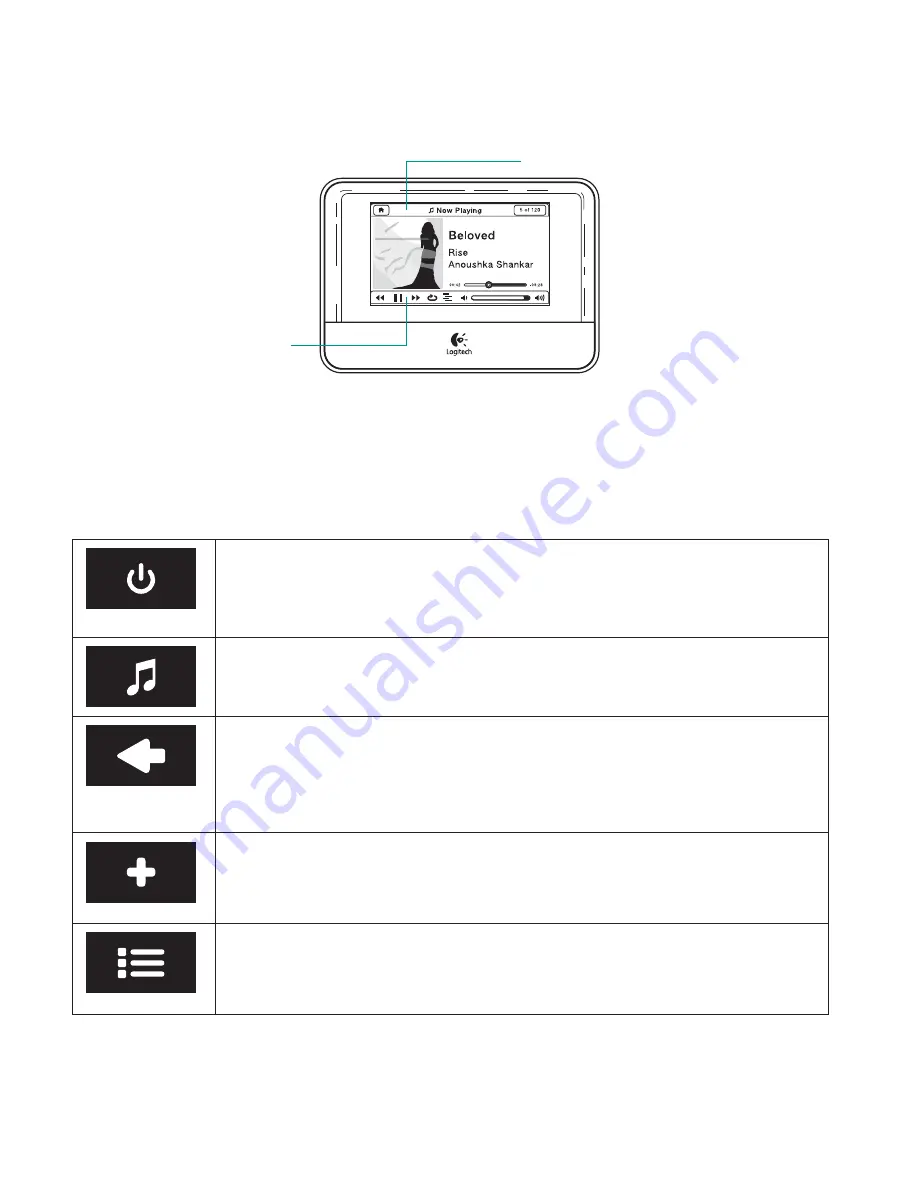
Squeezebox Touch Features Guide
8
Getting to Know the
Squeezebox Touchscreen
Your touchscreen display includes a Title Bar and a Status Bar.
Title bar
Status bar
Title Bar
When you are at the Home menu, the title bar displays the name of your Squeezebox. During operation, the title bar displays
the name of the current menu; for example, Settings or My Apps.
There are icons at the right and left of the title bar.
Power —
Upper left when you are at the Home menu
Tap to put your Squeezebox to sleep and activate your screensaver.
To wake up your Squeezebox, tap the touchscreen
(or push the power button on the remote).
Now Playing —
Upper right
Tap to go to the Now Playing screen (or, from the remote, select Now Playing from
the Home menu or tap the Now Playing button)
Left —
Upper left
Tap to return to the previous menu. To return to the Home menu, tap and hold the left arrow
for a few seconds (or tap the Home button on the remote).
Note:
You can also get back to the Home menu by swiping your finger from left to right across
the touchscreen.
More —
Upper right when you are at the Now Playing screen and have only one item in
your current playlist
Tap this icon to bring up a context menu that offers a variety of options, depending on
your music source.
Current Playlist —
Upper right when you are at Now Playing and there is more than one item
in your current playlist.
Tap to see a list of all entries in the current playlist (or, when you are at Now Playing, press Right
on the remote).
When a tune is playing, there is also a progress bar located directly under the title bar.