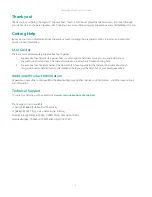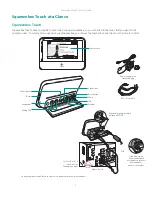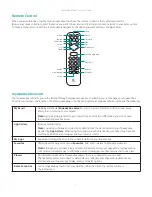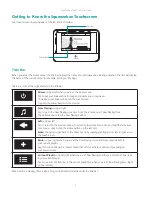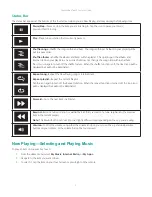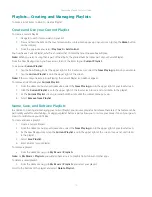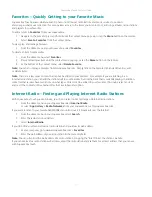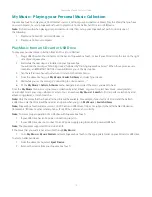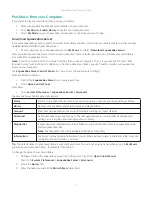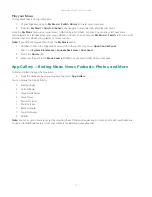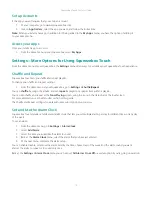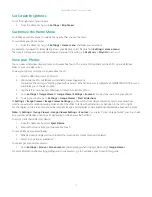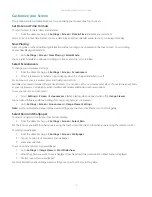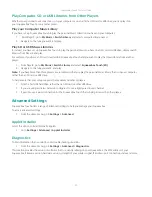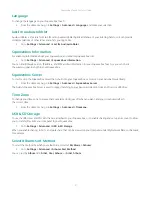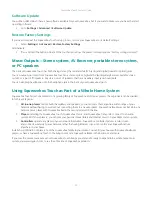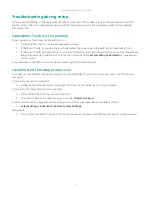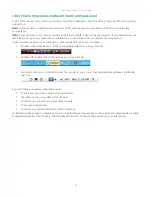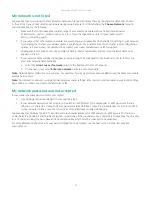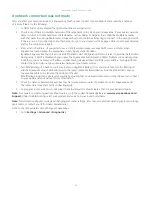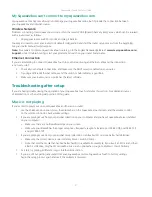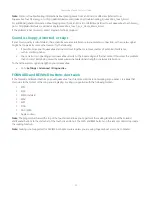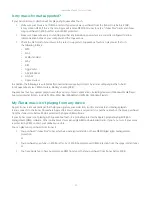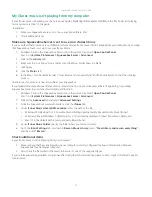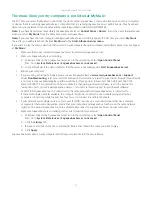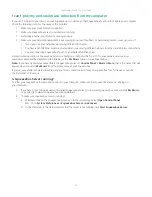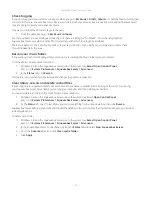Squeezebox Touch Features Guide
19
Rename your Squeezebox
By default your Squeezebox name is Squeezebox Touch.
To change the name of your Squeezebox:
From the Home menu, go to
•
Settings > Squeezebox Name
This name will appear in the title bar at the Home menu, in the Settings > Choose Player menu and anywhere your player
is listed in the Squeezebox Server Control Panel or at mysqueezebox.com.
Managing Multiple Players
When you have more than one Squeezebox installed in your home, you can play different music in your garage, kitchen,
bedroom, and living room. Or, you can synchronize them so have the same music playing in every room of your house.
Play internet selections or your personal music collection.
With only one instance of Squeezebox Server on your computer, you can play your personal music collection on multiple
Squeezebox players. Even a low-end computer can support multiple players.
If, instead, you want to play your music collection from an attached SD card or USB device, simply attach your device
to Squeezebox Touch.
To add another Squeezebox to your home, complete the Quick start guide setup process with the new player.
Your new Squeezebox will automatically be set up to access your existing favorites, playlists and apps.
Use the Touchscreen as a Control Pad
If you want use your Squeezebox touchscreen as a control pad for playing music on other Squeezebox players:
From the Home menu select
•
Settings > Choose Player
> <
player2 name
>
For example, if you have three players—one each in the kitchen, bedroom, and bath—If you select the kitchen player
you can control that player from your Squeezebox Touch screen.
Synchronize Players
You can synchronize any number of Squeezebox players so they play the same music.
After you have more than one Squeezebox installed, control synchronization:
From the Home menu, go to
1.
Settings > Synchronize
Choose the player(s) that you want to synchronize.
2.
Note:
The Synchronize menu will appear only if you have more than one active Squeezebox.
To unsynchronize your players:
From the Home menu, go to
•
Settings > Synchronize > No Sync
If you have three players synced and want to unsync only one, select the No Sync option for that player. The other two players
will remain synchronized.