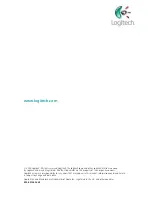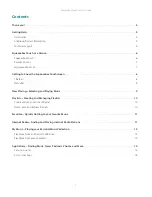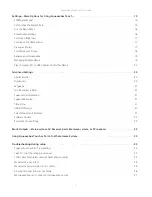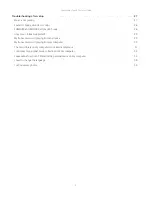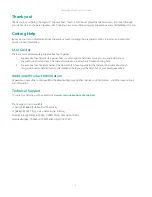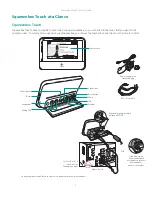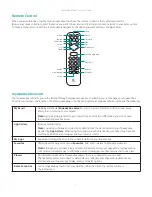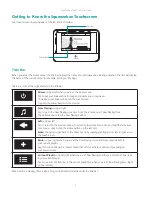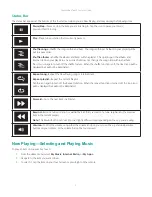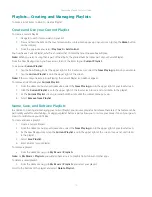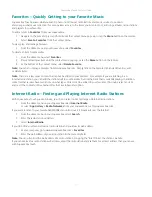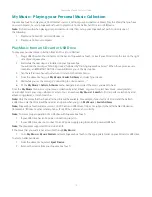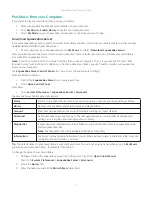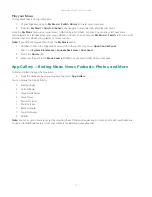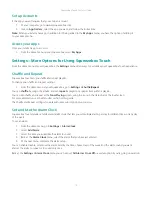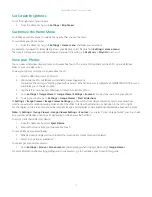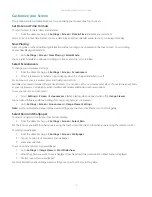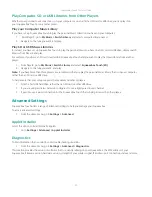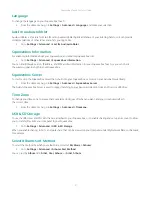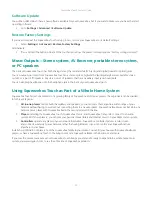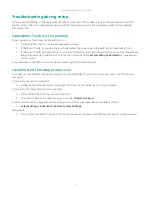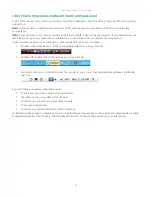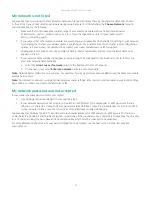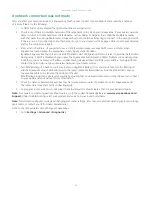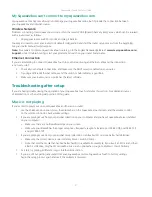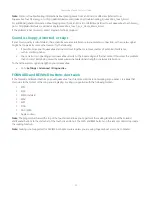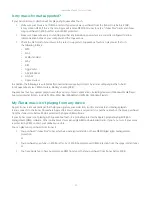Squeezebox Touch Features Guide
14
Play your Music
To play music that is on your computer:
At your Squeezebox, go to
1.
My Music > Switch Library
and select your computer
From the
2.
My Music > Artists, Albums
menu navigate to your selection, and play your music.
From the
My Music
menu, access your music collection by artist, album, or genre. You can also select new music,
saved playlists; or a random mix of your songs, albums, or artists. You can even use
My Music > Search
to find a specific
selection by artist, album, song, playlist, or recent searches.
Note:
If you cannot find your music from the
My Music
menu:
Windows: Click on the Squeezebox Server icon in the system tray. Select
1.
Open Control Panel.
Mac: Go to
System Preferences > Squeezebox Server > Advanced
.
Select the
2.
Library
tab.
Make sure the path in the
3.
Music Source
field leads to the music folder on your computer.
App Gallery—Finding Music, News, Podcasts, Photos, and More
To find and install the apps that you want:
From the Home menu on your Squeezebox, select
•
App Gallery.
You can browse the App Gallery by:
Featured Apps
•
Custom Radio
•
Music On-Demand
•
Music Stores
•
Podcast Services
•
Photo Services
•
Radio Networks
•
Social Networks
•
Utilities
•
Note:
You can access some services just by selecting them. Others will require you to create an account or will invite you
to sign up for additional features from your computer at www.mysqueezebox.com