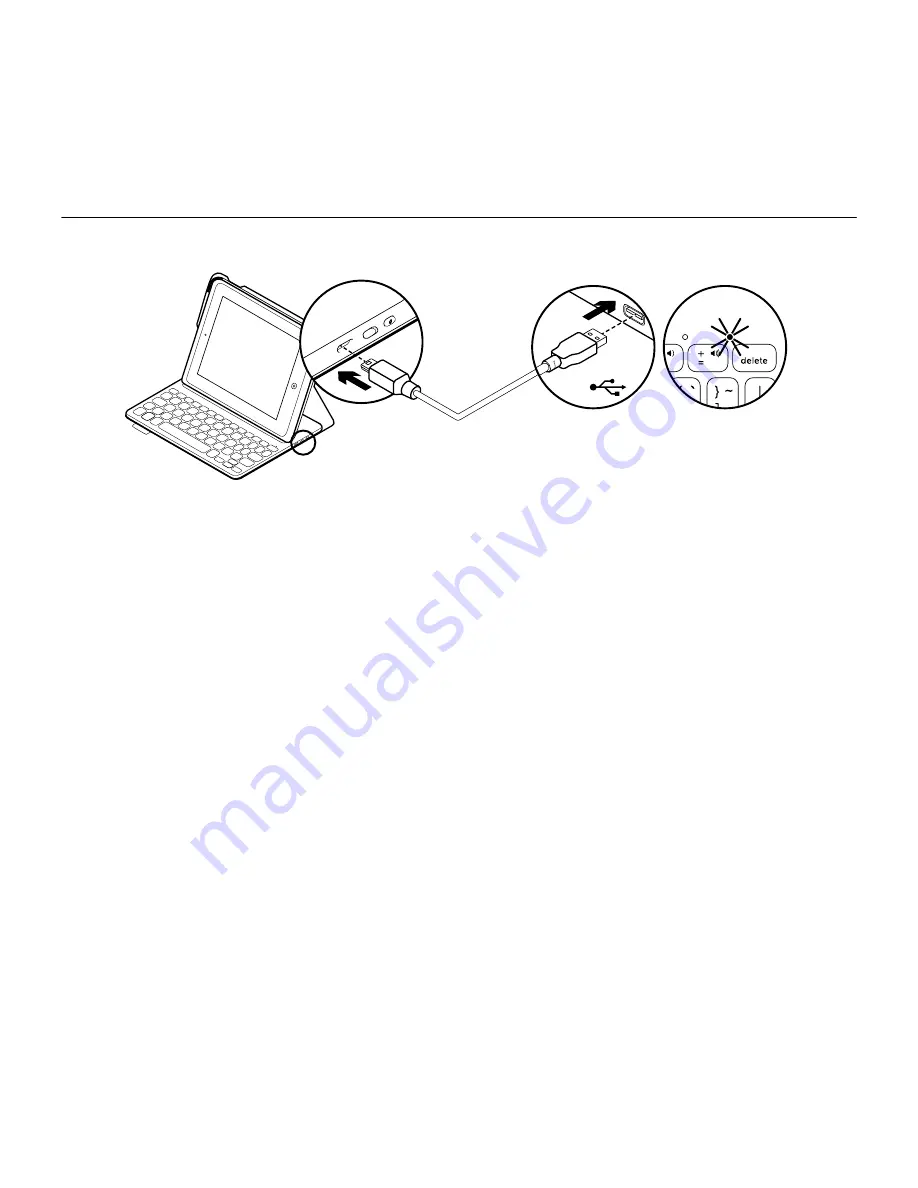
Logitech FabricSkin Keyboard Folio i5
English 9
Charging the keyboard battery
If the battery status light is red the keyboard
folio battery needs to be charged.
1.
Plug one end of the micro-USB cable into
the charging port, and the other end into
a USB port on your computer.
Alternatively, you can use a 5V USB charger,
such as that provided with your iPad,
providing the power output rating is at
least 500mA.
The status light blinks green as the battery
charges.
2.
Charge the battery until the battery status
light turns solid green.
Battery information
• A fully charged battery provides about
three months of use when the keyboard
is used about two hours a day.
• Charge the battery if the status light turns
red briefly after the keyboard turns on.
• When not in use, turn off the keyboard
to conserve battery power.
• The keyboard enters sleep mode
automatically if not used for a while
in the typing position. Press any key
to wake it.
USB
Summary of Contents for FabricSkin i5
Page 1: ...Setup Guide FabricSkin Keyboard Folio i5...
Page 106: ...Logitech FabricSkin Keyboard Folio i5 106 v Folio Bluetooth 100 10 iPad Bluetooth...
Page 112: ...Logitech FabricSkin Keyboard Folio i5 112 1 iPad iPad 2 iPad iPad Bluetooth iPad iPad 15 iPad...
Page 115: ...Logitech FabricSkin Keyboard Folio i5 115 Bluetooth 100 10 iPad Bluetooth...
Page 117: ...Logitech FabricSkin Keyboard Folio i5 117 1 USB USB 5 USB iPad 500 2 USB...
Page 223: ...Logitech FabricSkin Keyboard Folio i5 223 Folio Bluetooth 100 10 iPad Bluetooth...
Page 225: ...Logitech FabricSkin Keyboard Folio i5 225 Folio 1 USB USB USB 5 V iPad 500 mA 2 USB...
Page 229: ...Logitech FabricSkin Keyboard Folio i5 229 1 iPad iPad 2 iPad iPad Bluetooth iPad iPad 15 iPad...
Page 232: ...Logitech FabricSkin Keyboard Folio i5 232 Bluetooth 100 10 iPad Bluetooth...
Page 234: ...Logitech FabricSkin Keyboard Folio i5 234 1 USB USB 5 USB iPad 500 2 3 2 USB...
Page 251: ...Logitech FabricSkin Keyboard Folio i5 251 Bluetooth 100 10 iPad...










































