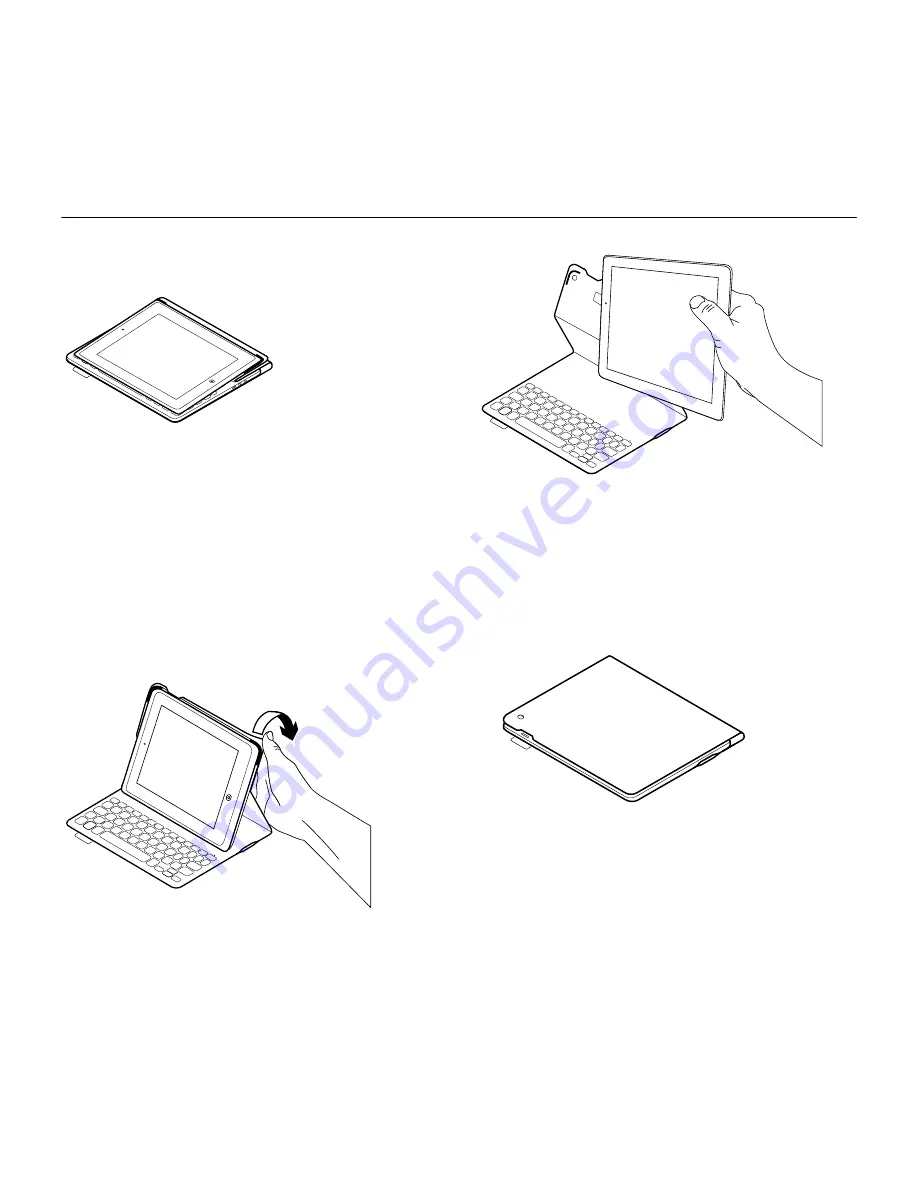
Logitech FabricSkin Keyboard Folio i5
24 Français
Pour naviguer, placez le support pour iPad
en position de lecture et mettez le clavier
hors tension afin d'économiser la batterie:
Si vous n'utilisez pas le clavier en position
de frappe pendant un certain temps, il se met
automatiquement en veille. Pour le réactiver,
appuyez sur une touche.
La fermeture de l'étui clavier entraîne la mise
hors tension de votre iPad.
Retrait de l'iPad
Pour retirer votre iPad de l'étui, inclinez l'une
des attaches d'angle vers l'arrière:
Votre iPad est alors libéré:
Stockage de votre iPad lors
de
vos
déplacements
1.
Insérez votre iPad dans le support
pour iPad.
2.
Rabattez ensuite l'étui Keyboard Folio:
Nettoyage de l'étui
Nettoyez votre étui FabricSkin Keyboard Folio
avec un chiffon humide. N'utilisez PAS
de solvant.
Summary of Contents for FabricSkin i5
Page 1: ...Setup Guide FabricSkin Keyboard Folio i5...
Page 106: ...Logitech FabricSkin Keyboard Folio i5 106 v Folio Bluetooth 100 10 iPad Bluetooth...
Page 112: ...Logitech FabricSkin Keyboard Folio i5 112 1 iPad iPad 2 iPad iPad Bluetooth iPad iPad 15 iPad...
Page 115: ...Logitech FabricSkin Keyboard Folio i5 115 Bluetooth 100 10 iPad Bluetooth...
Page 117: ...Logitech FabricSkin Keyboard Folio i5 117 1 USB USB 5 USB iPad 500 2 USB...
Page 223: ...Logitech FabricSkin Keyboard Folio i5 223 Folio Bluetooth 100 10 iPad Bluetooth...
Page 225: ...Logitech FabricSkin Keyboard Folio i5 225 Folio 1 USB USB USB 5 V iPad 500 mA 2 USB...
Page 229: ...Logitech FabricSkin Keyboard Folio i5 229 1 iPad iPad 2 iPad iPad Bluetooth iPad iPad 15 iPad...
Page 232: ...Logitech FabricSkin Keyboard Folio i5 232 Bluetooth 100 10 iPad Bluetooth...
Page 234: ...Logitech FabricSkin Keyboard Folio i5 234 1 USB USB 5 USB iPad 500 2 3 2 USB...
Page 251: ...Logitech FabricSkin Keyboard Folio i5 251 Bluetooth 100 10 iPad...
















































