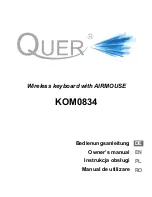Logitech FabricSkin Keyboard Folio i5
20 Deutsch
Fehlerbehebung
Die Tastatur funktioniert nicht
• Drücken Sie eine beliebige Taste,
um den Energiesparmodus der Tastatur
zu beenden.
• Klappen Sie die iPad-Halterung in
die Schreibposition. Das Keyboard Folio
funktioniert nicht, wenn die iPad-Halterung
falsch platziert ist.
• Laden Sie den internen Akku auf.
Weitere Informationen hierzu finden Sie
unter „Laden des Tastaturakkus“.
• Stellen Sie die Bluetooth-Verbindung
zwischen der Tastatur und Ihrem iPad
wieder her.
• Vergewissern Sie sich, dass die Bluetooth-
Funktion des iPads eingeschaltet ist
(„Einstellungen > Bluetooth > Ein“).
• Wählen Sie im Gerätemenü des iPads
„FabricSkin Keyboard Folio i5“.
Die Statusanzeige leuchtet nach
dem Herstellen der Bluetooth-Verbindung
dauerhaft blau.
Ihre Meinung ist gefragt.
Vielen Dank, dass Sie sich für
unser Produkt entschieden haben.
Bitte nehmen Sie sich einen Moment Zeit,
um ein paar Fragen zu beantworten.
www.logitech.com/ithink
Summary of Contents for FabricSkin i5
Page 1: ...Setup Guide FabricSkin Keyboard Folio i5...
Page 106: ...Logitech FabricSkin Keyboard Folio i5 106 v Folio Bluetooth 100 10 iPad Bluetooth...
Page 112: ...Logitech FabricSkin Keyboard Folio i5 112 1 iPad iPad 2 iPad iPad Bluetooth iPad iPad 15 iPad...
Page 115: ...Logitech FabricSkin Keyboard Folio i5 115 Bluetooth 100 10 iPad Bluetooth...
Page 117: ...Logitech FabricSkin Keyboard Folio i5 117 1 USB USB 5 USB iPad 500 2 USB...
Page 223: ...Logitech FabricSkin Keyboard Folio i5 223 Folio Bluetooth 100 10 iPad Bluetooth...
Page 225: ...Logitech FabricSkin Keyboard Folio i5 225 Folio 1 USB USB USB 5 V iPad 500 mA 2 USB...
Page 229: ...Logitech FabricSkin Keyboard Folio i5 229 1 iPad iPad 2 iPad iPad Bluetooth iPad iPad 15 iPad...
Page 232: ...Logitech FabricSkin Keyboard Folio i5 232 Bluetooth 100 10 iPad Bluetooth...
Page 234: ...Logitech FabricSkin Keyboard Folio i5 234 1 USB USB 5 USB iPad 500 2 3 2 USB...
Page 251: ...Logitech FabricSkin Keyboard Folio i5 251 Bluetooth 100 10 iPad...