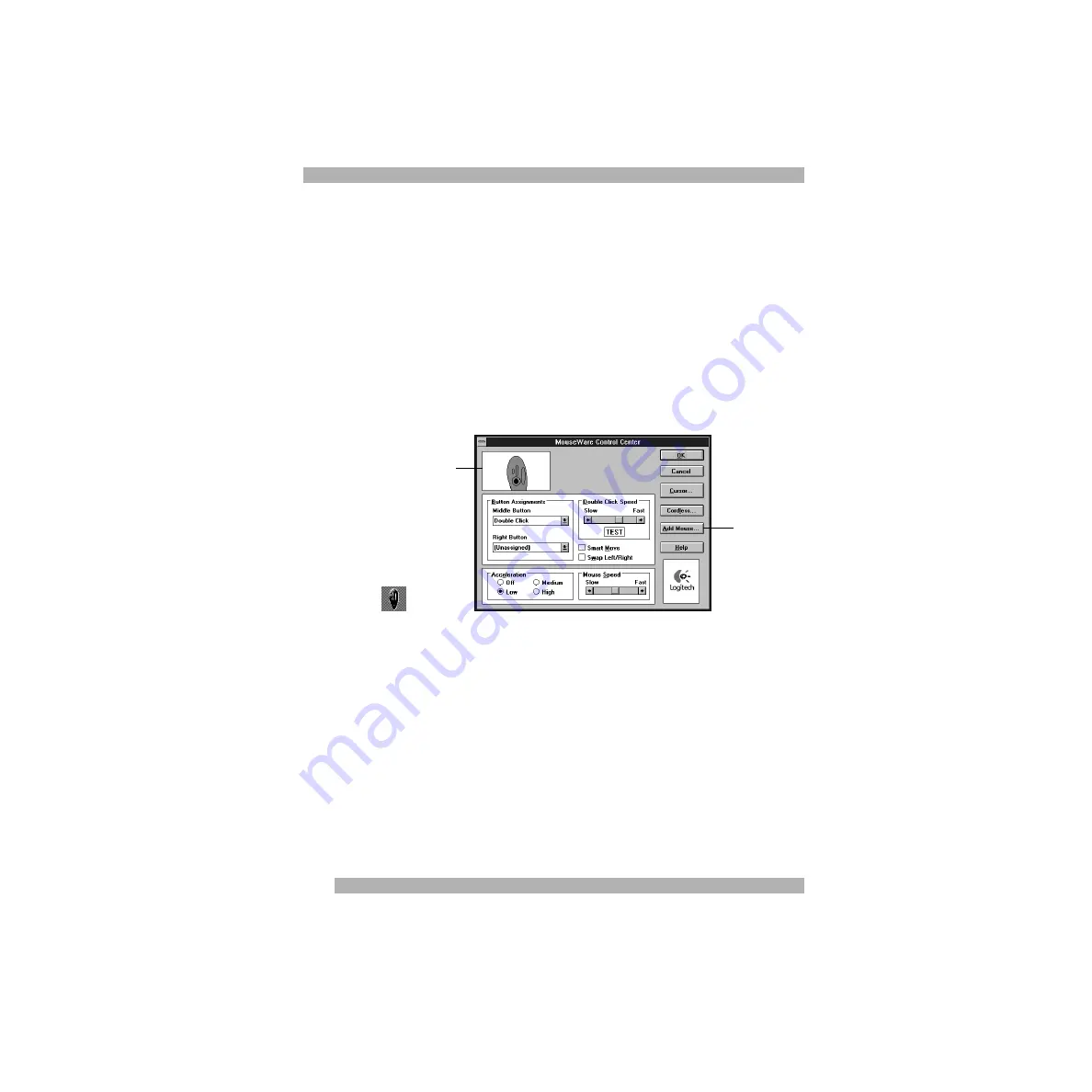
4
Installing the Software
Windows 3.1x
1. Start Windows 3.1x, then insert the software diskette # 1 into the floppy
drive.
2. Open the File menu and choose the Run command.
Windows displays the Run
dialog box.
3. In the Command Line text box, type: A:\SETUP (or B:\SETUP) where A:\ (B:\)
designates the system location of the floppy drive, then click OK.
4. Follow the on-screen instructions.
5. When software installation is finished, display the MouseWare Control
Center by double-clicking the TrackMan Live! icon on the Windows 3.1x
desktop.
6. Make sure a picture of your pointing device is displayed in the Preview
window of the MouseWare Control Center.
If your device is not displayed,
click the Add Mouse... button. Your pointing device will now be recognized
by MouseWare and will display in the Preview window.
TrackMan Live!
Icon
Preview window
Add Mouse button
Summary of Contents for 904286-0403 - Marble Mouse Trackball
Page 1: ...English Logitech TrackMan Live User s Guide Français Deutsch Italiano Español Nederlands ...
Page 15: ...13 Deutsch Logitech TrackMan Live Handbuch ...
Page 28: ...26 Logitech TrackMan Live Guide de l utilisateur ...
Page 41: ...39 Italiano Logitech TrackMan Live Guida all utilizzo ...
Page 54: ...52 Logitech TrackMan Live Manual del usuario ...
Page 67: ...65 Nederlands Logitech TrackMan Live Gebruikersgids ...





















