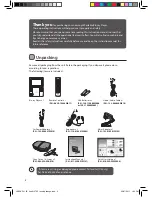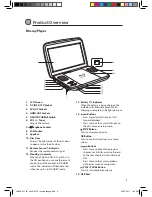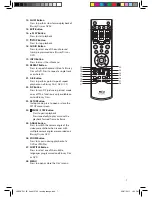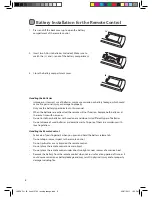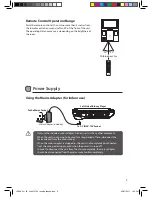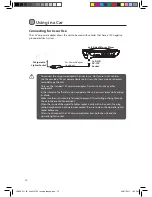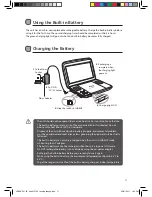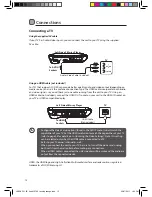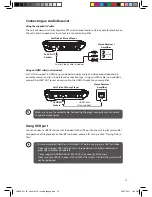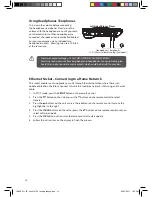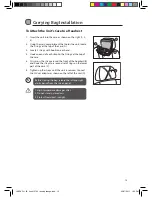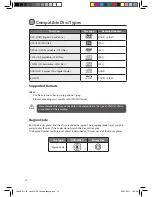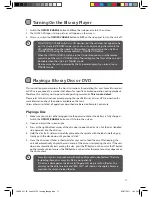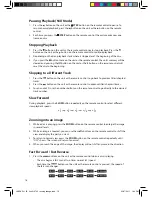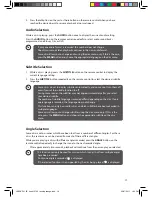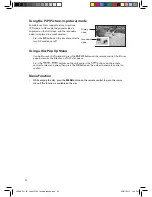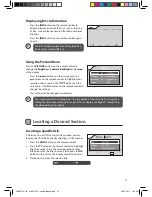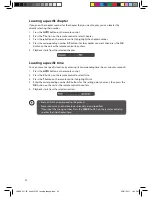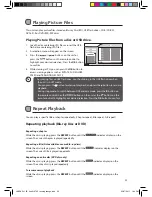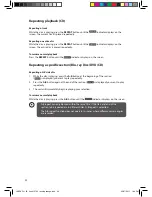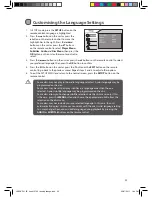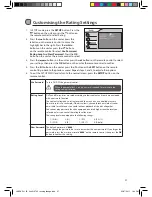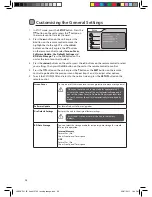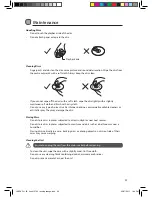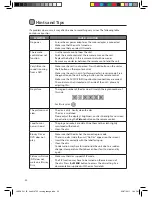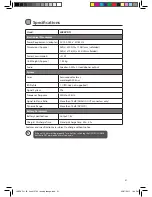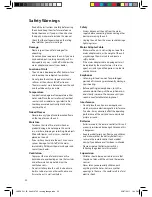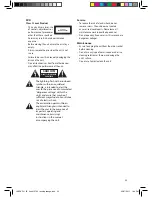18
Pausing Playback (Still Mode)
1. Press the button on the unit or the /STEP button on the remote control to pause. To
resume normal playback, press the button on the unit or the button on the remote
control.
2. Each time you press the /STEP button on the remote control, the picture advances one
frame on disc.
Stopping Playback
1. Press the button on the unit or the remote control once to stop playback. Press the
button on the unit or the button on the remote control to continue playback.
2. Depending on the disc, playback starts where it stopped or at the beginning of the disc.
3. If you press the button twice on the unit or the remote control, the unit’s memory will be
cleared and pressing the button on the unit or the button on the remote control will
reset the disc to the beginning.
Skipping to a Different Track
1. Press the
button on the unit or the remote control to go back to previous titles/chapters/
tracks.
2. Press the
button on the unit or the remote control to advance titles/chapters/tracks.
3. For an audio CD, use the number buttons on the remote control to go directly to the desired
track number.
Slow Forward
During playback, press the SLOW button repeatedly on the remote control to select different
slow playback speeds.
1
x 32
1
x 16
1
x 8
1
x 4
1
x 2
Zooming into an image
1. While a disc is playing, press the ZOOM button on the remote control to enlarge the image
in several levels.
2. While an image is zoomed, you can use the
buttons on the remote control to shift the
view and display the part you want.
3. To return to normal view, press the ZOOM button on the remote control repeatedly until
“OFF” shows. The screen will return to normal.
4. When you reach the edge of the image, the display will not shift anymore in the direction.
Fast Forward / Fast Reverse
1. Press the buttons on the unit or the remote control when a disc is playing.
• The disc begins a fast scan at two times normal (x2) speed.
• Each time the buttons on the unit or the remote control is pressed, the speed of
the fast scan changes.
L9BDVD11_IB_final110705_running change.indd 18
05/07/2011 1:43 PM