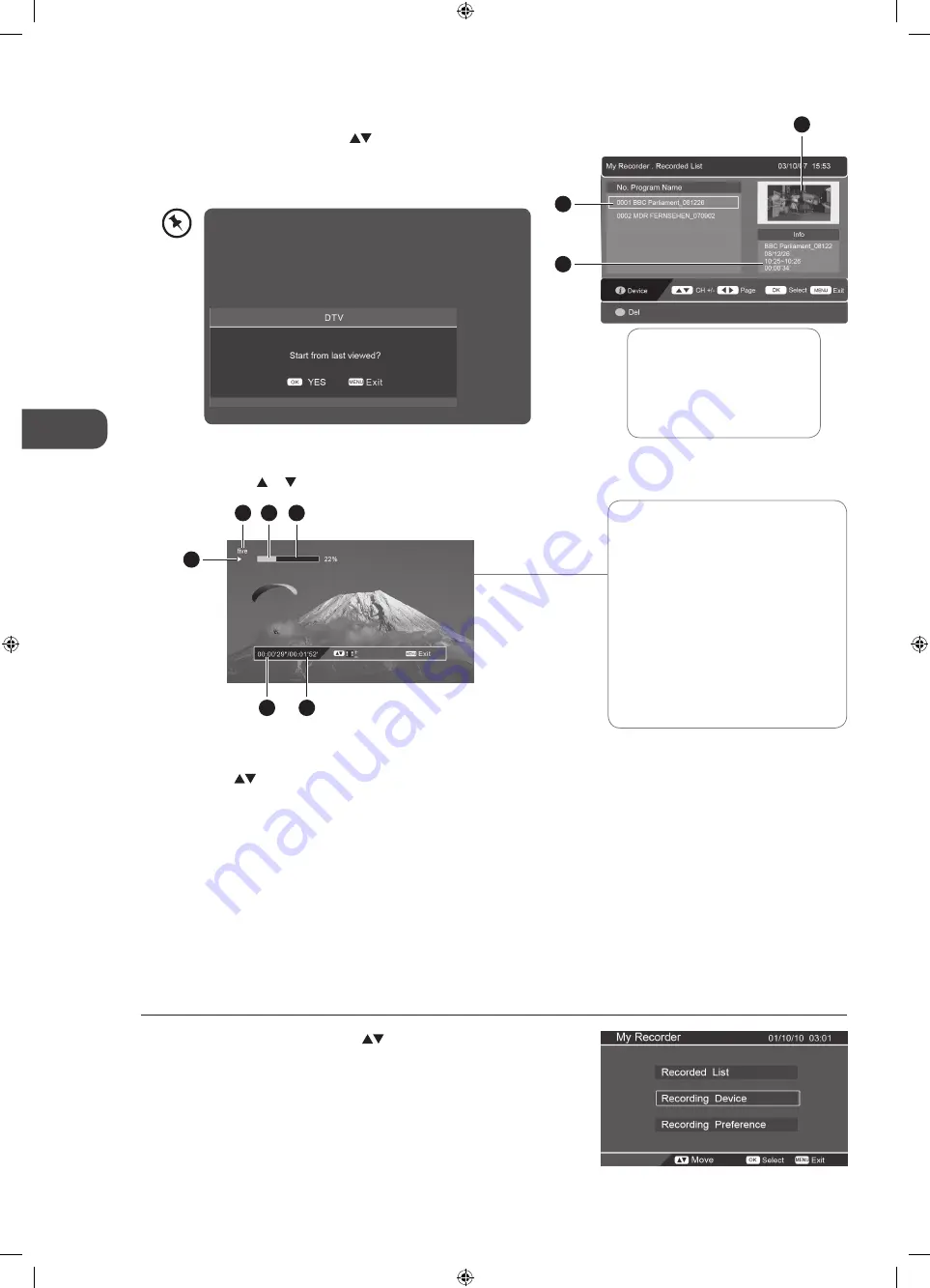
40
GB
U
sing the F
ea
tur
es via USB por
t
To Play
a. In the Recorded List, press the
buttons to select the
recorded programme you want to view.
b. Press the OK button to preview the recorded programme and
then press the OK button to play the selected programme.
2
3
The ‘DVR Playback Progress Bar’
1 Indicates the programme’s name
2 Indicates the playback status of the
recorded programme
3 Indicates the status of the
programme’s runtime
4 Indicates the current playback
position
5 Indicates the elapsed playback time
6 Indicates the total playback time
To Delete
a. Press the
buttons to select the recorded programme you
want to delete.
b. Press the RED button to delete the recorded programme and
then press the OK button to confirm.
3. Press the MENU button to return to the previous menu.
4. Press the EXIT button to exit the menu.
Recording Device
You can view the status of the storage device and select the device you wish to record to if there is more than one device
connected.
1. In the My Recorder menu, press the
buttons and then press the
OK button to select Recording Device.
If the selected programme was stopped before it had
finished the last time you viewed it, the follow menu will
pop up.
Press the OK or MENU buttons to select YES or NO
between Play From Start / Play From Last Viewed.
c. Press the DISPLAY button to display the DVR Playback Progress
Bar. Press the or button to play the previous or next movie.
1 Preview window for the
recorded video selected
2 Information of the recorded
video selected
3 Recorded video list
1
5
1
3
4
6
2
L22DVDB10E_IB_3L_101207_Zell.indb 40
09/12/2010 3:13 PM






























