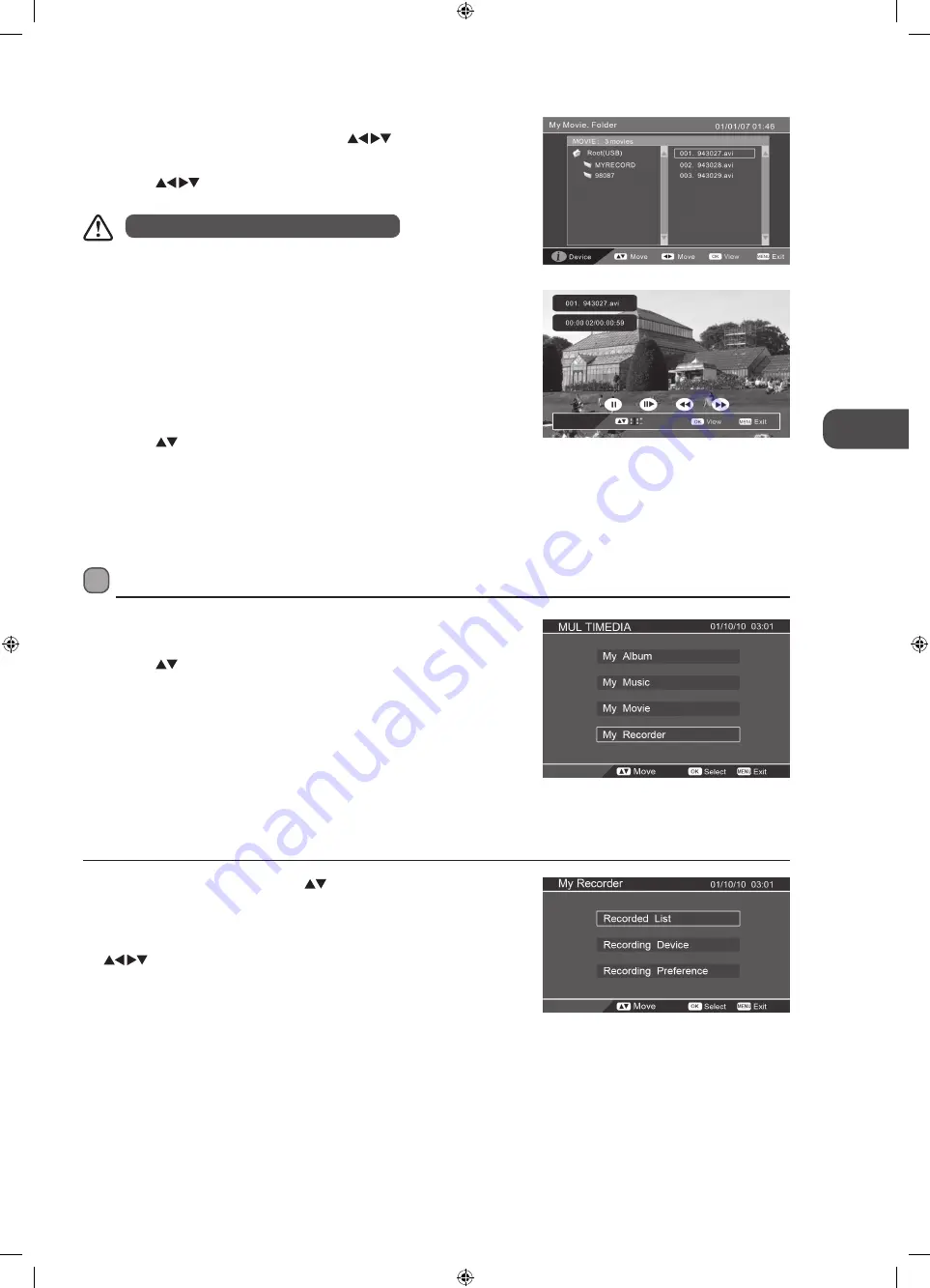
39
GB
U
sing the F
ea
tur
es via USB por
t
3. If more than one USB storage device is connected, press the DISPLAY button
to switch to the device type menu. Press the
buttons to select the
active device and then press the OK button to confirm.
4. Press the
buttons to navigate in the movie folder. Select the movie
you want to play and then press the OK button to play it.
5. During the movie playback, press the DISPLAY button to display the
function bar.
Press the RED button to pause the movie playback. Press the RED button
again to resume the playback.
Press the GREEN button repeatedly to play the movie frame-by-frame. Press
the RED button to resume the playback.
Press the YELLOW button to set a fast-backward speed to view the movie.
Press the RED button to resume the playback.
Press the BLUE button to set a fast-forward speed to view the movie. Press
the RED button to resume the playback.
Press the
buttons to view previous / next movie.
6. Press the MENU button or the MEDIA button to return to the previous
menu.
7. Press the EXIT button to exit the menu.
Recorded List
You can play or delete from the recorded programme list.
1. In the My Recorder menu, press the
buttons and then press
the OK button to select Recorded List.
2. If more than one USB storage devices is connected, press the
DISPLAY button to switch to the device type menu. Press the
buttons to select the active device and then press the
OK button to confirm.
My Recorder
1. Press the SOURCE button and select DTV mode and then press the MEDIA
button.
2. Press the
buttons and then press the OK button to select My Recorder
to enter the DVR SETUP menu.
Some video file formats will not be supported.
L22DVDB10E_IB_3L_101207_Zell.indb 39
09/12/2010 3:13 PM






























