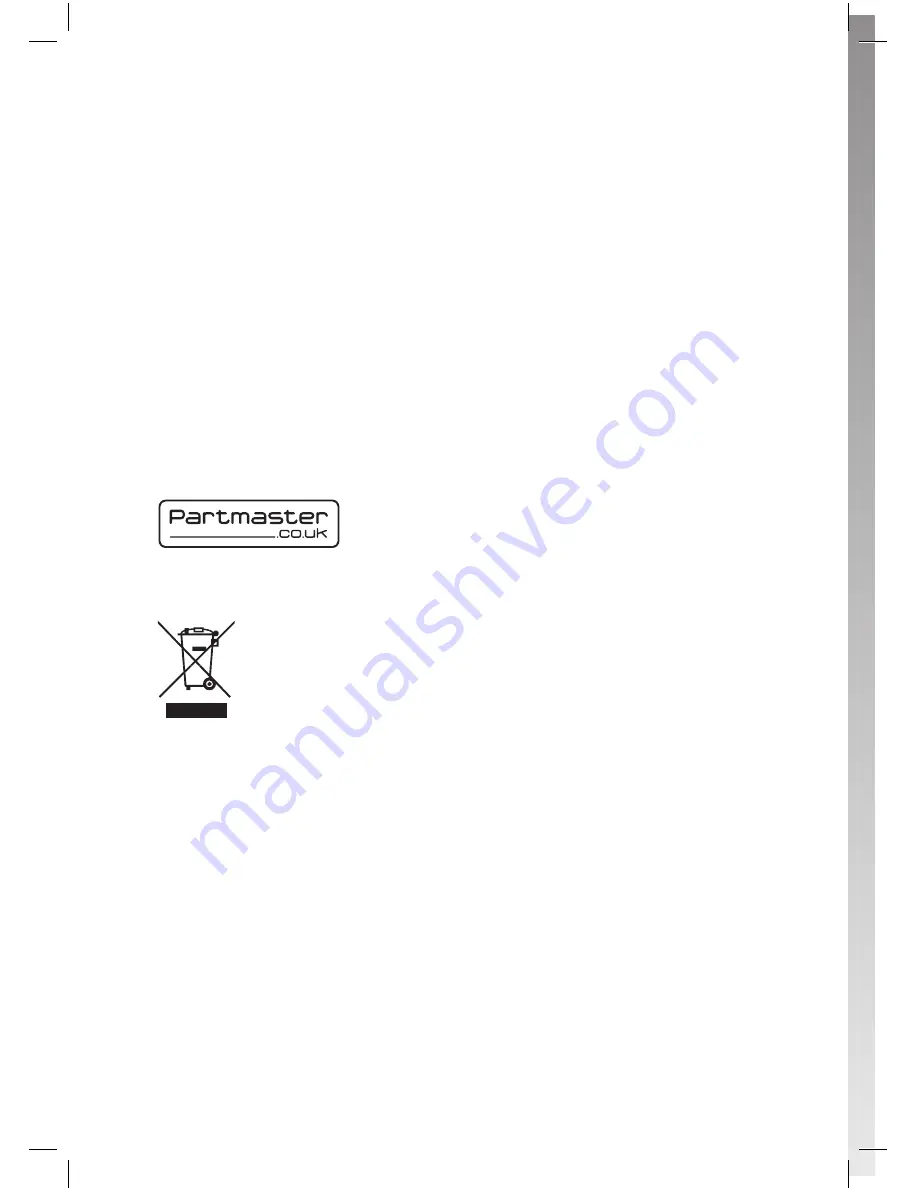
Notes for battery disposal
The batteries used with this product contain chemicals that are harmful to the
environment. To preserve our environment, dispose of used batteries according to your
local laws or regulations. Do not dispose of batteries with normal household waste.
For more information, please contact the local authority or your retailer where you
purchased the product.
DSG Retail Ltd • Maylands Avenue • Hemel Hempstead •
Herts • HP2 7TG • England
This symbol on the product or in the instructions means that your
electrical and electronic equipment should be disposed at the end of its
life separately from your household waste. There are separate collection
systems for recycling in the EU.
For more information, please contact the local authority or your retailer
where you purchased the product.
(IB
-L1HSTB12-20120730-
V1)
Visit Partmaster.co.uk today for the easiest way to buy
electrical spares and accessories. With over 1 million spares
and accessories available we can deliver direct to your door
the very next day. Visit www.partmaster.co.uk or call 0844 800 3456 (UK customers only).
Calls charged at National Rate.
The FREEVIEW word and logo are trademarks of DTV Services LTD and are used under
licence. © DTV Services Ltd 2002.
Manufactured under license from Dolby Laboratories. Dolby and the double-D symbol are
trademarks of Dolby Laboratories
All trademarks are the property of their respective owners and all rights are acknowledged.
L1HSTB12_IB_120725_CS4_Edits_Pauline.indd 54
30/07/2012 14:57

















