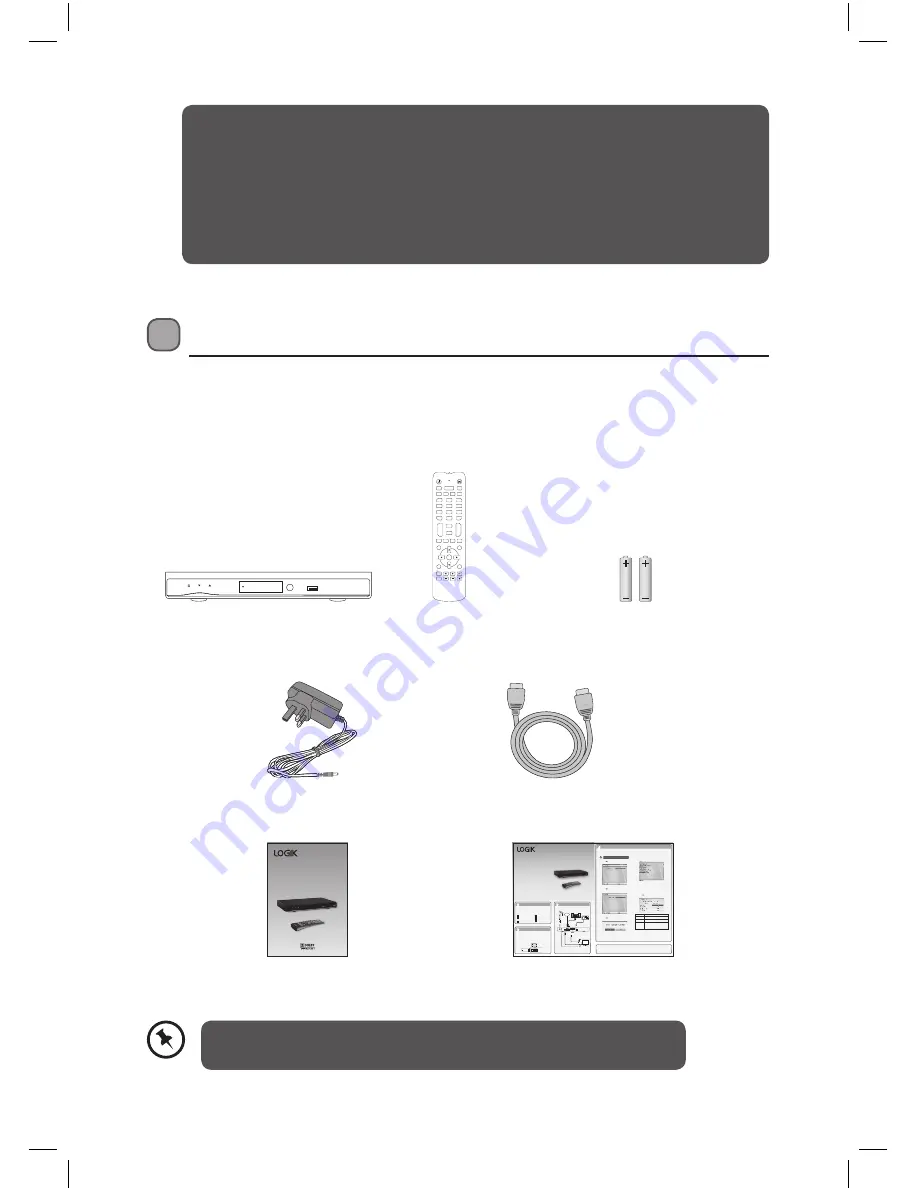
5
Unpacking
Remove all packaging from the unit. Retain the packaging. If you dispose of it please do so
according to local regulations.
The following items are included:
Thank you
for purchasing your new Logik 1TB Freeview HD TV recorder.
We recommend that you spend some time reading this instruction manual in order
that you fully understand all the operational features it offers. You will also find
some hints and tips to help you resolve any issues.
Read all the safety instructions carefully before use and keep this instruction
manual for future reference.
If items are missing, or damaged please contact Partmaster (UK only).
Tel: 0844 800 3456 for assistance.
Main unit
AAA Batteries X 2
Remote Control
Quick Start Guide
Instruction Manual
HDMI Cable
Mains Adapter
First Time Installation
4
4
Unpacking
1
1
Inserting the bateries
2
2
Connection
3
3
Well done,
your new FHD TV Recorder is now ready to use. You will find that there are many exciting
features available.
To get to know all these features, please take some time to read the instruction manual provided.
1TB FHD TV Recorder
Quick Start Guide
L1HSTB12
Remove all packaging from the unit. Retain the
packaging. If you dispose of it please do so
according to any local regulations.
1. Squeeze the cover lever and lift the battery cover
to access the battery compartment of the remote
control.
2. Insert two AAA size batteries (included).
3. Close the battery compartment cover.
1. When your unit is switched on for the first time, it will
go straight into the
First Time Installation
menu.
Main Unit
Instruction Manual
Quick Start Guide
(QSG-L1HSTB12-120712-V1)
HDMI Cable
Mains Adapter
Remote Control
and Batteries
Thank you
for purchasing your new Logik
FHD TV Recorder.
Please follow this quick start guide for a success-
ful first time set up.
We recommend that you spend some time reading
the instruction manual in order to fully understand
all the operational features it offers.
Read all the safety instructions carefully before
use and keep the instruction manual for future
reference.
The unit will take a while for loading.
HDMI OUTPUT
ETHERNET
OPTICAL
AUDIO OUT
SCART (TV)
DC IN
ANTENNA IN ANTENNA OUT
Aerial
OR
Internet
To aerial
wall
socket
To RF IN
socket
To HDMI
socket
To SCART
socket
RF Coaxial
Cable
(not
included)
RF Coaxial Cable
(not included)
SCART Cable
(not included)
Ethernet Cable
(not included)
To Mains Socket
Mains Adapter Cable
(included)
Optical Cable
(not included)
HDMI Cable
(included)
To SPDIF
socket
TV
Audio System
3. Press the buttons to select the correct HDMI
resolution for your TV and then press the
OK
button
to confirm.
4. Press the buttons to select
Yes
and then press
the
OK
button to begin automatic channel scan.
5. The tuning progress screen will be displayed,
showing you how many channels have been found
and saved. The tuning may take several minutes to
complete. You can press the
MENU
button to cancel
the auto tuning.
Target Region Descriptor
During tuning your TV may have received signals from
more than one transmitter. If this has occurred the
Target Region Descriptor screen will be displayed. This
will enable you to select the correct regional
transmission for the local news service that you require.
1. Press the buttons to adjust each option’s setting
and then press the
OK
button to confirm.
2. When the tuning is complete, a message will be
displayed on the screen. Press the
OK
button to
restart the unit after 3-5 seconds. The channels are
arranged in a preset order. When the search progress
is completed, you can watch saved broadcasts after
the restart process.
2. Press the buttons to select the TV type and then
press the
OK
button to confirm.
Country
This will be shown as UK.
Primary
Region
This will show the regional country
(e.g. England, Wales, Scotland, NI).
Secondary
Region
This will allow you to set the region for your
local news service.
Tertiary
Region
You may receive signals from more than one
transmitter within the Secondary Region
(e.g. Beds and Cambs may have Luton or
Sandy Heath).
1
3
2
1TB Freeview HD
TV recorder
Instruction Manual
L1HSTB12
PIP–
Standby
MUTE
WIDE
1
.,?*
2
abc
3
def
4
ghi
5
jkl
6
mno
7
pqs
8
tuv
9
wxyz
TEXT
i
0
&@_
SWAP
TIMERS
LANG(AD)
SUBTITLE
LIB
PIP
PIP+
TV/RADIO
AV
P+
VOL+
P–
VOL–
FAV
EXIT
GUIDE
BACK
P<P
MENU
OK
L1HSTB12_IB_120725_CS4_Edits_Pauline.indd 5
30/07/2012 14:57




















