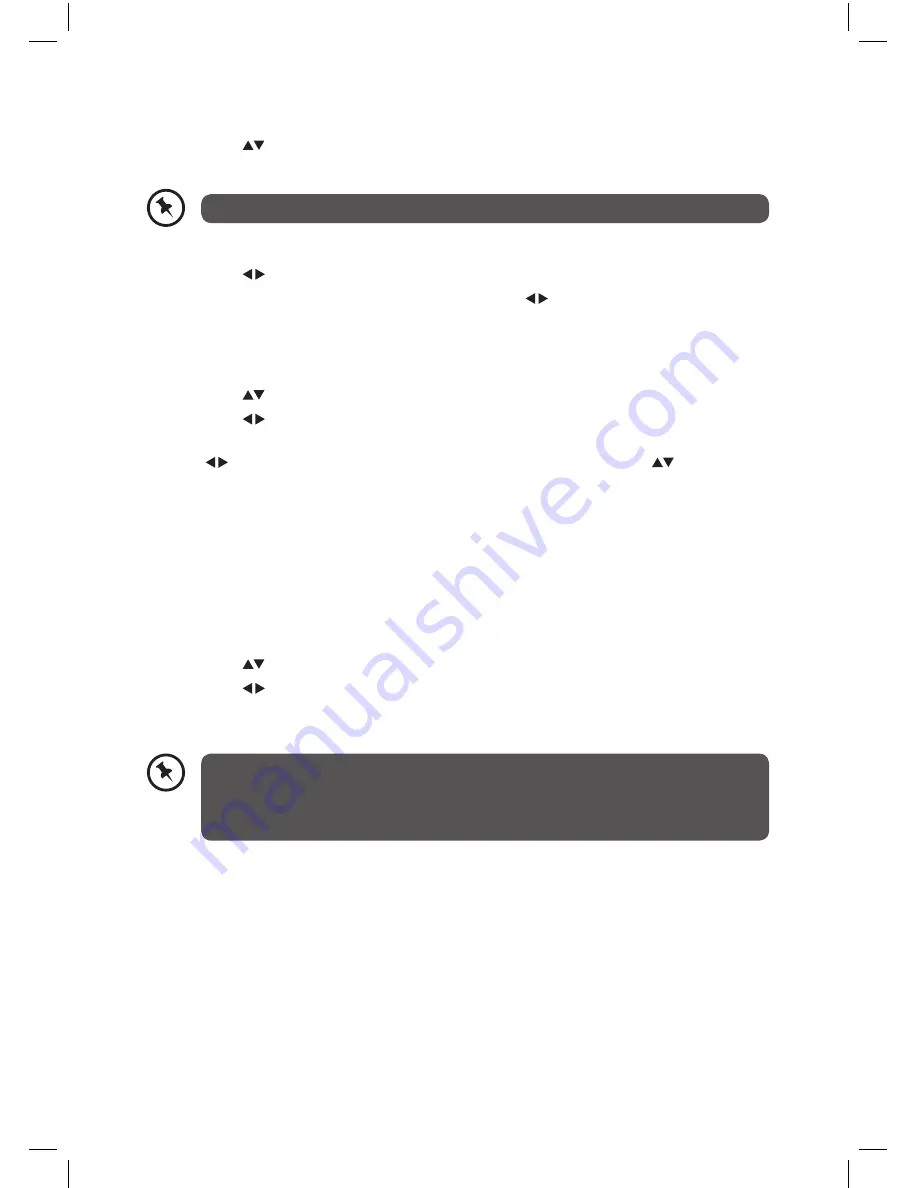
31
Delete Multiple Channels
1. Press the
buttons to select the desired channel you want to delete.
2. Press the YELLOW button to tag the channel. The selected channel will be marked.
You can press the GREEN button to tag all channels in the list at once.
3. Repeat step 2 until all desired channels have been marked.
4. Press the buttons to select Delete and then press the OK button.
5. A message will be displayed on the screen. Press the buttons to select YES to confirm
or NO to exit the menu.
Rename Channel
1. Press the
buttons to select the desired channel you want to rename.
2. Press the buttons to select Edit name and then press the OK button.
3. The name appears on the middle of the screen with the first character highlighted. Use
the buttons to move to the previous/next character and the use the
buttons to
toggle the current character. Or use 0-9 buttons replaces the highlighted character with
the characters printed above the button one by one as the button is press.
4. Press the OK button to confirm the new name or press the MENU button to cancel the
editing.
Lock Channel
Lock Channel is designed to prevent children watching unsuitable programmes. When a
channel is blocked, a valid password must be entered.
1. Press the
buttons to select the desired channel you want to lock.
2. Press the buttons to select Lock and then press the OK button.
3. Use the 0-9 buttons to input a 4-digit password and then press the OK button. The lock
icon will be displayed in the front of the selected channel.
• When a channel is locked, a valid password must be entered. The default
password is “0000”.
• If you change the password, be sure to remember the new password! If you
forget the new password, press the master password “4725”.
4. To cancel the lock channel, repeat the steps 1-4.
L1HSTB12_IB_120725_CS4_Edits_Pauline.indd 31
30/07/2012 14:57






























