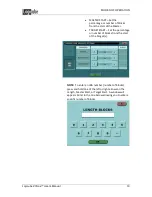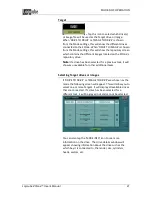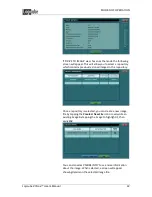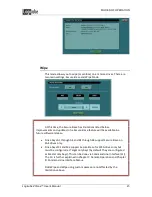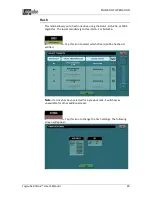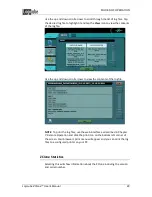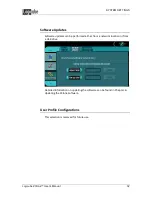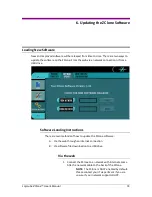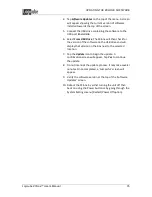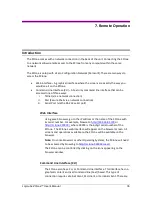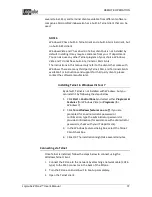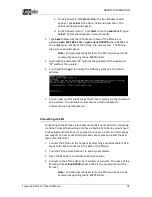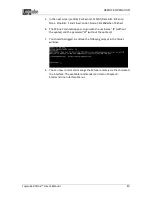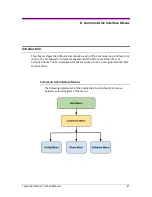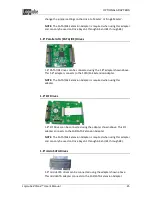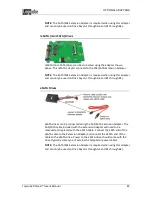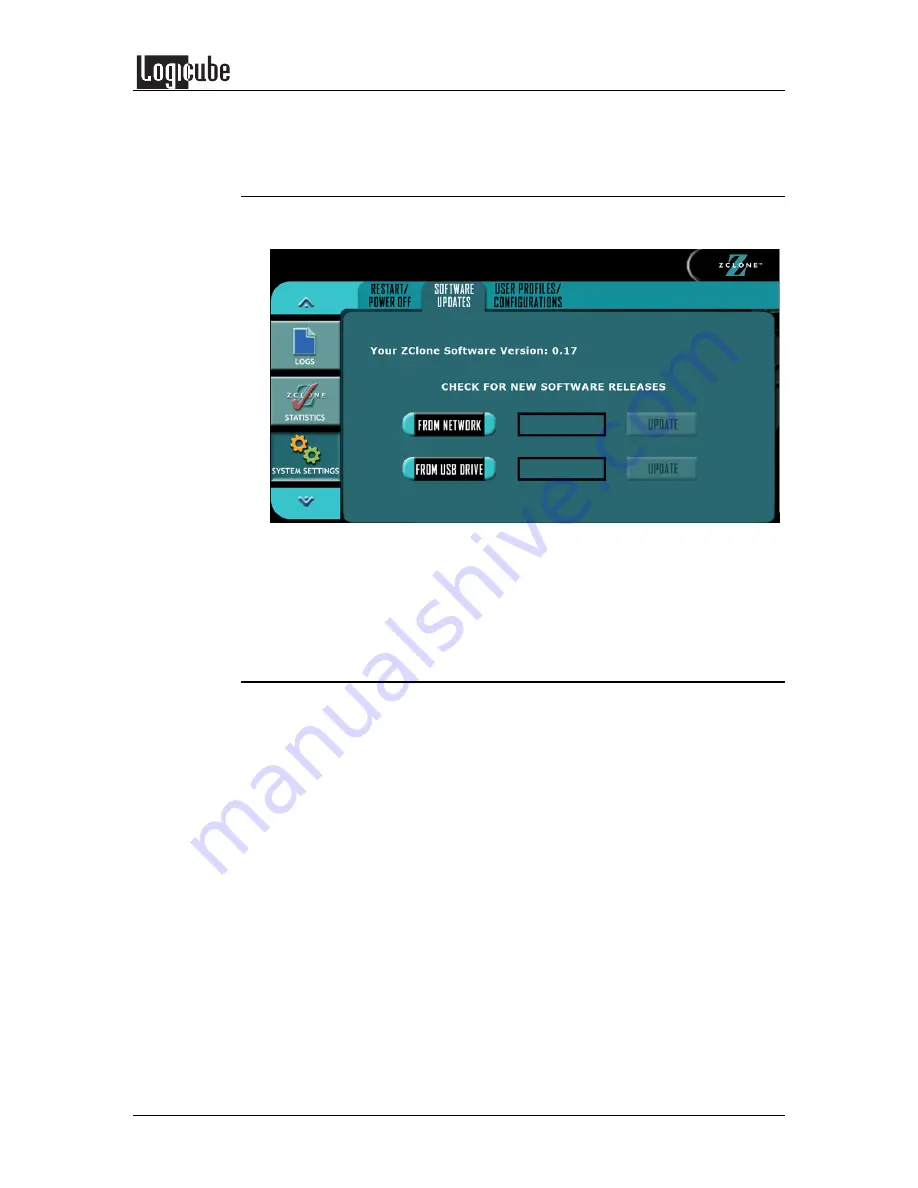
SYSTEM SETTINGS
Logicube ZClone™ User’s Manual
32
Software Updates
Software updates can be performed either from a network location or from
a USB drive.
Detailed information on updating the software can be found in Chapter 6:
Updating the ZClone Software.
User Profile Configurations
This selection is reserved for future use.