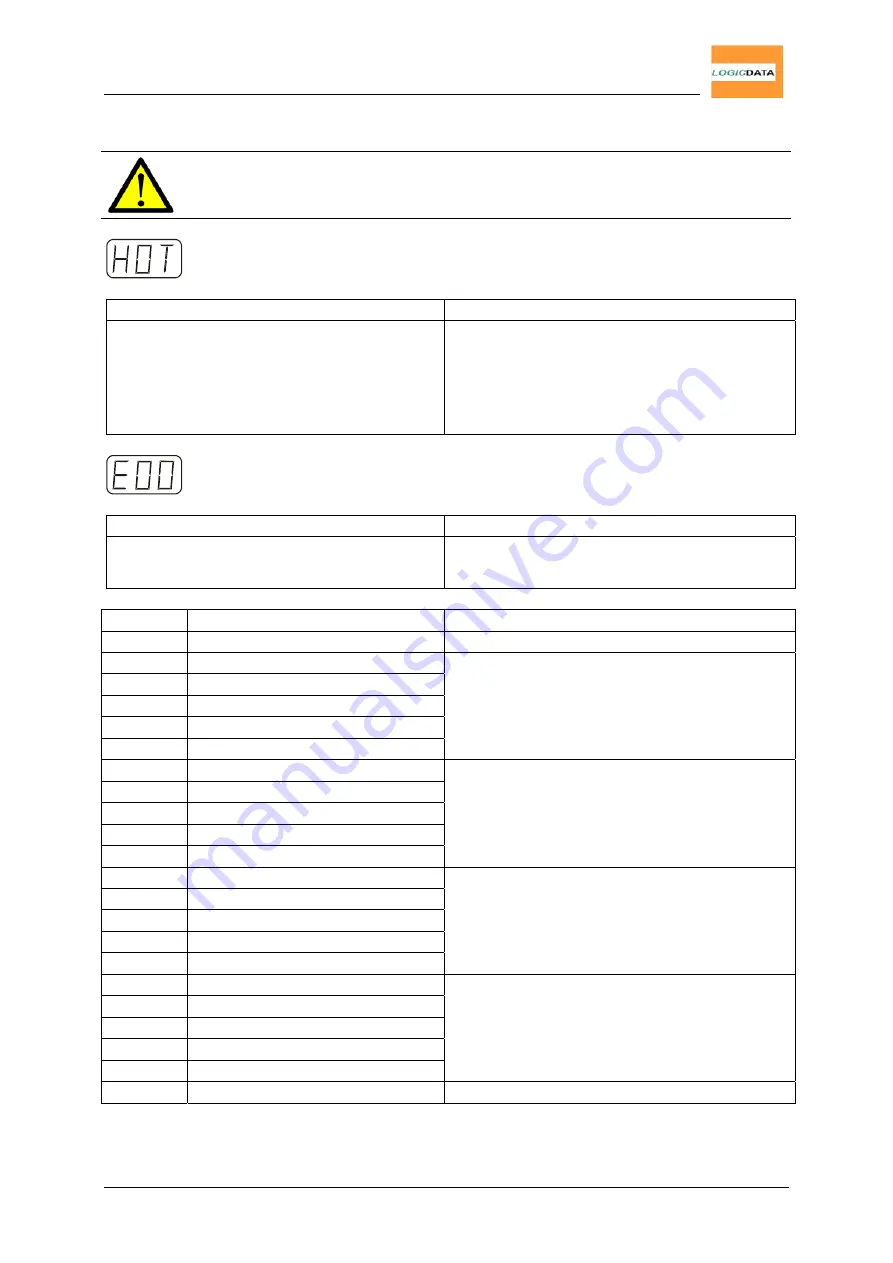
User Manual
CBX-1 / CBX-2
6.2 Displayed Error Messages
Note:
Error messages will only be displayed on handsets with a
display!
The display reads
HOT
.
Cause Solution
The CBX control box is equipped with
duty cycle monitoring. If the predefined
on-time is exceeded, this protection
mechanism gets activated (refer to
chapter 4.3.5).
Wait until the control box has cooled
down and the displyed
HOT
goes out.
Then, the control box is ready for use
again.
The display reads
E
+ a error code.
Cause Solution
An internal error occured.
Proceed according to the following error
list:
Code Description
Solution
00 No
error
01
Relay of motor 1 is stuck
02
Relay of motor 2 is stuck
03
Relay of motor 3 is stuck
04
Relay of motor 4 is stuck
05
Relay of motor 5 is stuck
Unplug the control box. Contact our
customer service.
06
Mosfet of motor 1 defective
07
Mosfet of motor 2 defective
08
Mosfet of motor 3 defective
09
Mosfet of motor 4 defective
10
Mosfet of motor 5 defective
Unplug the control box. Contact our
customer service.
11
Motor 1 socket shorted
12
Motor 2 socket shorted
13
Motor 3 socket shorted
14
Motor 4 socket shorted
15
Motor 5 socket shorted
Unplug the control box.
Eliminate the external short-circuit.
Put the control box into operation again.
16
Motor 1 socket plug detection
17
Motor 2 socket plug detection
18
Motor 3 socket plug detection
19
Motor 4 socket plug detection
20
Motor 5 socket plug detection
Connect a motor to the corresponding
motor socket.
21
Oscillator defective
Contact our customer service.
Page 25/29





































