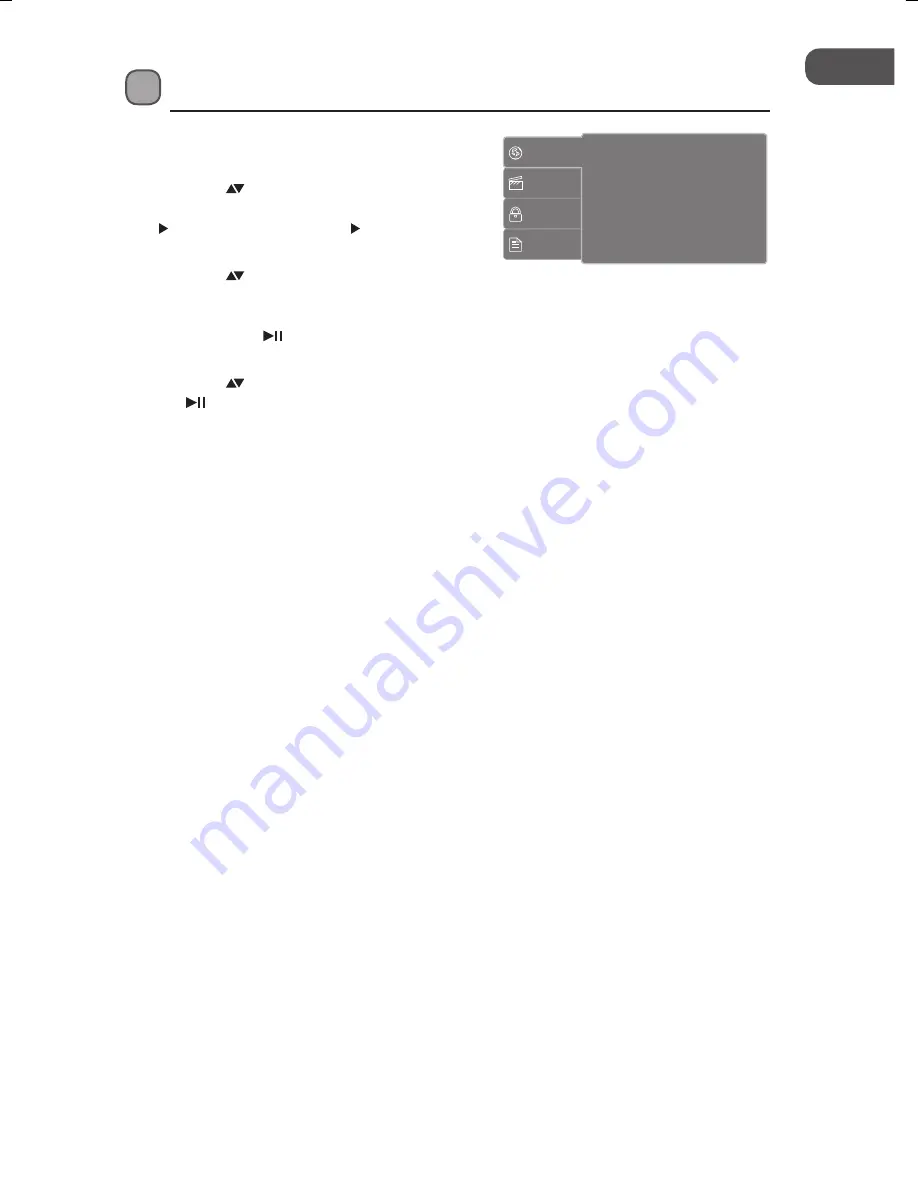
31
GB
Customising the Language Settings
1. Press the
SETUP
button on the remote control
to display the system setup menu.
2. Press the buttons on the unit or the remote
control to select
Language
and then press the
button on the unit or the
/ VOL +
button
on the remote control.
3. Press the buttons on the unit or the remote
control to select
OSD Language
/
Subtitle
/
MPEG4 Subtitle
/
Audio
/
DVD menu
and
then press the button on the unit or the
ENTER
button on the remote control.
4. Press the buttons on the unit or the remote control to select an option, then press
the button on the unit or the
ENTER
button on the remote control to confirm.
5. Press the
SETUP
button on the remote control on the remote control to exit the menu.
OSD Language
Select the system display language.
Subtitle
Turn on/off the subtitle feature of the disc.
MPEG4 Subtitle
Select the different MPEG4 subtitle language you wish to play on the screen. If the selected
language is not recorded on the disc, the player will play the top-priority language of the
disc.
Audio
Select the default soundtrack you wish to play if your DVD supports multi-language sound
tracks.
DVD menu
Select the default DVD menu language you wish to play on the screen. If the selected
language is not recorded on the disc, the player will play the top-priority language of the
disc.
Language
Video
Rating
Misc
OSD Language
: English
Subtitle
: Off
MPEG4 Subtitle : Central European
Audio
: English
DVD menu
: English
L72PDT13E_IB_130314_Zell.indb 31
14/3/13 3:32 PM
Summary of Contents for L72PDT13E
Page 2: ......






























