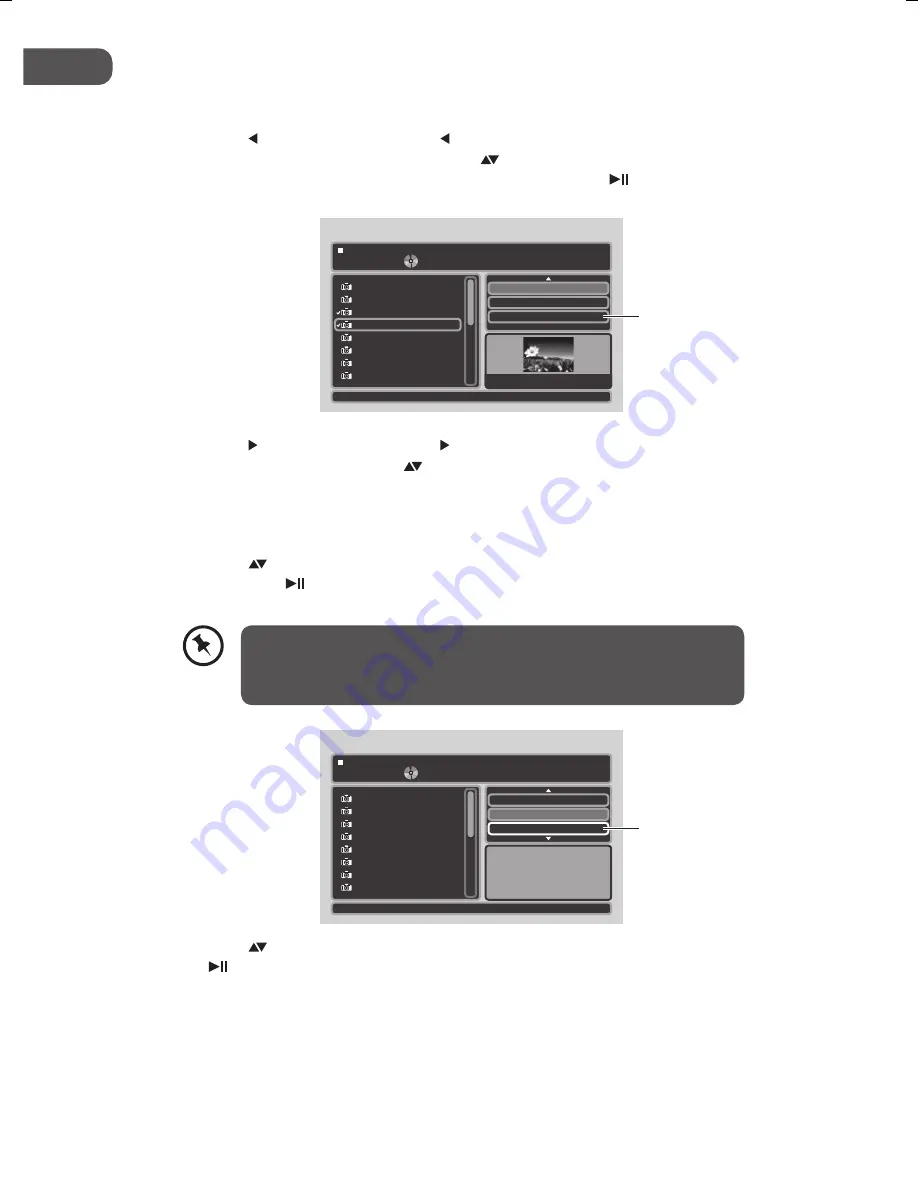
30
GB
Deleting Files from the Program List
1. Repeat steps 1, 2 and 3 as described in “
Adding files to the Program List
” section.
2. Press the button on the unit or the
/ VOL -
button on the remote control to enter
the left screen in
Program view
. Press the buttons on the unit or the remote
control to select a file you want to delete, and then press the button on the unit or
the
ENTER
button on the remote control to tick the file.
3. Press the button on the unit or the
/ VOL +
button on the remote control to enter
the right screen, then press the buttons on the unit or the remote control to select
Clear program
to delete the ticked files in
Program view
.
To Return to Browser List
1. Press the buttons on the unit or the remote control to select the
Browser view
,
then press the button on the unit or the
ENTER
button on the remote control to
change from “
Browser view
” to “
Program view
”.
2. Press the buttons on the unit or the remote control to select
Edit mode
, then press
the button on the unit or the
ENTER
button on the remote control to leave
Edit
mode
.
4 / 17
W: 1024 H: 768
Edit mode
Browser view
Clear program
011101_12
011101_13
011101_01
011101_22
011101_26
011101_31
011101_33
011101_34
011101_22
Clear Program
Browser view
1 / 17
Edit mode
Browser view
011101_12
011101_13
011101_01
011101_22
011101_26
011101_31
011101_33
011101_34
Mode
: Normal
Browser view
• The “Browser view” will display all the tracks available on the disc.
• The “Program view” will display all the selected track after
programming.
L72PDT13E_IB_130314_Zell.indb 30
14/3/13 3:32 PM
Summary of Contents for L72PDT13E
Page 2: ......






























