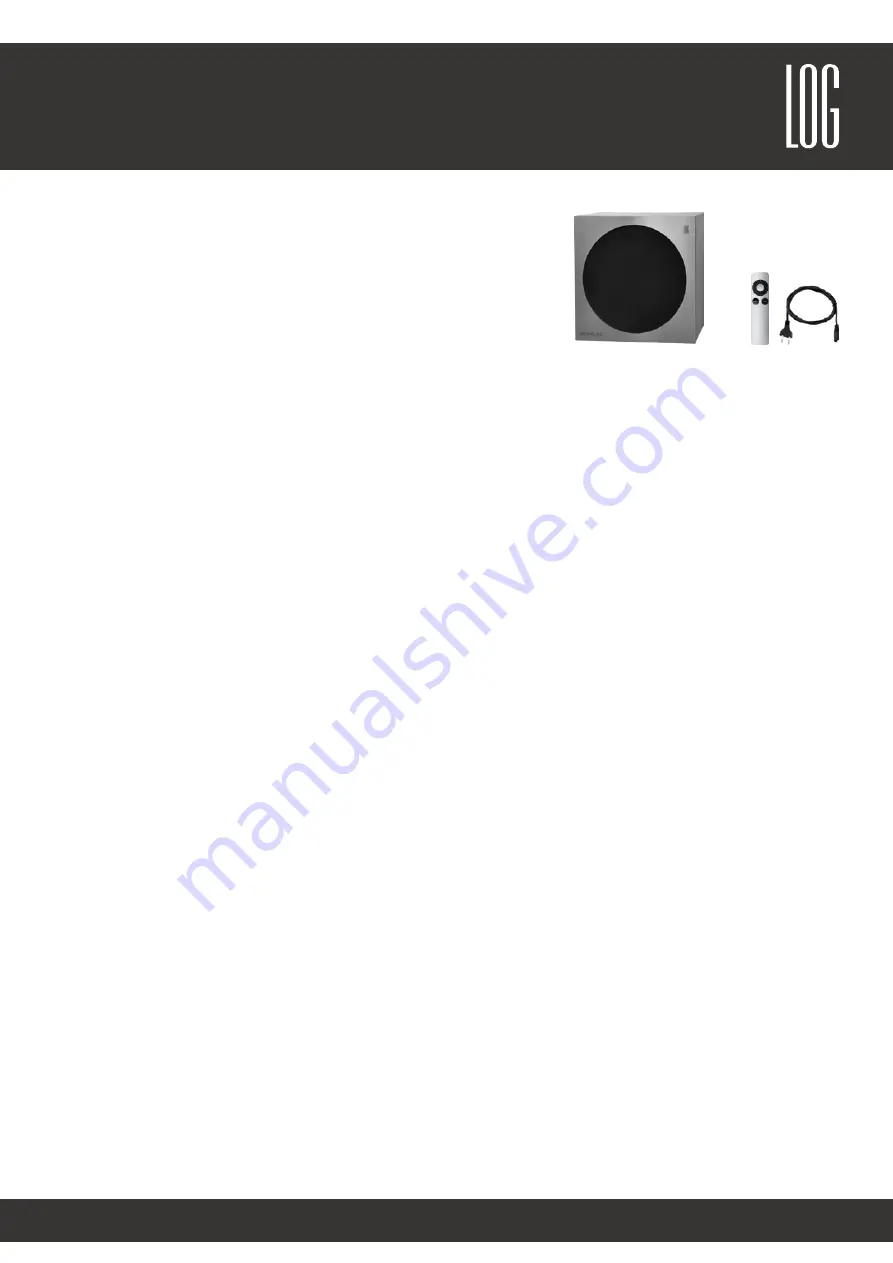
Sound & Electronics LOG GmbH | Sankt-Georgen-Gasse 7, 8020 Graz, Austria | [email protected] | www.logaudio.com
1
MONOLOG square
User Manual
Delivered items
1 x MONOLOG square
1 x Stainless steel front
1 x Remote control
1 x Power cable
Installation
The MONOLOG square only needs a power connection for operation. Simply plug the supplied power cable into the
speaker and connect the other end to the power outlet. The integrated components start automatically and are ready
for use after approx. 30 seconds. The different audio sources are automatically recognized or played simultaneously.
Switching the inputs is therefore not necessary. The stainless steel front cover can be easily attached or removed with
the magnetic fixation.
Integrate MONOLOG square into your home network
The easiest way to integrate the MONOLOG square into your home network is to use a Ethernet connection with your
network. Use the Ethernet connection on the back of the device. Your MONOLOG square will appear as a DLNA and
AirPlay® speaker in your network after a few seconds.
If you want to connect the
MONOLOG
wirelessly to your own network, you can do this with the “AirLino®“-App:
1. Install the
AirLino®
-App which can be downloaded on the Apple App Store or Google Play Store
2. Activate WiFi on your device
3. Search for the WiFi-network “
MONOLOG
“ and connect to it
Note
: If your
MONOLOG square
is already integrated in your home network, you must connect to your home
network.
4. Open the AirLino®-App. The setup wizard will start automatically
5. You can choose a custom name for your
MONOLOG
so recognice the device easier in the future
6. Choose your home network name and enter the correct password of the network
The AirLino®-App will now try to connect your
MONOLOG
to the home network
Note:
If the device is not ready after 60 seconds there might occured an error. Please check if you entered the
correct network password and try the setup again. In some cases it is useful to unplug your
MONOLOG
and try all
steps again after at least 10 seconds.
7. If the setup was successfully, your
MONOLOG
is visible in the network. You can now see your
MONOLOG
in your
audio streaming device.
8. Enjoy the music through your
MONOLOG square
Note:
Please make sure that the WiFi connection and the signal are stable and strong enough to manage high quality
audio signals in your home network. Low quality WiFi routers might cause problems. Please contact a wireless network
specialist if problems occur.








