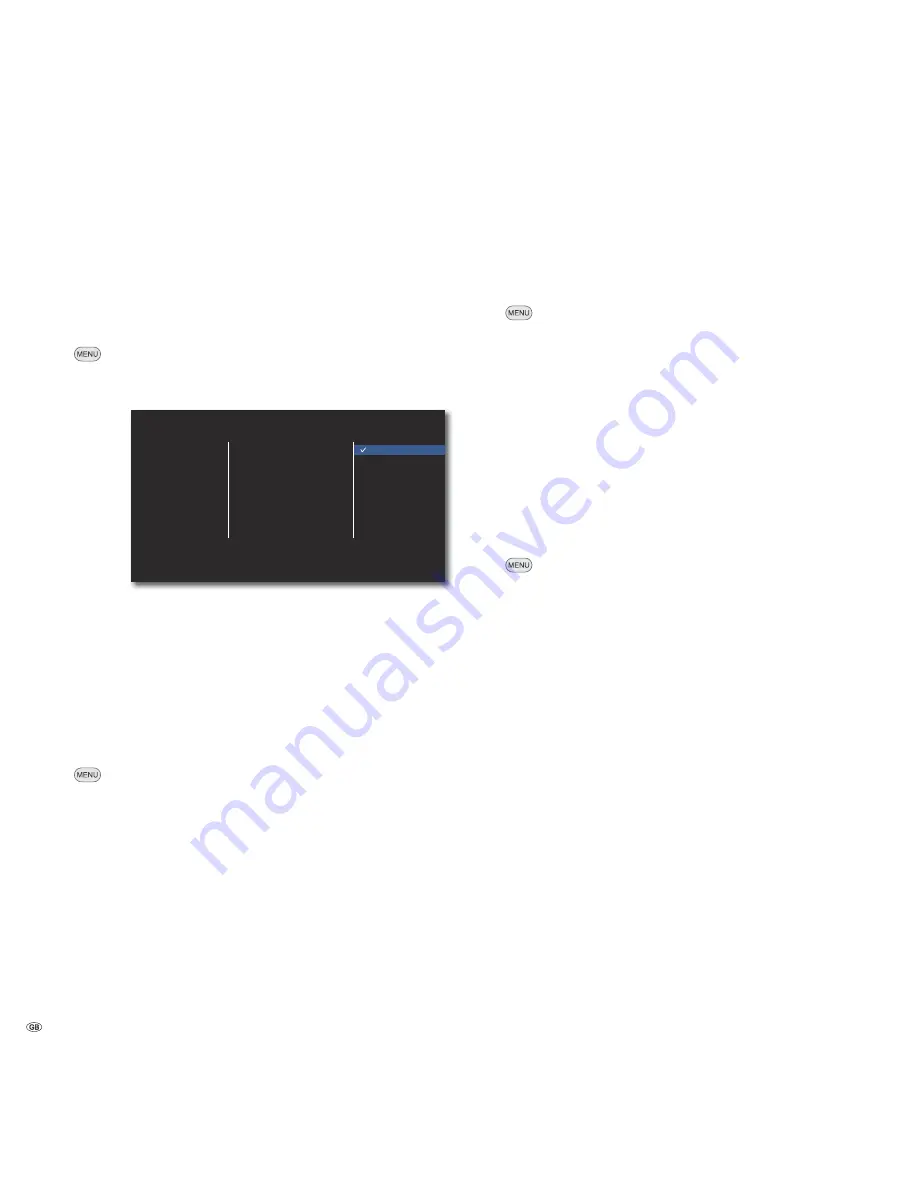
Start-up
Other Menu
BD Storage Select
You can make a setting whether your
BluTechVision Interactive
should use the
built-in storage (page 36) or an optional USB Storage for the downloaded data
when using the
BD-LIVE
service.
Call up the
Setup
menu.
Select option
OTHERS
.
Select option
BD Storage Select
.
BD Storage Select
BD Storage Clear
DivX VOD
Factory Set
Built-In Storage
USB Storage
DISPLAY
LANGUAGE
AUDIO
LOCK
NETWORK
OTHERS
Built-In
Storage
The storage in the
BluTechVision Interactive
is used
USB
Storage
A USB storage connected to the
BluTechVision
Interactive
is used
➠
The file system of the USB Storage must be formatted in FAT32
or NTFS.
Confirm
OK
.
BD Storage Clear
You can clear the data stored for the
BD-LIVE
Service (page 28) of the built-in
storage or an optional USB Storage connected.
Call up the
Setup
menu.
Select option
OTHERS
.
Select option
BD Storage Clear
.
Built-In
Storage
The built-in storage integrated in the
BluTechVision
Interactive
storage is deleted
USB
Storage
BD-LIVE
data if a USB storage connected to the
BluTechVision Interactive
are deleted
Confirm
OK
.
Confirm the safety message with
Yes
.
Confirm
OK
.
DivX Registration Code
You receive the DivX® VOD (Video On Demand) registration recognition to borrow
and buy movies using the DivX® VOD service.
Call up the
Setup
menu.
Select option
OTHERS
.
Select option
DivX VOD
.
DivX Reg. Code
The registration code valid for your unit is displayed.
You can register for the VOD Service on the internet at
vod.divx.com. Here you can also get more information
concerning use.
Deactivate
The deactivation code valid for your unit is displayed.
Confirm
OK
.
➠
All movies obtained from DivX® VOD can only be played
back on this device.
Factory Set
You can reset the unit to the factory settings.
Call up the
Setup
menu.
Select option
OTHERS
.
Select option
Factory Set
.
Confirm
OK
.
Confirm the safety message with
Yes
.
Confirm
OK
.
- 22






























