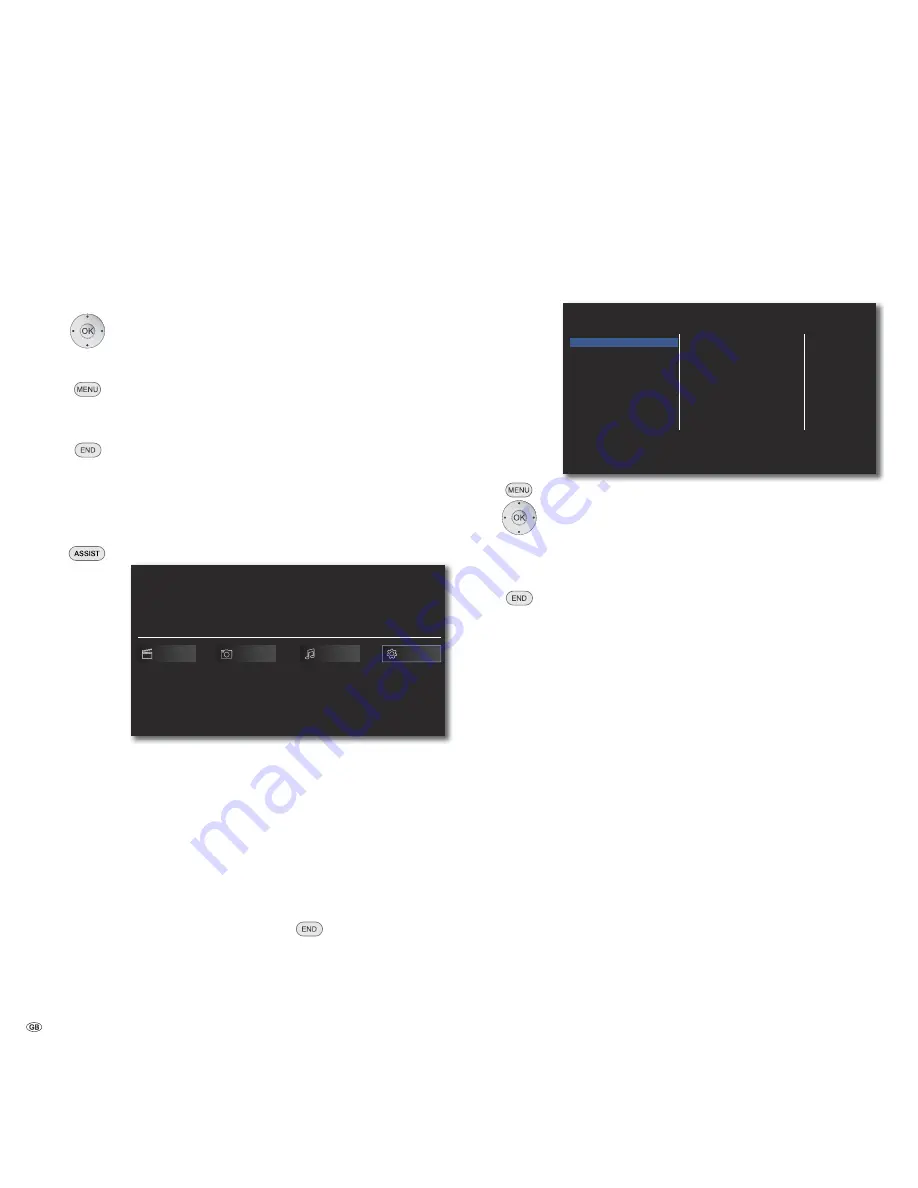
Start-up
Navigation in the Menu
In these operating instructions, the arrow buttons on the
Assist
Remote Control
are shown as follows:
In the text, the arrows correspond to: "
".
The OK button on the remote control is shown as
OK
in the text.
Call up the
Setup
menu.
Select required option.
Previous menu.
Close menu.
Confirm
OK
.
Home Menu
The Home Menu of the
BluTechVision Interactive
is shown on the screen of the
TV set connected to it. Here you can select the desired functions.
Call up Home Menu.
BluTechVision Interactive
Movie
Setup
Photo
Music
Select the desired function.
Confirm
OK
.
Movie
Display of
Movie
menu (page 29) for playback of
video files
Photo
Display of the
Photo
menu (page 32) for photo file
playback
Music
Display of
Music
menu (page 31) for playback of
audio files
Setup
Display of
Setup
menu (page 14) to make settings
➠
In order to call up the Home Menu it may be necessary to
close other open menus with
.
➠
The
Movie
,
Photo
,
Music
menus can be selected when a
corresponding medium is available.
Setup Menu
In the
Setup
Menu you can carry out any settings and adaptations of your TV
set, for example.
TV Aspect Ratio
Resolution
1080p Display Mode
HDMI Color Setting
DISPLAY
LANGUAGE
AUDIO
LOCK
NETWORK
OTHERS
16:9 Original
1080i
50Hz
YCbCr
Call up the
Setup
menu.
Select the desired category.
Select the desired sub-category.
Make the desired setting.
Confirm
OK
.
Close menu.
➠
If the blue bar for menu selection appears at the first level
(left), you will see the current settings in the overview at the
third level (right).
- 14





























