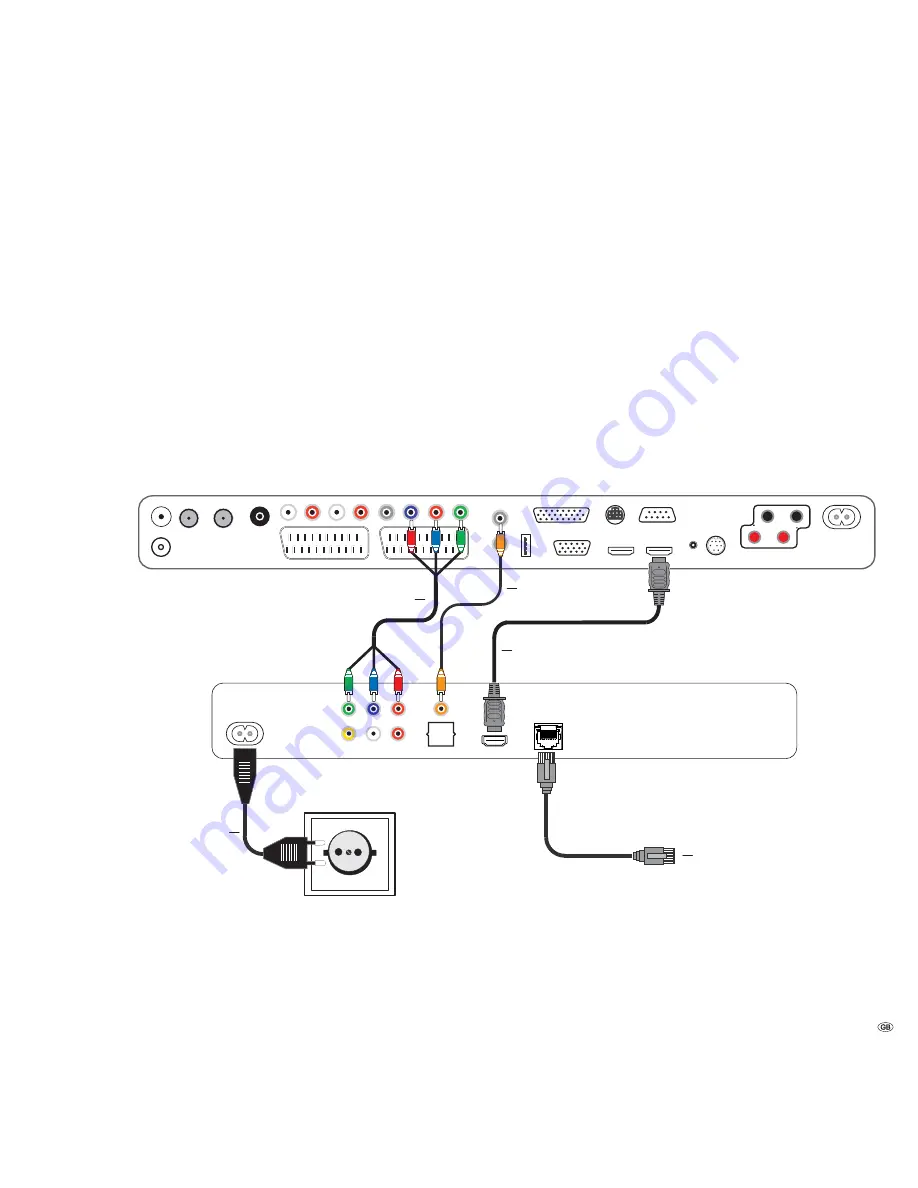
Cabling BluTechVision Interactive
(other TV/Audio Equipment)
Use the HDMI cable supplied to connect the socket
HDMI OUT
on the
BluTechVision
Interactive
with the socket
HDMI IN
on your TV set.
If your TV set does not have an HDMI IN socket, then connect the three
OUTPUT
COMPONENT
sockets on the
BluTechVision Interactive
using three video-
compatible cinch cables to the sockets
COMPONENT IN
on your TV set.
You can also make a connection to a TV set using a video-compatible cinch cable
via the
VIDEO OUT
socket.
Using an optional RJ-45 network cable of the
BluTechVision Interactive
to a
network connection (e.g. Switch or DSL Router) with a connection to the internet.
In order to play the audio of the
BluTechVision Interactive
using your TV set
(without HDMI) or your audio equipment, you need to make an audio connection
between the audio equipment and the
BluTechVision Interactive
. It is preferable
to use an optional, digitally compatible audio cinch cable and to connect it to the
DIGITAL AUDIO OUT COAXIAL socket.
If your audio equipment has an optical
digital input (TOSLINK), you can also make the connection with an optional fibre-
optic cable using the socket
DIGITAL AUDIO OUT OPTICAL
.
Alternatively, you can feed your audio equipment with the stereo audio signal
from the
BluTechVision Interactive
using an optional stereo cinch cable with
the sockets
2CH AUDIO OUT
on your
BluTechVision Interactive
.
Plug the small connector of the mains cable into the socket behind the unit
(page 6) and then plug in the large connector of the mains cable into a 220-240 V
50/60 Hz mains socket.
Connecting up
11 -
TV set
BluTechVision Interactive
Network Cable
Digital Audio
Mains cable
HDMI cable
Component Video Cable












































