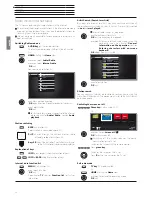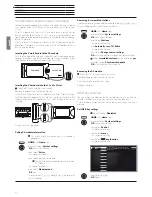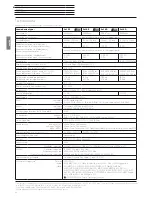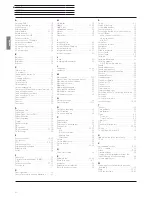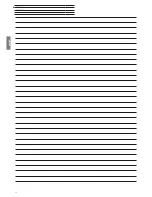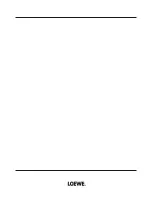Art 40-55
User guide
english
39
System settings
Under the menu item
System settings
in the
Home
menu you find
all settings and adaptabilities of your TV set.
Detailed information on the individual setting options you will find in
the user manual, which can be downloaded from the Loewe Internet
site (see chapter
Miscellaneous
, section
Documentation
).
Calling System settings
HOME:
Call
Home
view.
Select
System settings
,
OK
call.
Or:
Press
MENU key
longer: call System settings.
Explanations of the setting options:
Picture
Here you do the settings referring to the
representation of the picture signal on your TV set.
Menu items
Picture:
3D
(1
, Picture adjustment, Contrast, Brightness, Color
intensity, Image+ Active, Picture format.
Menu items
Picture
ט
more ...:
Colour temperature, Sharpness, Move picture up/
down, Auto dimming, Film quality improvement
(DMM), Digital Noise Control (DNC), Skin tone,
Deblocking filter.
Sound
Under this menu item you find the settings for sound
playback.
Menu items
Sound:
Sound adjustment, Loudness, Sound picture
synchronisation, Volume adjustment.
Menu items
Sound
ט
more ...:
Auto volume, AV output signal, Maximum volume,
Maximum switch on volume, Balance.
The available menu items may vary and depend
on the connected audio component.
Stations
Move and delete TV and radio stations. In addition
to that you can automatically and manually update
the complete station list. Your stations can also be
arranged and optionally sorted in personal lists.
Menu items
Stations:
Automatic scan TV+Radio, Manuell scan (incl.
antenna status), Station lists TV, Station lists Radio,
Update station list automatically, Transfer all station
lists.
Picture
Sound
Station
Control
Connections
Multimedia
/ Network
Here you can adjust among other things: Contrast, colour,
brightness, picture adjustment, sharpness, picture format.
Extras
Control
In this menu you find settings for additional functions
of your TV set like EPG, picture in picture (PIP), digital
recorder (DR+) as well as interfunctional settings
like time and date, parental lock or software update.
Menu items
Control:
Language, Parental lock, EPG, Energy efficiency,
Quick start mode, Software.
Menu items
Control
ט
more ...:
On-screen displays, Time and date, DVB settings,
PIP, DR+, Standard Teletext, HbbTV, Hard disks,
Export log file, WEB key function.
Multimedia /
Network
By means of the Multimedia / Network menu you
configure your network adaptor and network access.
By means of the menu item renderer you can allow
external devices to access your TV set (renderer) via
app to render (play back) contents there.
Menu items
Multimedia / Network:
Network settings, Multimedia settings, Renderer.
Connections
Use this menu to configure the TV set for operation
with external devices.
The sound component wizard leads you comfortably
through the configuration of your used audio
equipment such as HiFi/AV amplifiers.
For more information, refer to the instruction
manuals of the equipment used.
Menu items
Connections:
Sound components, Antenna DVB, AV connecting
settings, Digital-Link, Gaming mode.
Extras
Under this menu item you can display the features
of your TV set, repeat the initial startup or reset the
device to the factory settings.
Also, DR+ streaming can be enabled, by means of
which the TV set provides the contents of the DR+
archive on the network.
Menu items
Extras:
DR+ Streaming, Integrated features, Repeat initial
installation, Reset to factory settings.
System settings
(1
3D function available on selected models.
Summary of Contents for Art 40
Page 1: ...TV Art Art 55 Art 48 Art 40 User guide 36409003...
Page 48: ...Art 40 55 User guide english 48...
Page 49: ......
Page 50: ......