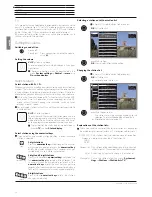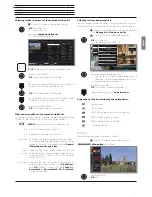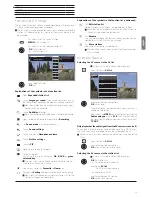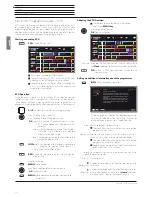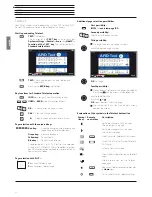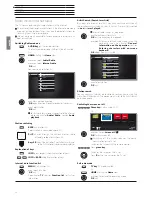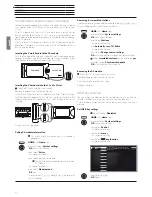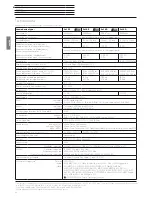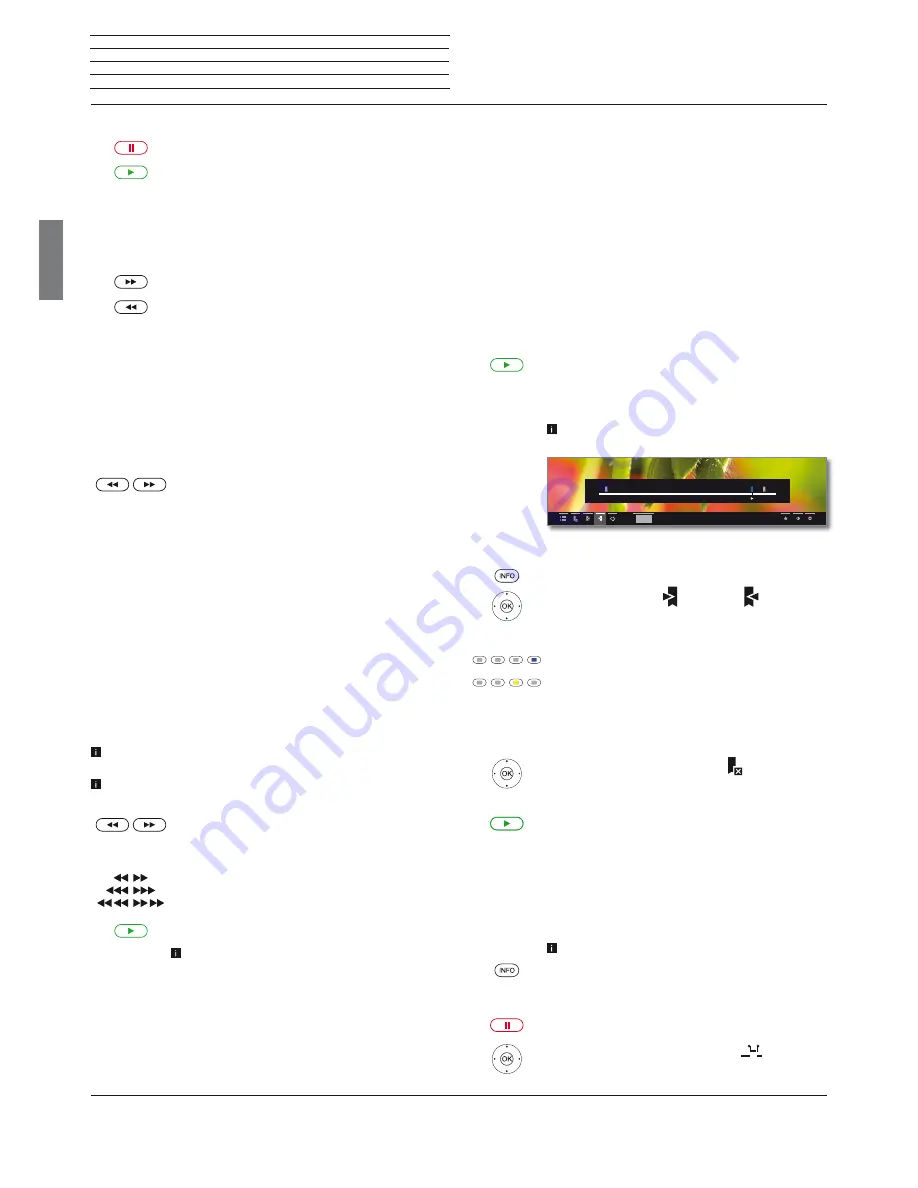
Art 40-55
User guide
english
30
Video
Pause playback (freeze picture)
PAUSE key:
Switch to freeze picture.
PLAY key:
Continue
playback.
Jump
By briefly pressing the
or
keys you can skip forwards and
backwards in the movie. The jump distance can be set in the
System
settings
under
Control
ט
more ...
ט
DR+
ט
Jump distance
.
Skip forwards.
Skip backwards.
Skipping with Smart Jump
The
Smart Jump
function ensures that the jump width is halved each
time the jump direction is changed or doubled after three jumps in
the same direction (max. 8 minutes). This way you can quickly find a
certain spot of the recording.
The settings for Smart Jump you find in the
System settings
under
Control
ט
more ...
ט
DR+
ט
Smart Jump
.
You are looking for a particular scene in a running programme:
Depending on your needs, press the key
(backwards)
or
(forwards) briefly several times, to roughly jump
to the area of the programme you are looking for.
If you skipped the desired scene of the programme,
jump in the opposite direction. This jump is executed
in halfs of the jump distance.
If you skipped the desired scene of the programme
again, jump again in the opposite direction. In the
process, the jump distance is cut in half again.
By halving the jump distance again when changing
direction you can gradually approach the desired
location.
Winding
To search for desired scenes in movies you can fast forward and rewind
at three different speeds. Sound is not audible during winding.
In case of time-shift viewing, playback is automatically activated
when the end of the recording is reached.
In case of Fast forward of archive entries, playback will finish at the
end of the recording. The DR+ archive is displayed again.
Press
or
a little bit longer.
With each brief pressing of
or
the speed will
increase until you switch back to the first speed.
The different winding speeds are represented by the
symbols shown below.
PLAY key:
Continue
playback.
In the case of Internet videos, please wait until these
are buffered in the memory. This can take a few
seconds, depending on the bit rate of the film and
Internet speed.
Additional functions for DR+ archive playback
When playing back recorded programmes from the DR+ archive on
an externally attached USB hard disk, there are additional editing and
playback functions.
Setting bookmarks
To retrieve interesting scenes in a movie later, you can manually set the
bookmarks. In addition, there are also automatically set bookmarks
for the start/end of a programme.
In programmes sent in Dolby Digital 5.1 format, the commercials are
detected and automatically bookmarked at the beginning and end of
the advertising block.
In case of a running time-shift recording (time-shift television), this
will be converted into an archive recording when a bookmark is set.
PLAY key
(press longer): Set bookmark.
You will see a message on the screen. The status bar is
then faded in and you will see the set bookmark above
the bar for the playback.
Automatically set bookmarks are white. Manually
set bookmarks are blue.
Jumping to Bookmarks
INFO:
Show status display.
Select
next
or previous
bookmark,
OK
Skip to next or previous bookmark.
Or:
Blue key
: Skip to next bookmark.
Gellow key:
Skip to previous bookmark.
Delete manually set bookmark
Jump to the manually set bookmark to be deleted.
Select Delete bookmark
,
OK
Delete bookmark.
Or:
Play key
(press longer): Delete bookmark.
Interval functions
The intervals between manually or automatically set bookmarks
(intervals) can be faded out for future playbacks. In addition to that,
unwanted intervals at the beginning or end of your recorded broadcast
can be deleted.
An archive entry is replayed.
INFO:
Show status bar.
Move to the desired interval in the recorded broadcast
by skipping or winding.
PAUSE:
Stop play.
Select
Interval functions
,
OK
Call interval functions.
Select function.
0:00
0:38
0:45
hh:mm
Summary of Contents for Art 40
Page 1: ...TV Art Art 55 Art 48 Art 40 User guide 36409003...
Page 48: ...Art 40 55 User guide english 48...
Page 49: ......
Page 50: ......