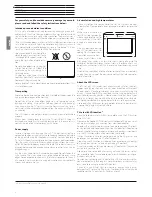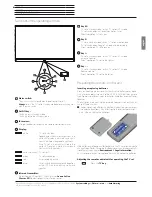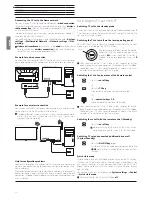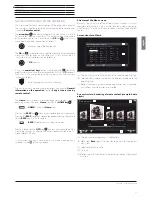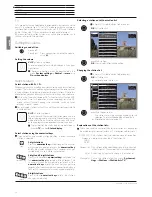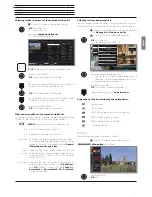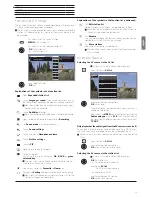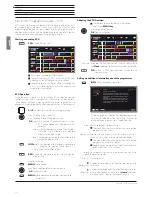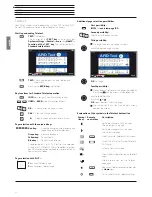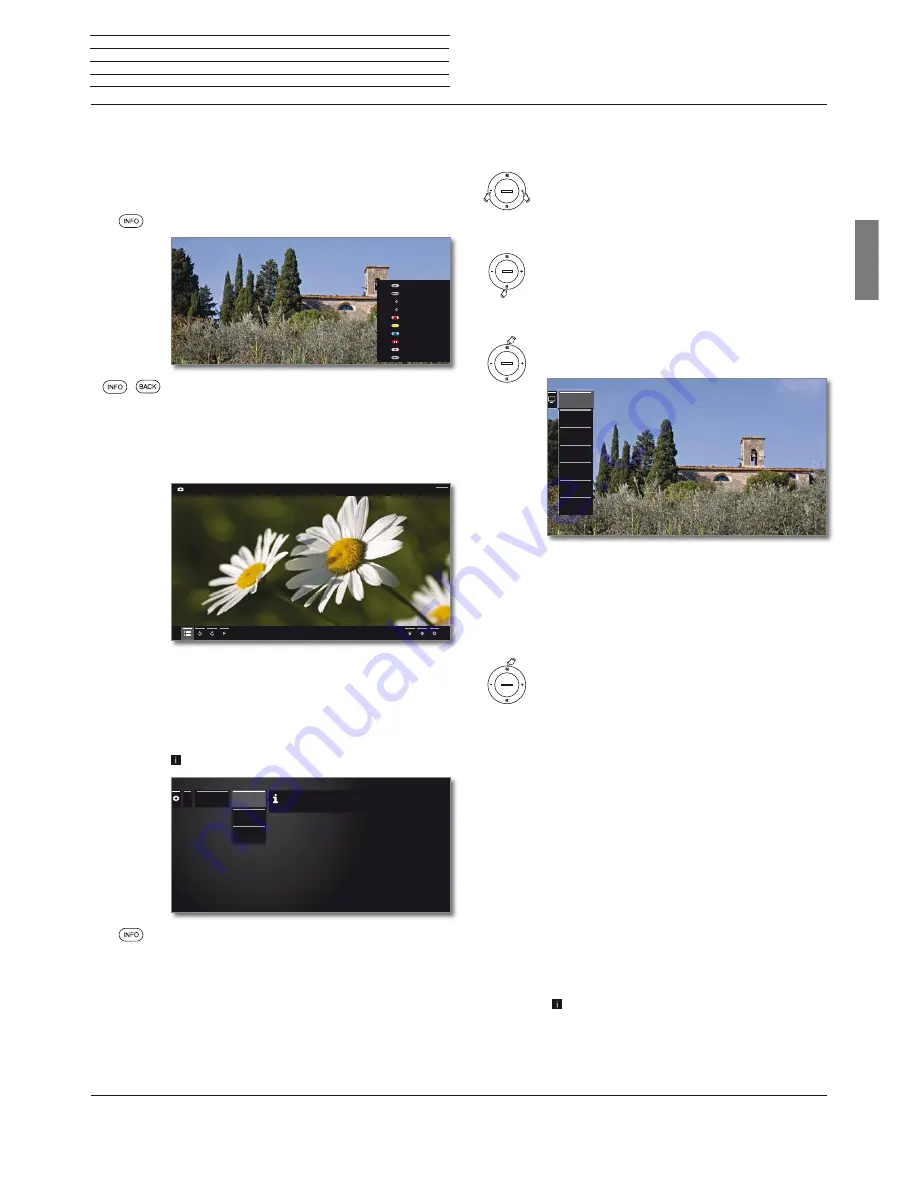
Art 40-55
User guide
english
13
On-screen displays
Operation without remote control
Explanation of keys
An explanation of the main operating keys that can be used at the
moment, can be displayed.
The availability of the key explanation is dependent on the currently
active operating situation.
INFO
press longer: show Explanation of keys.
INFO
or
BACK:
hide Explanation of keys.
Explanation of symbols
On screen pages with operating symbols in the bottom line, an explanation
of the function appears as soon as the symbol is selected.
Automatic menu info
The automatic menu info provides an info text for the selected menu
item appropriate to the on-screen display that can assist you further
with the operation of your TV set.
An on-screen display is displayed.
The factory setting is that the info display is shown
automatically for each menu item. In this case you can
temporarily hide the info texts with the
INFO key
.
Permanent clock display
The clock display can be permanently shown. It is always visible as
long as no other display is made.
You can switch the permanent clock display on or off in
Home view
under
System Settings
ט
Control
ט
more ...
ט
On-screen displays
.
Timer list
Menu options
Station list
Expanded station list
Value-added service
Last station
Language / sound
Timeshift
Recording
Key explanation
(2sec)
(2sec)
(2sec)
USB1 -> CRW_7266b
Back
...
Energy effi-
ciency
Home Mode
Premium
Mode
Shop Mode
The priority here is low energy consumption in home use. In this
case, the TV switches off automatically for the sake of saving
energy, after it has been out of operation for four hours.
Operation without remote control
Changing Volume
+ / –
Increase/reduce volume.
Switching radio on or off or switching to radio
R
Radio on or switch between TV and Radio.
Calling direct control on TV set
M
Call direct control on TV set.
R
Scroll
down.
M
Scroll up.
–
Scroll left.
+
Scroll right, adopt settings, confirm.
Close all displays
Press
M
longer.
Explanations of the settings:
Operating
mode
Switch between TV and radio operation.
Stations
selection
Call Station selection.
AV selection
Select AV interface.
3D
Calling 3D settings
(1
.
Contrast
Set contrast.
The power consumption of the TV set depends
directly on the value set here.
Picture
format
Selecting the picture format.
Service
The Service menu item is provided for service
purposes by dealers only.
Operating
mode
Station selec-
tion
AV selection
3D
Contrast
Picture for-
mat
Service
(1
3D function available on selected models.
Summary of Contents for Art 40
Page 1: ...TV Art Art 55 Art 48 Art 40 User guide 36409003...
Page 48: ...Art 40 55 User guide english 48...
Page 49: ......
Page 50: ......