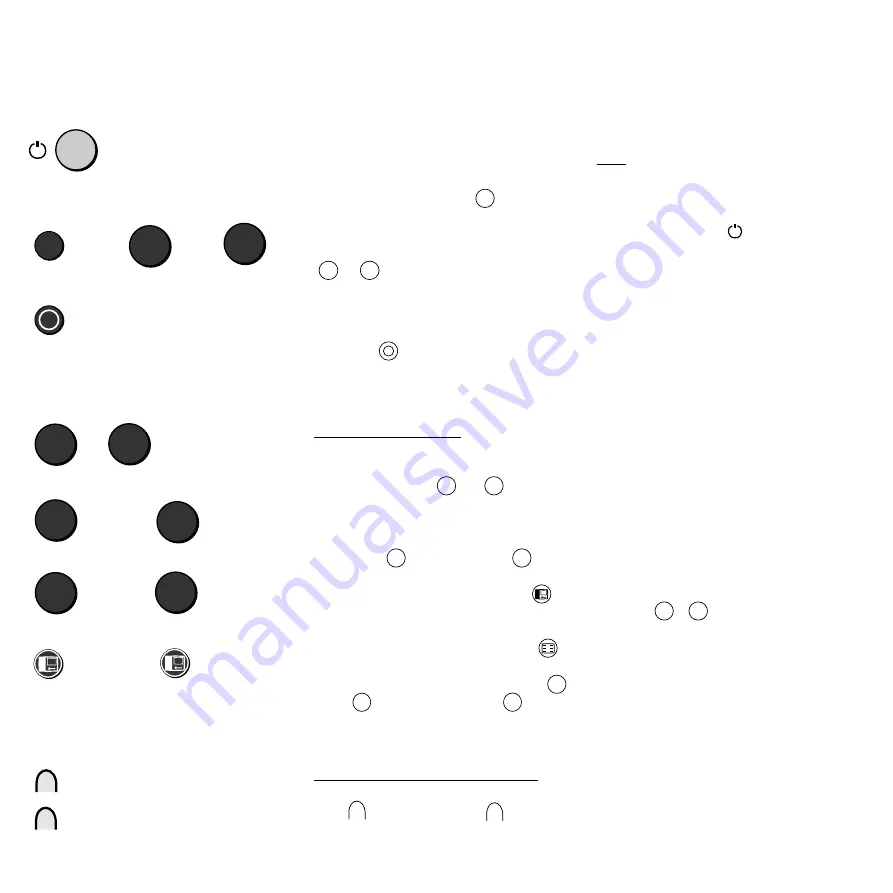
22
This part of the operating instructions deals essentially with the program selection,
adjustment of contrast, brightness, colour, sound functions and useful additional functions.
Switching on the set:
Switching on with the remote control:
TV
or to
9
0
Switching off with the remote control:
Note:
If neither the red nor the green lamp is
alight on the set, the set has been switched
off with the on/off button. To switch the set
on, press this switch
gently as far as it
will go.
If both lamps are alight, the set is on
„Timer recording“ for video recording.
Selecting TV programs:
With the remote control
A 1-digit program
0
9
Two-digit program, e.g. 25
2
and
With the program buttons
P+
P–
5
Selecting the TV program on the set:
switch program forwards
switch program backwards
Inserted program slots can be selected
with the
P+
,
P–
buttons.
to Press (about 2 Sec.)
forewards backwards
+
–
Daily operation of the set – switching on/off – changing programs
Switching on, switching off
If the red standby lamp on the set is alight,
switch on the set with the
TV
button on
the remote control. The program you were
watching last then appears. You can also
switch the set on with the number buttons
0
...
9
, this selects a one-digit pro-
gram directly.
Switching off to standby
Press the
button on the remote
control.
Selecting a TV program
With the remote control:
1. A one-digit program by prolonged
pressing (about 2 seconds) of one of the
number buttons
0
to
9
. A two-
digit program by pressing the two
numbers one after the other.
2. Program selection with the program
buttons
P+
"forwards" and
P–
"backwards".
3. The button with the yellow circle
allows you to switch directly from the
current program to a preset program.
4. Call the program table, press the
button briefly. Select a program in the
program table with the blue button
▼
or
▲
and then press the
X
button.
The desired program appears on the
screen.
Selecting the TV program on the set:
Switch from program to program, forwards
with
+
, backwards with
–
.
Select last viewed program:
... and back






























