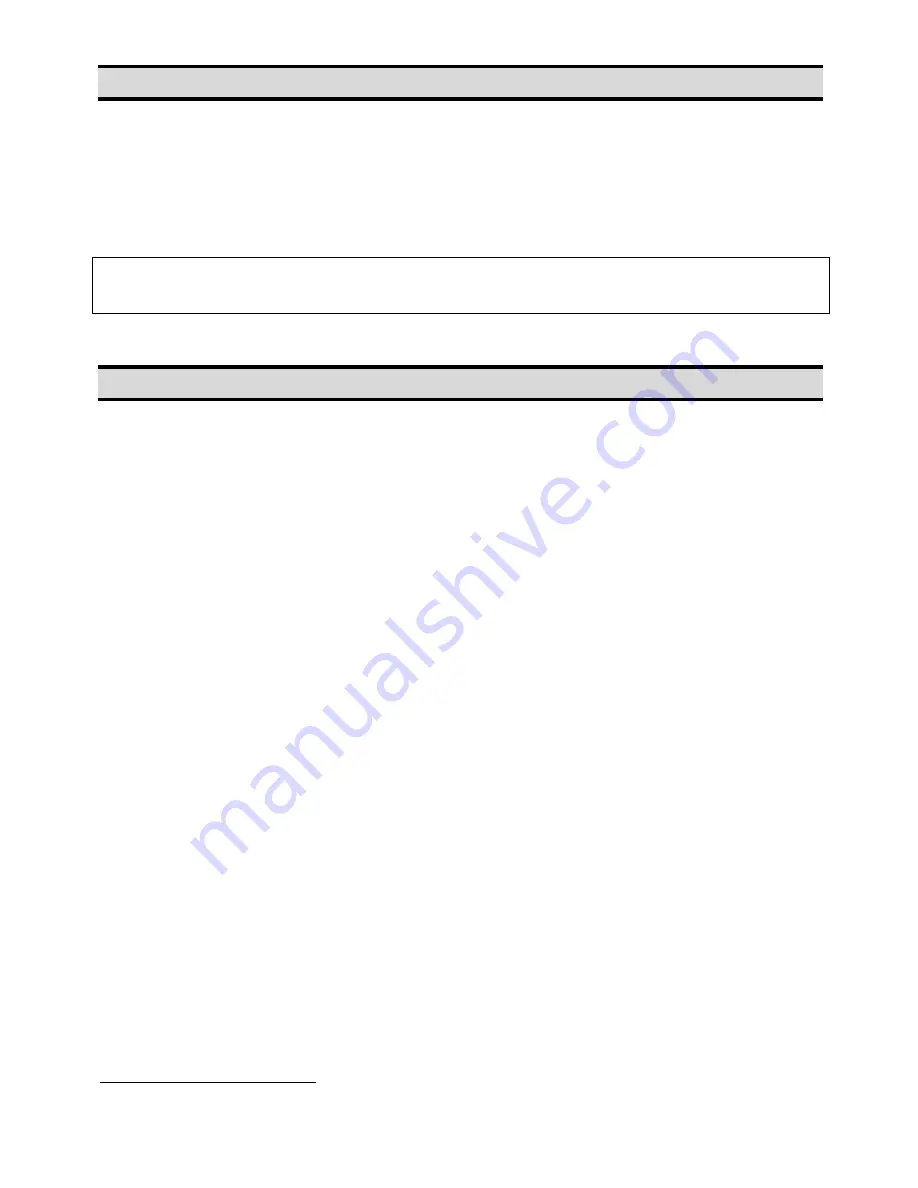
- Page 12 -
2.1 Unpacking the Robot
•
Always lift the robot from its base. Never lift the robot from the cross member.
•
Remove all accessories from the shipping package before attempting to remove the
robot.
•
Place the robot on a stable workbench before operating.
If you can, do not discard the packing material as these items may be needed if the robot
is shipped or moved in the future.
2.2 Setup
The robots are available with different configurations. The setup of each machine with its
accessories will depend on the customer’s application.
1.
Connect the external start / stop box and door switch or light curtain to the External
Control connector on the main unit. For further information, see
SECTION 5.1.2:
External Control Connector
.
If an enclosure is NOT being used, the enclosure door switch may be bypassed by
connecting the plug labeled SHORTED (included in the robot accessories box) to
the External Control Connector.
2. Remove
the
shipping bracket
2
by removing the screws that secure it. Keep the
shipping bracket and screws in a safe place for future use.
3.
Connect one end of the Teach Pendant cable to the Teach Pendant and the other
end to the Teach Pendant connection on the robot.
4.
Connect the power cord of the robot to the power socket on the robot. Be sure to
use the correct power cord and power source for the robot model you are using
(110 V or 220 V).
5.
Tie back all cables and air lines so that they will not interfere with the robot’s motion
when the robot is operating. Be sure that the cables and air lines do not restrict the
motion of the robot’s head and the robot’s table and make sure that they can not
become jammed as the robot moves through the work area.
2
The robots are shipped from the factory with a shipping bracket installed. The shipping bracket secures the
worktable to the X/Z head to prevent movement and damage during shipment.
Summary of Contents for EQ RB40 200D
Page 1: ...EQ RB40 BENCHTOP D ROBOTS OPERATION MANUAL ...
Page 3: ... Page 3 SECTION 1 Introduction ...
Page 6: ... Page 6 1 4 Connector and Switch Locations 1 4 1 200D Front View Rear View ...
Page 7: ... Page 7 1 4 2 300D Front View Rear view ...
Page 8: ... Page 8 1 4 3 400D Front View Rear View ...
Page 9: ... Page 9 1 4 4 500D Front View Rear View ...
Page 10: ......
Page 11: ... Page 11 SECTION 2 Machine Setup ...
Page 13: ... Page 13 SECTION 3 Equipment Operation ...
Page 18: ... Page 18 SECTION 4 Basic Error Messages and Resolution ...
Page 21: ... Page 21 SECTION 5 Specifications ...
Page 27: ... Page 27 5 1 5 Input Output Schematic ...
Page 30: ... Page 30 5 3 Machine Dimensions 5 3 1 200D Dimensions ...
Page 31: ... Page 31 5 3 2 300D Dimensions UNIT millimeters mm ...
Page 32: ... Page 32 5 3 3 400D Dimensions UNIT millimeters mm ...
Page 33: ... Page 33 5 3 4 500D Dimensions UNIT millimeters mm ...
Page 35: ... Page 35 300D 400D 500D Work Table Dimensions UNIT millimeters mm ...
Page 36: ... Page 36 SECTION 6 Maintenance Accessories Spare Part ...









































