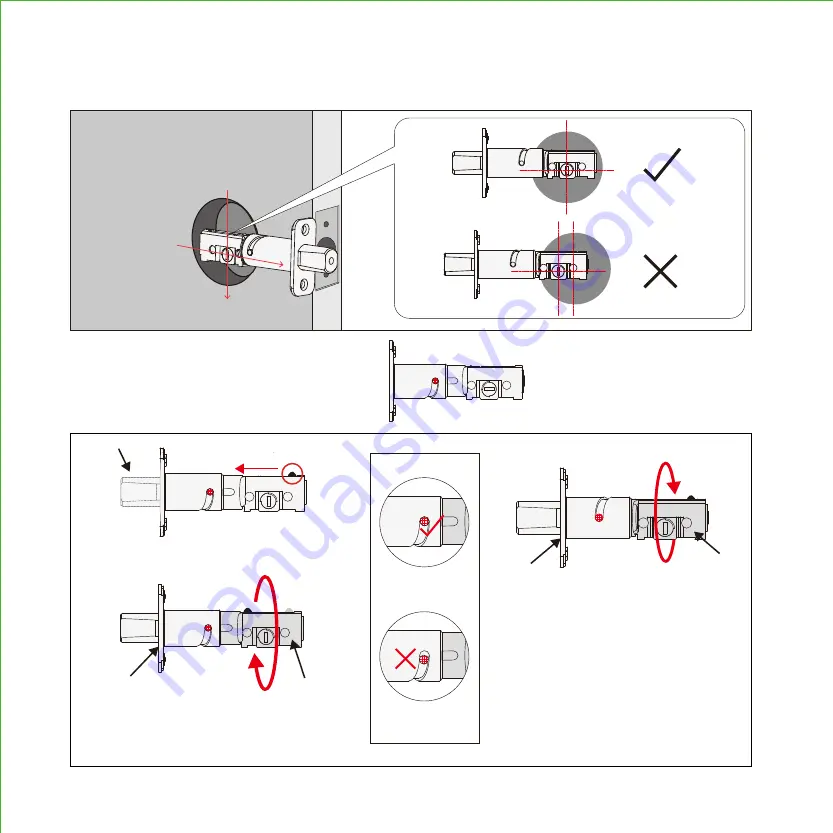
2.1
Deadbolt slit hole must be aligned to the center of the door hole. If not
adjust as shown below:
2.1.1
Wear gloves during adjustment
to prevent pinching your hands
II. Hold the metal plate (c) and
twist the deadbolt body (d)
clockwise till it snaps to 2-3/8"
III. To return to default status,
while the deadbolt (b) is
extended, hold the metal
plate (c) and twist the dead-
bolt body (d) counter-clock-
wise till it snaps to 2-3/4"
(b)
(a)
(c)
(d)
(c)
(d)
I. Push the crank (a) to
extend
the deadbolt (b)
Deadbolt at 2-3/4" (70mm)
(default shipping status)
STEP 2. ADJUST DEADBOLT AND INSTALL
Summary of Contents for DEADBOLT EDITION PGD1128
Page 1: ...DEADBOLT EDITION SMART LOCK VIDEO DOORBELL INSTALLATION MANUAL VISION ...
Page 4: ......
Page 26: ...IMPGD1128FPW20200428 We re here to help help lockly com https lockly com help VISION ...
Page 27: ......
Page 28: ...http lockly com help VISION For the latest version of this manual please visit the link below ...







































