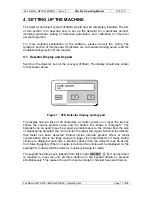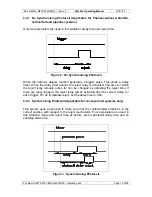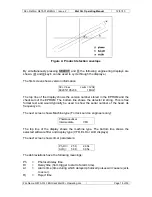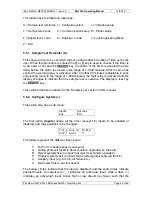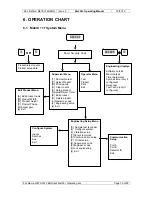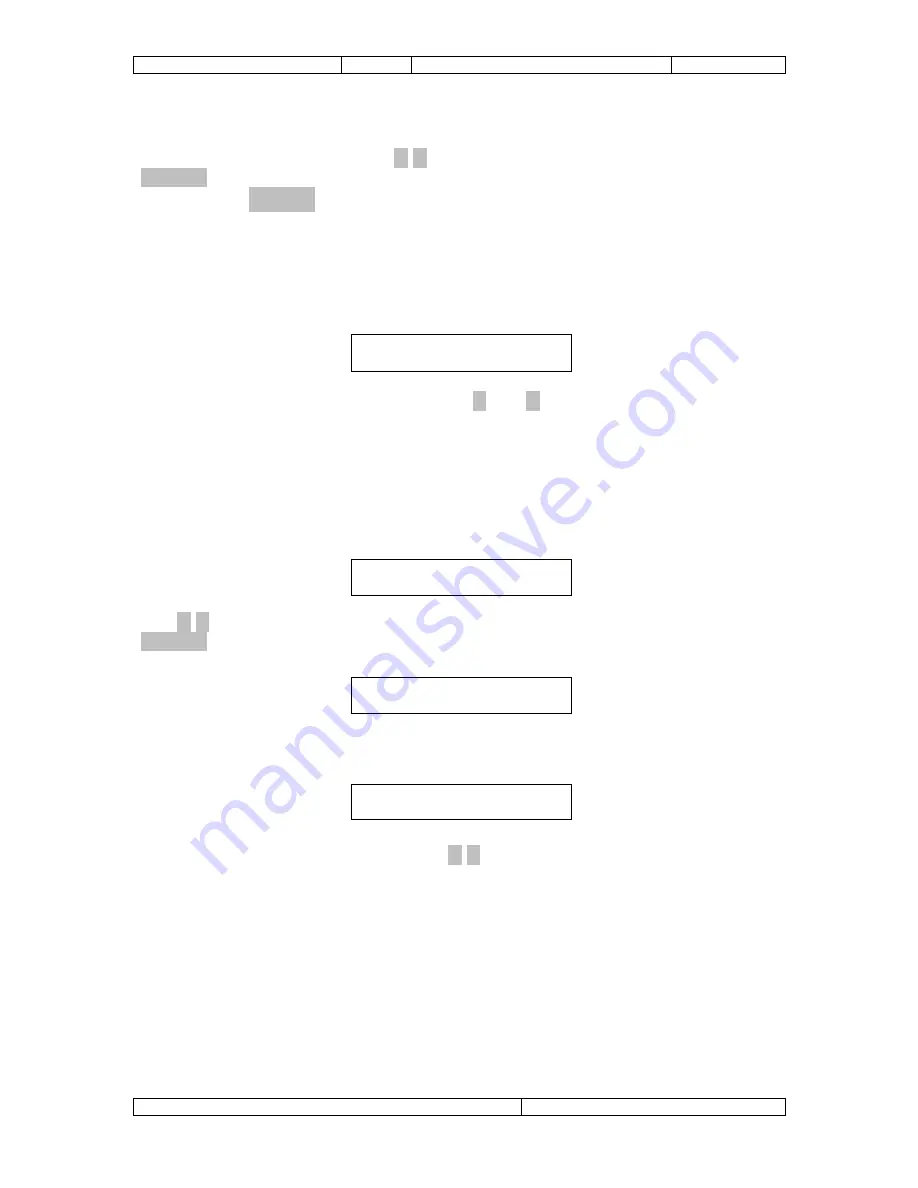
Doc. Ref.No: Q875-0143/ENG
Issue 2
Met 30+ Operating Manual
12/01/10
ABCDEFGHIJKLMNOPQRSTUVWXYZ 0123456789. /#<
♦
If a mistake is made press the / keys until a '
<
' is displayed and then press
SELECT, to move back to the previous character. When the full name has been
entered press SELECT with the diamond ‘
♦
’ displayed, to finish name entry. Product
names may be up to 20 characters in length.
5.4.7.2 Width Adjustment (W) :
The display will show something similar to that shown below:
Width = 00100
The width can be changed by pressing the and keys. Use the bargraph to see
how close to false triggering the detector is.
5.4.7.3 Height Adjustment (H) :
This option allows adjustment of the "height" of the detection envelope (see the
diagram of the ‘Product Detection Envelope’ earlier).
Height checking=off
Use / keys to switch between using the height or not for metal detection. Press
SELECT. Now adjust the height as necessary:
Height = 32000
5.4.7.4 Phase Adjustment (P) :
Phase = 175.2° (176.1°)
The phase can be adjusted by using the / keys. The angle in brackets represents
the phase of the current product (if this can be reliably measured).
5.4.7.5 Adjust Gain (G) :
There are two gain settings High and Low. If the product effect is large, the gain will
be reduced.
File Name: Q875-0143 ENG Iss2 Met30+ Operating.doc
Page 24 of 58