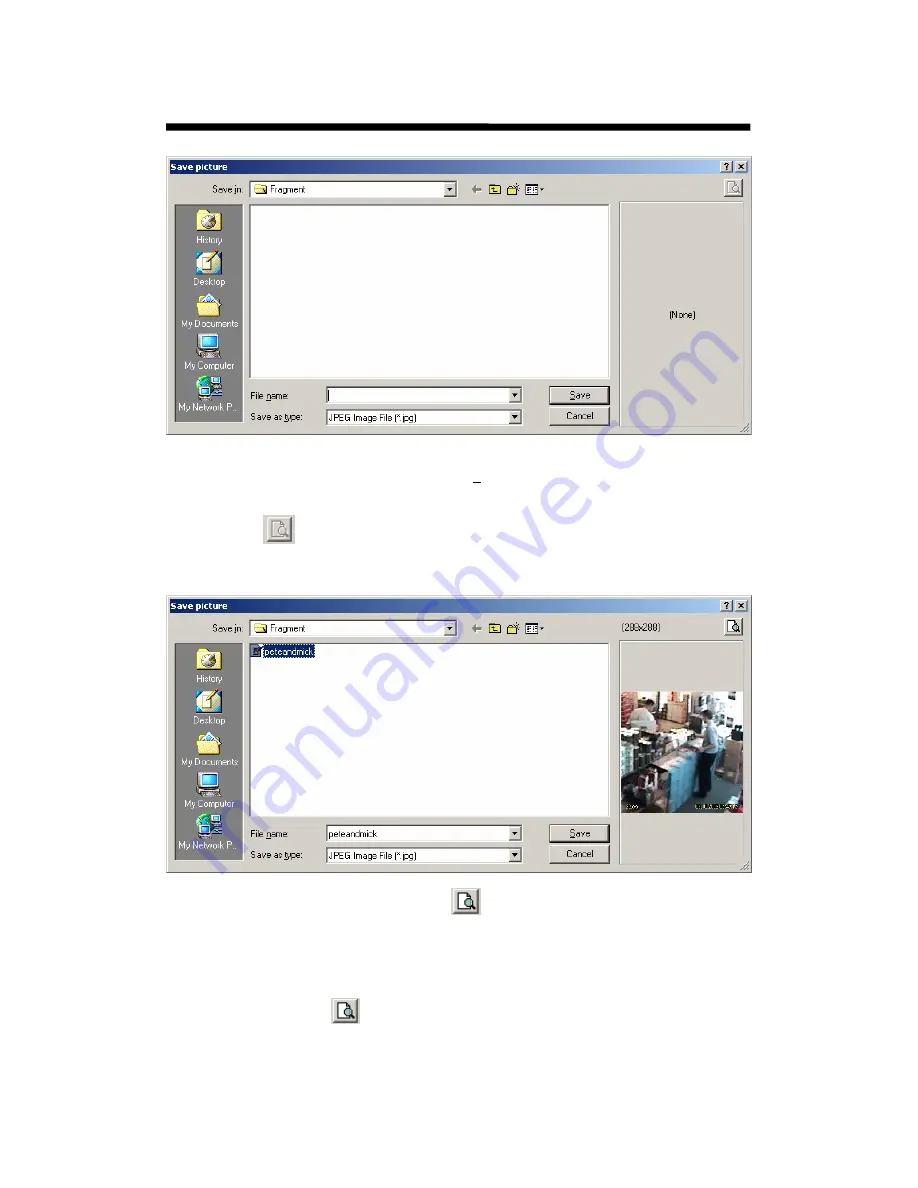
© 2003 Michael J Archer
v1.1
- 53 -
Chapter 3 –Video Explorer
This is similar to most saves in all window type applications. All you need to do here is enter the file
name what you want to call the image. And click the “
Save
” and the image will be saved.
You may notice the (None) at the right of “Save picture” dialog box, and also at near the top right there
is a preview Icon
.
Now take a look at Same “Save Picture” dialog box when a file has been saved to the folder.
You’ll notice the preview Icon is now highlighted
to active. And where the (None) use to be
there is a scaled clip of the image. You can now click the Preview Icon, and the system will bring up a
full scale version of that image. If you had multiple files in the directory by left mouse clicking the
name you can preview any file previously saved. On the next page is a full preview of the image as
above.
You’ll also notice before the
Icon is the selected image pixel resolution. In this example the size
is (288x288). These are the xsize & ysize. Depending on how much you selected dictates this size of
this image saved.
Intelligent Security & Fire Ltd






























